The HP Scanjet G2710 is a reliable flatbed scanner known for its clear image reproduction and document scanning capabilities. However, to ensure the scanner operates at peak performance, you must have the correct HP Scanjet G2710 driver installed. This guide provides comprehensive instructions on downloading, installing, and updating the driver for Windows 11 and Windows 10 (64-bit), as well as troubleshooting issues for a smooth user experience.
Why the Correct HP Scanjet G2710 Driver Matters
Using the right driver ensures seamless communication between your HP Scanjet G2710 scanner and your operating system. Without it, you may experience problems such as the scanner not being detected, poor image quality, or malfunctioning scan buttons.
Having the latest driver also improves compatibility with modern Windows versions, prevents system errors, and enhances scanning speed and accuracy.
HP Scanjet G2710 Driver Download for Windows 11
Windows 11 requires updated drivers to ensure legacy hardware like the HP Scanjet G2710 works properly. Since the device is older, official drivers might not always appear in Windows Update, making manual installation necessary.
Steps to Download and Install HP Scanjet G2710 Driver on Windows 11:
1. Visit the Official HP Support Page
Go to the HP Customer Support – Software and Driver Downloads.
Enter HP Scanjet G2710 in the search bar.
2. Select Your Operating System
From the dropdown, choose Windows 11.
If no specific Windows 11 driver is listed, download the latest Windows 10 (64-bit) driver — it is typically compatible.
3. Download the Driver Package
Click Download and save the file to your PC.
4. Install the Driver
Double-click the downloaded file.
Follow the on-screen instructions to complete the installation.
Restart your computer after installation.
HP Scanjet G2710 Driver Download for Windows 10 (64-bit)
Windows 10 drivers for the HP Scanjet G2710 are still available and generally stable. Installing the correct version prevents connection errors and scanning failures.
Steps to Download the Windows 10 (64-bit) Driver:
Go to HP’s official support page.
Search for HP Scanjet G2710.
Choose Windows 10 (64-bit) as your OS.
Download the driver file and save it to your computer.
Install by running the file and following the prompts.
Restart your PC for the changes to take effect.
Updating HP Scanjet G2710 Driver Automatically with Driver Talent
Manually finding and installing drivers can be time-consuming and risky if you download from unreliable sources. Driver Talent offers a fast, secure way to keep your scanner driver up to date.
Key Features of Driver Talent:
Automatically detects outdated, missing, or incompatible drivers.
Downloads and installs official, verified drivers.
Supports bulk driver updates to save time.
Creates driver backups before updates for safety.
Steps to Update HP Scanjet G2710 Driver with Driver Talent:
1. Download and Install Driver Talent
Visit the Driver Talent official website and download the program.
2. Scan for Drivers
Launch Driver Talent and click Scan.
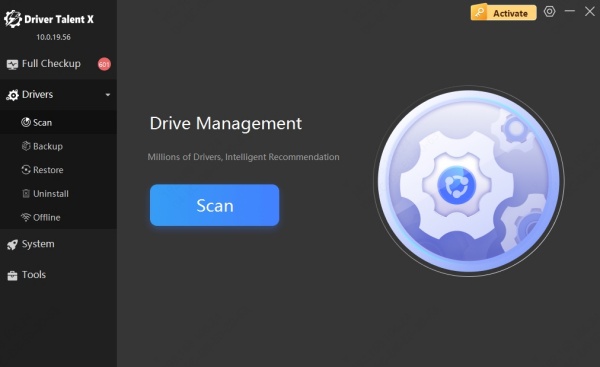
The tool will detect if your HP Scanjet G2710 driver is outdated or missing.
3. Update the Driver
Click Update next to the HP Scanjet G2710 driver.

The software will download and install the correct version automatically.
4. Restart Your PC
Reboot to apply changes and ensure proper scanner functionality.
How to Uninstall and Reinstall the HP Scanjet G2710 Driver
Sometimes, a clean driver installation is the best fix for persistent issues
Steps to Uninstall:
Press Windows + X and select Device Manager.
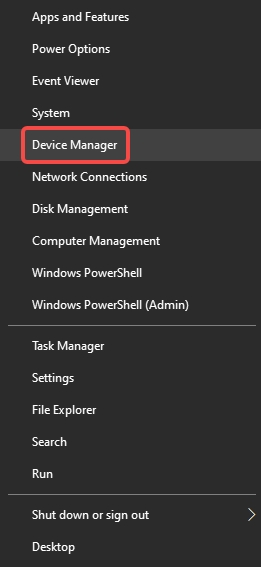
Expand Imaging Devices.
Right-click HP Scanjet G2710 and select Uninstall device.
Check Delete the driver software for this device and click Uninstall.
Steps to Reinstall:
Download the latest driver from HP or use Driver Talent.
Install following the provided instructions.
Restart your PC.
Conclusion
The HP Scanjet G2710 driver is essential for ensuring smooth scanner operation on Windows 11 and Windows 10 (64-bit). Whether you download from HP’s official site or choose the automated convenience of Driver Talent, keeping your driver updated will enhance compatibility, improve scanning performance, and prevent technical issues.
By following the steps in this guide, you can easily install, update, and maintain your HP Scanjet G2710 driver for optimal performance.









