
The HP Smart app is an essential tool for managing HP printers on Windows 11. It allows users to print, scan, check ink levels, manage wireless settings, and monitor device status easily. However, many users experience installation failures or setup issues due to missing or outdated printer drivers. This guide explains how to download and set up the HP Smart app and introduces how Driver Talent X can fix driver-related problems that affect HP Smart.
How to Set Up HP Smart
Setting up HP Smart on Windows 11 is a simple process that involves downloading the app and completing the initial printer configuration. Start by opening the Microsoft Store and searching for "HP Smart." Click Install to download the app to your computer. If the Store doesn"t work, you can also get the app from HP's support website or use an offline installer available for some HP models. Once the installation is complete, launch HP Smart and select "Add Printer." The app will automatically search for available HP printers on your network or connected via USB. Follow the on-screen instructions to connect your printer to Wi-Fi, confirm device settings, and finish the setup. After the printer is successfully added, you can print, scan, and manage your device directly through HP Smart.

Common Issues During Installation or Setup
Many users encounter problems such as the app not detecting the printer, the scan function not working, or Windows showing "Driver Unavailable." These errors usually occur due to outdated or incompatible printer drivers, USB driver failures, or missing network components required by HP Smart.
How to Fix HP Smart Problems
These issues are often caused by driver conflicts rather than the app itself. Driver Talent X can automatically detect outdated or missing HP printer drivers and install the correct versions. It solves problems like HP Smart not detecting printers, wireless setup failures, USB recognition errors, and incomplete driver packages. With one scan and one click, Driver Talent X ensures the printing environment is fully compatible with Windows 11.
Download and Install
Start by selecting the "Download" option to obtain the Driver Talent X installer. After the file finishes downloading, run the setup program and follow the prompts to complete the installation on your Windows computer.
Initiate a Full System Scan
Open Driver Talent X and navigate to the Drivers panel. Click the Scan button to begin analyzing your system. The software will detect outdated or faulty drivers, including key components such as network adapters, USB controllers, and chipset drivers that affect device recognition and connectivity.
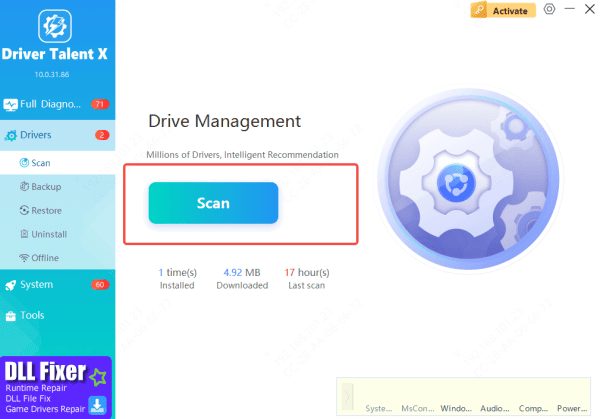
Update Drivers with One Click
When the scan results appear, look through the list of recommended updates. Choose the drivers that need attention—especially those tied to network and USB communication—and press the Repair Now button. Driver Talent X will automatically retrieve and install the correct versions, eliminating potential conflicts before they disrupt HP Smart.
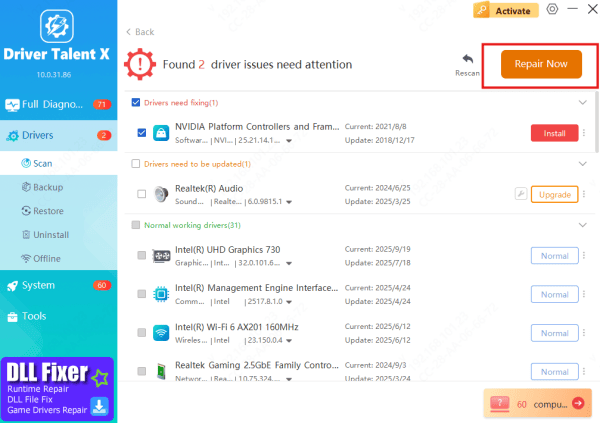
Reboot to Apply Changes
After the updates are completed, restart your PC. This reboot is necessary to finalize the driver replacements and ensure your system is fully prepared for installing and running the HP Smart app without connection issues.
Tips for Maintaining Smooth HP Smart Performance
Keep printer drivers updated, maintain a strong Wi-Fi signal, avoid duplicate printer installations, and regularly check Windows updates. Driver Talent X helps automate driver maintenance and prevents repeated printing and detection issues.
Conclusion
The HP Smart app provides essential tools for managing HP printers on Windows 11. However, many setup and connection problems are caused by driver issues rather than the app itself. Driver Talent X offers an effective, automated solution to repair and update HP drivers, ensuring HP Smart works smoothly. For anyone experiencing installation failures or printer detection errors, Driver Talent X is a fast and reliable way to restore full functionality.









