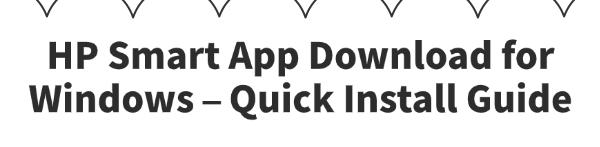
The HP Smart App is the single best way to get your HP printer set up on a Windows PC.
This powerful application not only helps you connect your printer to your network but also automatically downloads the correct drivers, manages your print jobs, and provides essential troubleshooting tools.
This detailed guide shows you how to download and install the HP Smart App for Windows in just a few steps. If your printer still doesn't work after installation, you can click the "Download" button to get Driver Talent X as an additional fix.
What to Do If Your Printer Isn't Working?
In some cases, even after installing the correct drivers, your printer might still not work correctly.
This can happen if an underlying system driver is corrupted or outdated. To fix this, you can use Driver Talent X to ensure all your system drivers are in top shape.
Step 1: Scan for Your HP Printer's Drivers
Install and launch Driver Talent X.
Click the "Scan" button.
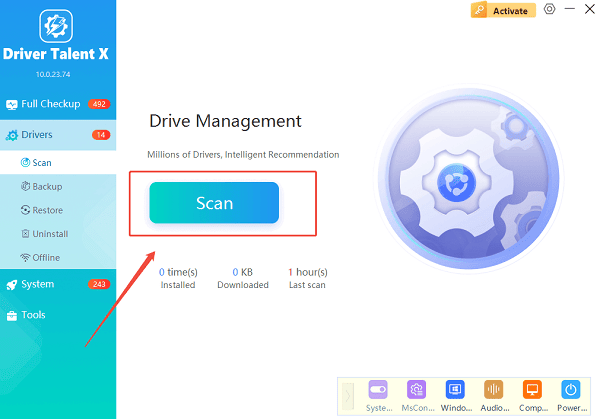
The software will perform a deep scan of your computer, automatically detecting all your hardware and checking the status of its drivers, including those for your printer.
Step 2: Update Drivers with One Click
After the scan is complete, Driver Talent X will show you a clear list of all drivers that need updating.
Find your HP printer on the list.
Simply click the "Upgrade" button next to your printer's name.
Driver Talent X will automatically download and install the latest, most compatible drivers for your hardware. Once complete, restart your PC, and your printer should work correctly.
Why Use the HP Smart App?
For all modern HP printers, the HP Smart App is the recommended and easiest way to get started. Here's why:
Automated Setup: The app automatically detects your printer and guides you through the entire setup process, including connecting it to your Wi-Fi network.
Integrated Drivers: It ensures you get the right, official drivers for your specific printer model, eliminating the need to search for them manually.
All-in-One Management: The app serves as a central dashboard for your printer, allowing you to check ink levels, manage print and scan jobs, and perform maintenance tasks.
Step 1: Download the HP Smart App from the Microsoft Store
The safest and most reliable place to get the HP Smart App is the official Microsoft Store.
Open the Microsoft Store on your Windows PC. You can find it by searching for "Microsoft Store" in the Windows search bar.
Once the store is open, type "HP Smart" into the search box at the top.
Click on the official HP Smart app from the search results.
Click the "Get" button. The app will download and install automatically.
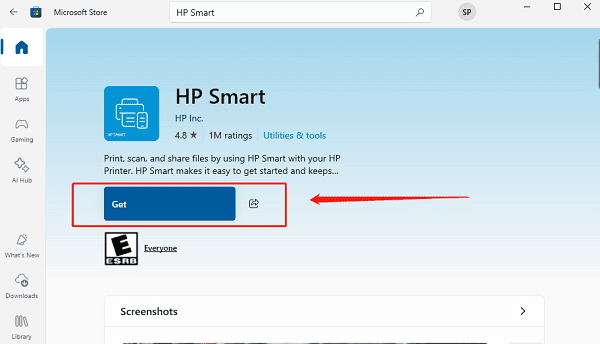
Step 2: Set Up Your Printer
Once the HP Smart App is installed, it will guide you through the rest of the setup process.
Open the HP Smart app. Select "Create Account" or "Sign In".
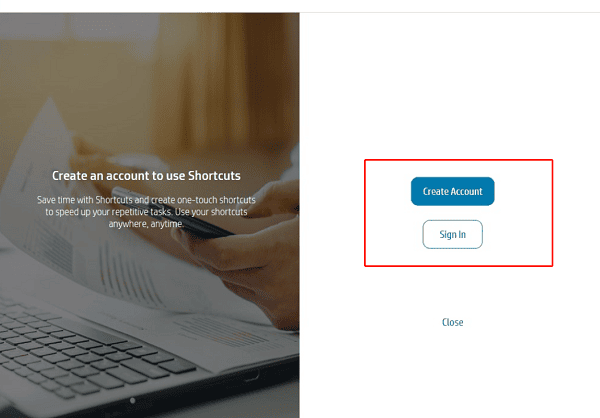
Click the "Add Printer" button.
The app will automatically begin searching for your printer on the network. Make sure your printer is powered on and connected to the same Wi-Fi network as your computer.
Follow the on-screen instructions to complete the setup. The app will automatically connect the printer and download any remaining drivers.
Q&A
Q: What if the HP Smart App can't find my printer?
A: Ensure your printer is powered on and that your computer and printer are connected to the same Wi-Fi network. Try restarting both devices and running the setup again.
Q: Why do I need to use the app instead of a driver CD?
A: Most modern PCs no longer have CD drives, and the app provides a more streamlined, up-to-date, and secure way to install drivers and manage your printer.
Q: Is it safe to use other driver update websites?
A: No, you should never download drivers from unofficial websites. These files can be outdated, incompatible, or, most dangerously, infected with malware. Always use official sources like the Microsoft Store or reputable, verified tools.
Conclusion
The HP Smart App is the easiest way to get your HP printer up and running.
While it automates most of the process, ensuring your underlying system drivers are healthy with Driver Talent X can be the final step to a flawless printing experience.
See also:
Explore These Popular Free Movie Platforms
[Fixed] SM Bus Controller Driver Issues in Windows
Ways to fix Clair Obscur: Expedition 33 Fatal Error









