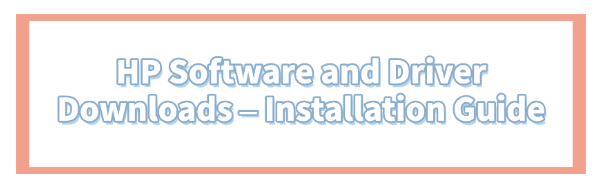
Keeping your HP computer or printer operating at peak performance, security, and stability depends entirely on running the correct, up-to-date drivers and system software. Outdated drivers are the leading cause of system crashes, peripheral malfunctions, poor gaming performance, and security vulnerabilities.
While HP provides its own methods, managing these updates can sometimes be complex due to the sheer volume of files. This comprehensive guide outlines the safest, most effective, and detailed methods for downloading and installing necessary HP software and drivers.
1. Critical Step: Ensuring Core System Stability
Before attempting to install new software or drivers from any source, the underlying integrity of your Windows operating system and core system drivers must be verified. A clean, stable foundation prevents installation failures and system conflicts.
Driver Talent X is an efficient tool that quickly scans and updates all essential, non-HP drivers that facilitate proper communication between your operating system and HP components, ensuring a successful environment for updates.
Download and Install:
Click the "Download" button to download the software package.
Install it on your Windows PC.
Scan Your System:
Launch the application. Go to "Drivers" > "Scan", click "Scan".
Driver Talent X will automatically perform a comprehensive scan, identifying any outdated Chipset Drivers, System Device Drivers, or Firmware that could compromise installation stability.
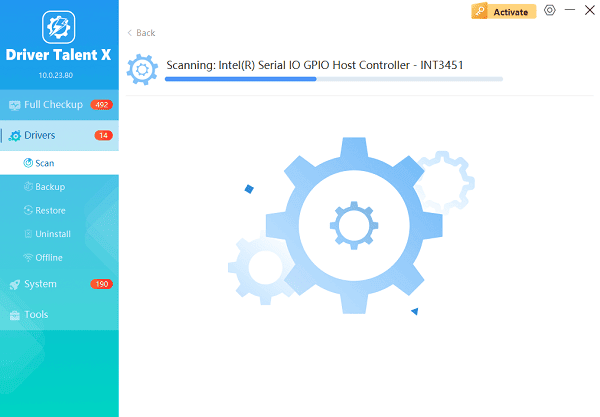
One-Click Update:
Review the results. Select all necessary driver entries and click the "Repair Now" button.
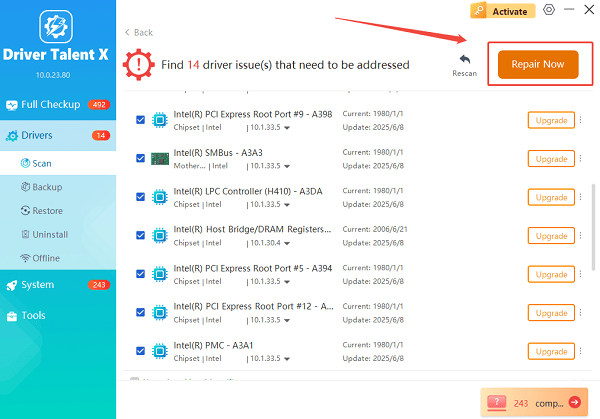
The tool will automatically download and install the latest, verified versions, optimizing your system's stability for future updates.
Restart Your PC:
Once the installation is finished, it is absolutely crucial to restart your computer.
This allows the new drivers to fully integrate, stabilizing the system for the next steps.
2. Official HP Method: The HP Support Assistant
For end-users, the HP Support Assistant (HPSA) is the easiest and most recommended tool for managing drivers and software specifically for your HP model. This method ensures you only receive files certified by HP for your exact machine.
Step-by-Step Installation via HPSA:
Launch HPSA: Search for and open HP Support Assistant from your Start Menu (it is pre-installed on most modern HP computers).
Check for Updates: If HPSA doesn't start scanning automatically, click the "Updates" tab or the "Check for updates and messages" button.
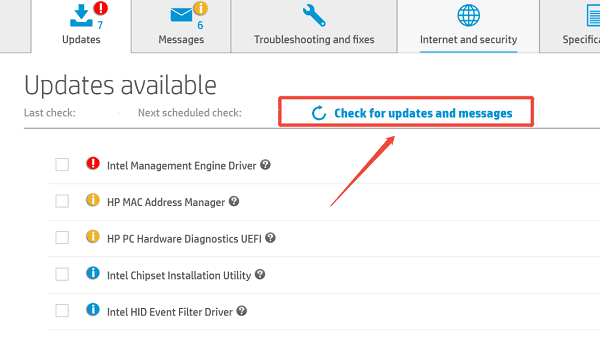
Review and Select: HPSA will list all available updates, categorized as Drivers, Firmware, and Recommended Software.
Download and Install: Select the updates you wish to install. Click "Download and install". HPSA handles the entire process automatically, often prompting you to restart the system when firmware or BIOS updates are applied.
3. Manual Method: Using the HP Website
If you are managing drivers for a printer, an external device, or a PC model that doesn't have HPSA installed, downloading directly from the HP website is the best alternative.
Step-by-Step Installation via HP Website:
Find Your Product: Go to the official HP Customer Support – Software and Driver Downloads page.
Enter Model/Serial Number: Enter the exact Model Name (e.g., HP ENVY 7855 Printer) or the Serial Number of your PC/device. This is vital for receiving the correct files.
Identify OS: Confirm the displayed operating system (Windows 10, 11, etc.) is correct. If not, use the dropdown menu to select the proper version.
Locate Drivers: Scroll through the categories (e.g., Driver-Graphics, Firmware, Software-Solutions).
Download: Click the "+" sign next to the relevant category, select the desired file, and click "Download".
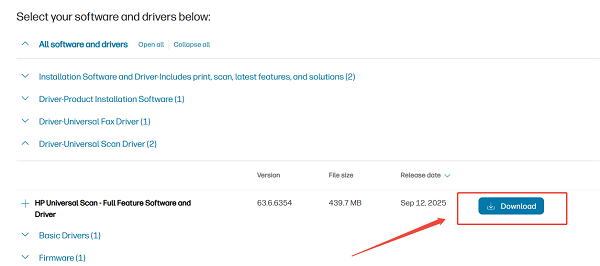
Install Manually: Once the file is downloaded (usually an executable .EXE file), double-click it and follow the on-screen instructions to complete the installation.
4. Advanced Method: Troubleshooting Installation Errors
Occasionally, a driver installation may fail due to a conflict or corrupted download.
Use Windows Device Manager to Force Update:
If a specific driver fails to install via HPSA or the website's executable, you can manually point Windows to the downloaded files.
Download and Extract: Download the driver from the HP website but look for an option to "Save" or "Extract" the files to a specific, easy-to-find folder (like a folder on your Desktop).
Open Device Manager: Right-click the Start button and select "Device Manager".
Find the Device: Locate the problematic device (often marked with a yellow exclamation point, e.g., the specific Network Adapter or Display Adapter).
Update Driver: Right-click the device and select "Update driver".
Browse for Files: Choose "Browse my computer for drivers" and point the path directly to the folder where you extracted the HP driver files in Step 1. Windows will scan the files and install the correct driver.
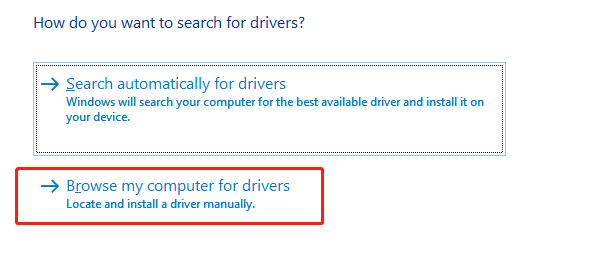
Conclusion
Effective HP software and driver downloads and installation are critical for optimal PC health. By first establishing a baseline of stability with Driver Talent X, then leveraging the ease of the HP Support Assistant, and knowing how to manually manage files via the HP website, you can ensure your system receives the vital updates it needs to run flawlessly, maximizing its lifespan and performance.
See also:
How to Update Drivers for Free: Simple Methods for Windows 10/11
How to Update Drivers on Dell Laptops (Windows 10/11)









