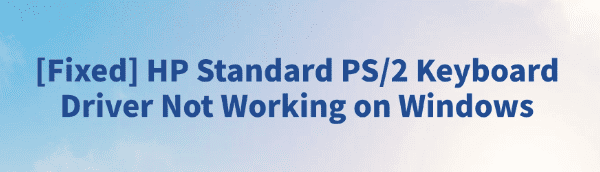
Many computer users encounter issues where the HP Standard PS/2 Keyboard is not recognized or the driver fails, resulting in the keyboard becoming unusable.
This article outlines the common causes and provides several simple and effective solutions to help you quickly restore your keyboard's functionality.
1. Common Issues and Causes
Typical symptoms include:
Keyboard input is unresponsive or completely non-functional
Yellow exclamation mark or error codes (such as Code 10, Code 43) in Device Manager
System messages like "Device driver failed to start" or "Driver unavailable"
Common causes:
Corrupted or incompatible drivers
Missing drivers due to system updates or improper uninstallation
BIOS settings errors or port conflicts
Loose or aging hardware connections
2. Solutions to Fix Keyboard Driver Errors
Method 1: Update the Keyboard Driver
Outdated or damaged drivers are one of the most common reasons the keyboard stops working. Ensuring your driver is up to date can effectively resolve the issue. It's recommend to use Driver Talent, which automatically detects and updates drivers—saving time and avoiding the risk of downloading the wrong version.
Click the download button to get the latest version of Driver Talent. Install and launch the program, then click "Scan".
After scanning, it will list missing or outdated drivers. Locate the keyboard driver and click "Update".
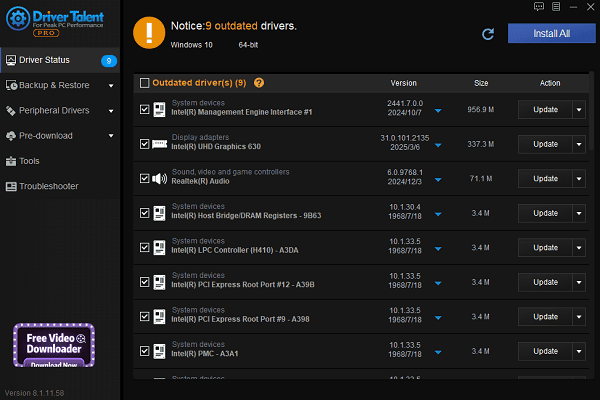
After the update, restart your computer to ensure the driver takes effect.
Method 2: Check the Keyboard Port
Though PS/2 keyboards are considered legacy devices, many desktop users still use them. Check the following:
Ensure the keyboard is firmly plugged into the PS/2 port.
Try another working PS/2 port or test with a USB keyboard to rule out port failure.
If the PS/2 port is disabled in BIOS, restart your computer and press Del/F2 to enter BIOS, then verify the port is enabled.

Method 3: Adjust BIOS Settings (for Desktop Users)
Some motherboards may have PS/2 ports disabled by default. Follow these steps:
Restart your PC and enter the BIOS setup menu.
Look for options related to Legacy USB Support or PS/2 Function.
Make sure the setting is Enabled, save changes, and exit BIOS.
Restart the system and check if the keyboard is working.
Method 4: Run Windows Troubleshooter
Go to Settings > Update & Security > Troubleshoot > Other troubleshooters.
Find "Keyboard", then click "Run the troubleshooter".

Follow the on-screen instructions to detect and resolve driver or configuration issues.
Method 5: Repair System Files
Type "cmd" in the Windows search bar. Right-click Command Prompt and select "Run as administrator".
In the command window, type: sfc /scannow and press Enter.
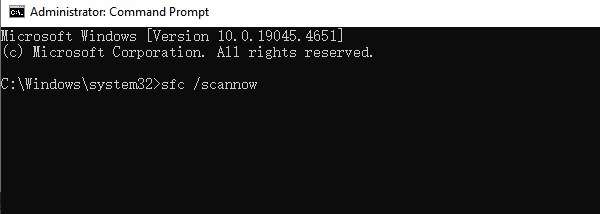
Wait for the scan to complete and restart your computer.
This command helps repair potentially corrupted system files and restores system stability.
3. Tips to Prevent Keyboard Driver Issues
Keep drivers updated regularly to avoid compatibility issues.
Avoid frequently unplugging and plugging in the PS/2 keyboard to prevent loose connections.
Use reliable driver management tools (like Driver Talent) for one-click driver backup and restore.
Create a system restore point before major updates for easier recovery.
Although HP Standard PS/2 Keyboard driver errors may seem complex, most users can resolve the issue using the methods above without replacing the keyboard.
If none of the solutions work, it's recommended to contact HP support or a professional technician for further diagnosis.
See also:
Canon CanoScan LiDE 100 Not Recognized? Try These Fixes
How to Fix Knup Keyboard Connection Issues – Working Driver Solutions
Canon IR2520 UFRII LT Driver Not Recognized? Try These Fixes
Can't Print with HP LaserJet M1120 MFP? Complete Troubleshooting Guide









