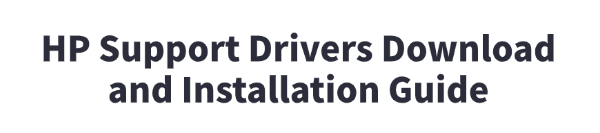
Optimizing your HP computer or peripheral starts with ensuring all its components have the latest drivers. Drivers are the essential software files that allow your Windows operating system to communicate effectively with your hardware, preventing glitches, enhancing performance, and boosting security.
Whether you're struggling with a slow system, facing a "device not recognized" error, or simply aiming for peak performance, this guide provides the most reliable methods for HP driver download and installation.
Method 1: Automated Driver Update with Driver Talent X
Manually finding the right driver on the HP support site can be challenging, as you need to know your exact product model and operating system version. Using a specialized driver tool is the safest and most efficient way to scan your system and update all HP-specific drivers at once.
Download and Install:
Click the "Download" button to download the software package.
Install it on your PC.
Run a System Scan:
Launch the program and gGo to "Drivers" > "Scan", click "Scan".
The utility will perform a deep analysis of every component in your HP device, to identify which ones are outdated, missing, or corrupted.
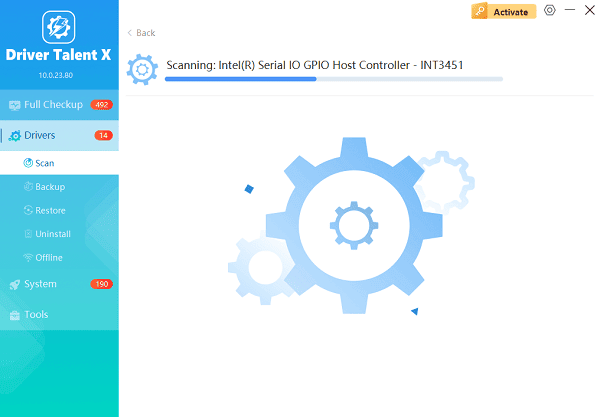
One-Click Update:
For all the critical or outdated drivers, click the "Upgrade" or "Repair Now" button.
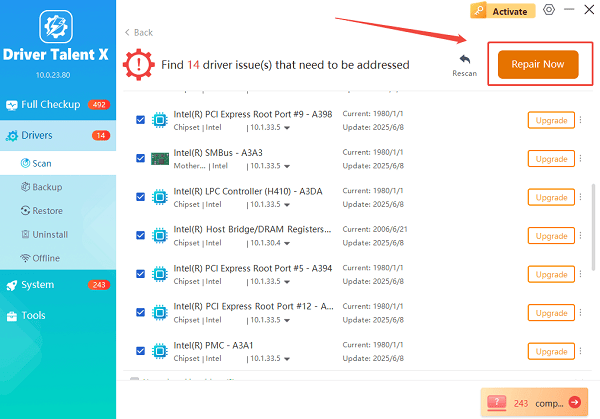
Driver Talent X will automatically download the correct, tested version for your specific HP model and Windows OS, and then install it seamlessly.
Reboot for Finalization:
Once the installation is finished, restart your HP computer.
This crucial step ensures the new drivers are fully integrated into the system, maximizing stability and performance.
Method 2: The Official Source – HP Customer Support Website
For those who prefer to rely solely on the manufacturer, the official HP Support website is the authoritative source for all your drivers.
Detailed Steps:
1). Identify Your Product: Locate your HP product's Serial Number or Product Number (often found on a sticker on the back, bottom, or side of your device).
Tip: For HP PCs, you can usually press Fn + Esc to bring up the HP System Information window, which displays the Product Number.
2). Visit HP Support: Open your web browser and go to the official HP Support website (https://support.hp.com/us-en/drivers).
3). Enter Product Information: Enter your Product Number or Serial Number into the search bar or allow the HP site to automatically detect your product.
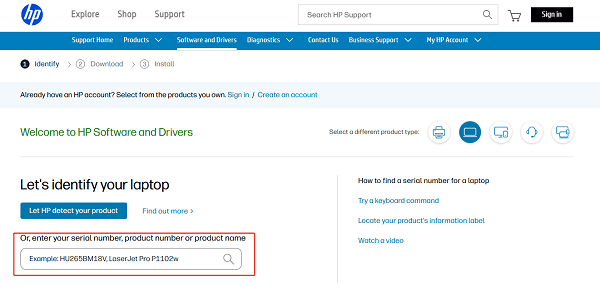
4). Select OS: The page for your product will appear. Ensure the correct Operating System (e.g., Windows 10) is selected from the dropdown menu.
5). Download Drivers: The list of available drivers will be categorized (e.g., Audio, Graphics, Chipset).
Expand the category for the driver you need (e.g., "Driver - Graphics").
Click the "Download" button next to the latest version. HP often lists the release date for easy comparison.
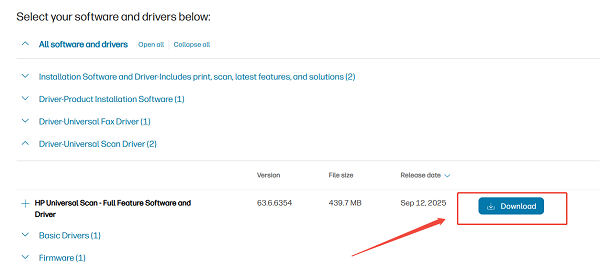
6). Install Manually:
Locate the downloaded .exe file (it's often named in the format spXXXXX.exe).
Double-click the file and follow the installation wizard's instructions.
Restart your computer after installing any critical drivers.
Method 3: The Built-in Solution – HP Support Assistant
Most modern HP devices come pre-installed with the HP Support Assistant software, which acts as a centralized tool for system maintenance, diagnostics, and, most importantly, driver updates.
Detailed Steps:
Launch the Assistant: Click the Start Menu and type "HP Support Assistant" to open the application.
Check for Updates: On the main screen, look for a section labeled "Updates and Messages" or "Check for updates and messages". Click this option.
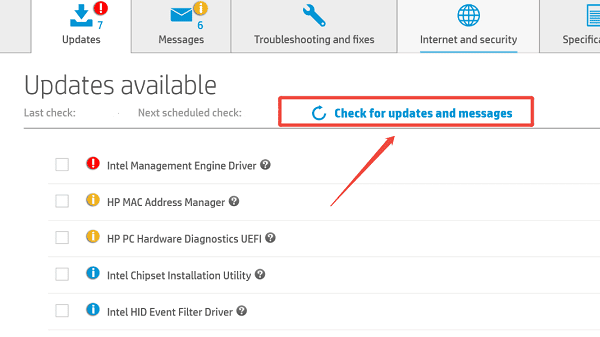
Scan and Review: The assistant will connect to HP's servers, check your system configuration, and list any available software and driver updates specific to your model.
Install Updates: Select the drivers you wish to install and click the "Download and Install" button.
Follow Prompts: The program will handle the download and installation process automatically. You will likely be prompted to restart your computer once the process is complete.
Conclusion
Keeping your HP drivers current is fundamental to maintaining a fast, stable, and secure computing experience. Driver Talent X is often the fastest and most comprehensive method for ensuring all drivers are perfectly matched to your specific HP hardware and operating system. By choosing one of these detailed methods above, you can confidently manage your HP drivers and unlock your device's full potential.
See also:
How to Update Drivers for Free: Simple Methods for Windows 10/11
How to Update Drivers on Dell Laptops (Windows 10/11)









