The HP TrueVision HD Camera is a widely used webcam integrated into many HP laptops, offering high-resolution imaging for video calls, online meetings, and streaming. However, users often encounter issues when upgrading to Windows 11, such as the camera not working, missing drivers, or compatibility problems. This comprehensive guide covers everything you need to know about the HP TrueVision HD camera driver for Windows 11, including how to download, install, and update it successfully.
What Is the HP TrueVision HD Camera Driver?
The HP TrueVision HD camera driver is a software package that enables your operating system to recognize and communicate with the built-in HP webcam. Without the correct driver, the camera may malfunction, fail to launch, or offer suboptimal performance. This is particularly relevant for users upgrading to Windows 11, where outdated or incompatible drivers can lead to issues.
Why You Need the Correct HP TrueVision HD Camera Driver for Windows 11
Using the correct HP TrueVision HD camera driver for Windows 11 ensures:
- Smooth functionality of your built-in webcam.
- Compatibility with Windows 11 64-bit architecture.
- High-quality video output for Zoom, Teams, Skype, and other apps.
- Fixes for camera not detected or blurry image issues.
- Security updates and bug fixes from HP or Microsoft.
HP TrueVision HD Camera Driver Windows 11 Download Methods
There are several secure and effective ways to download the HP TrueVision HD camera driver for Windows 11, depending on your preference for automatic or manual installation.
1. Download HP TrueVision HD Camera Driver from HP Official Website
For the most reliable source, visit the official HP support page:
1. Go to support.hp.com.
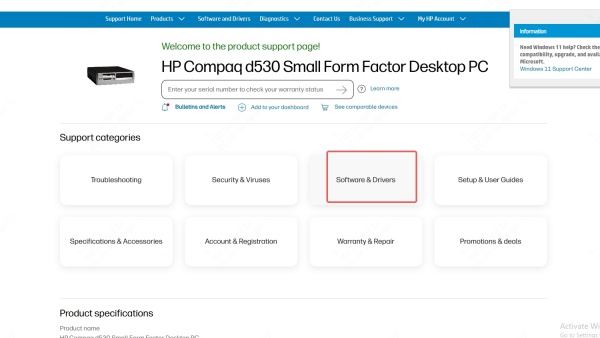
2. Enter your HP laptop model (e.g., HP Pavilion, Envy, Spectre).
3. Navigate to the Drivers & Software section.
4. Select Windows 11 (64-bit) as your OS.
5. Locate the HP TrueVision HD webcam driver under “Driver - Keyboard, Mouse, and Input Devices” or “Driver - Multimedia.”
6. Click Download, then run the installer.
Tip: If you do not see the webcam driver listed, your laptop may rely on the generic Windows driver, or the camera may use Realtek, Sonix, or Cyberlink software.
2. Use Device Manager to Update the Driver
If the camera is not working after updating to Windows 11, you can manually update it:
1. Press Windows + X and select Device Manager.
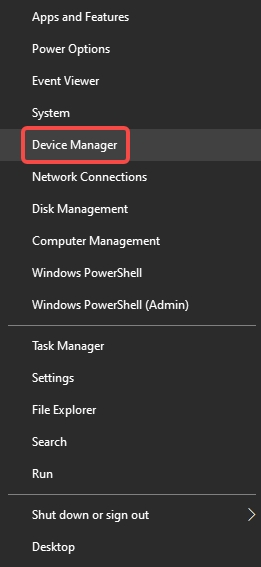
2. Expand Imaging Devices or Cameras.
3. Right-click on HP TrueVision HD Camera.
4. Click Update driver > Search automatically for drivers.
Windows will attempt to find the latest compatible driver online.
3. Use Windows Update to Fetch the Driver Automatically
Sometimes, HP webcam drivers are bundled with optional updates:
1. Open Settings > Windows Update.
2. Click Check for updates.
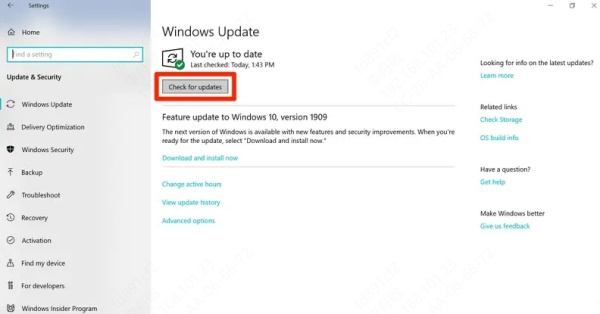
3. If available, click Optional updates.
4. Locate any camera or HP driver updates and install them.
4. Install HP TrueVision HD Camera Driver Using Driver Talent
One of the most efficient methods to update the HP TrueVision HD camera driver on Windows 11 is using Driver Talent, a trusted driver update utility.
Key Features of Driver Talent:
- Automatically detects missing or outdated webcam drivers.
- Supports HP TrueVision HD webcam driver download for Windows 11 64-bit.
- Installs certified drivers compatible with your specific laptop model.
- Offers one-click repair for camera driver errors.
- Ensures driver rollback and backup before any update.
Steps to use Driver Talent:
1. Download and install Driver Talent from the official site.
2. Launch the program and click Scan.
3. Locate the HP TrueVision HD Camera Driver in the list.
4. Click Download or Repair.
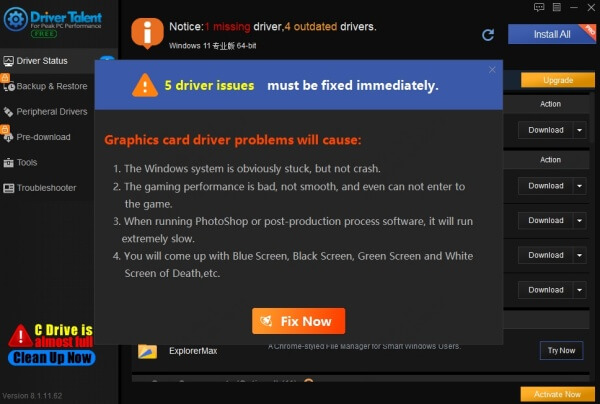
5. Restart your PC after installation.
Fix HP TrueVision HD Camera Not Working on Windows 11
If your HP webcam still doesn't function properly after installing the driver, try the following fixes:
1. Re-enable the Camera in Device Manager
Open Device Manager.
Right-click the HP webcam and choose Disable device.
Wait 10 seconds and then select Enable device.
2. Allow Camera Access in Privacy Settings
Go to Settings > Privacy & Security > Camera.
Toggle Camera access and Let apps access your camera to On.
Ensure the app you’re using (Zoom, Skype, etc.) has permission.
3. Run the Windows Camera Troubleshooter
Navigate to Settings > System > Troubleshoot > Other troubleshooters.
Find and run the Camera Troubleshooter.
4. Uninstall and Reinstall the Driver
Open Device Manager.
Right-click on the HP TrueVision HD Camera and select Uninstall device.
Restart your computer. Windows will reinstall the default driver upon boot.
5. Check BIOS Settings
Occasionally, the webcam might be disabled from the BIOS:
Reboot your PC and press the BIOS key (F10, ESC, F2, or DEL) during startup.
Look for an Integrated Camera setting.
Make sure it is set to Enabled.
HP TrueVision HD Camera Driver Compatibility for Windows Versions
- Windows 11: Most newer HP laptops ship with compatible drivers, but manual installation may be required after a clean OS upgrade.
- Windows 11 64-bit: Ensure you download the 64-bit driver version to match your system architecture.
- Windows 10: Older drivers for Windows 10 often work well in Windows 11 if official Windows 11 drivers aren’t available.
- Windows 8.1/7: No longer officially supported, but some legacy drivers may work in compatibility mode.
Frequently Asked Questions
Is the HP TrueVision HD Camera Compatible with Windows 11?
Yes. Most HP TrueVision HD cameras are fully compatible with Windows 11, though some require updated drivers or settings adjustments.
Why Is My HP TrueVision HD Camera Not Working After Windows 11 Upgrade?
This typically results from outdated or missing drivers. Use Device Manager, Driver Talent, or HP Support Assistant to fix the issue.
Can I Use a Windows 10 Driver for My HP Camera on Windows 11?
In most cases, yes. Windows 10 drivers are often compatible with Windows 11, especially for hardware that hasn’t received updated drivers.
Conclusion: Ensure Optimal Webcam Performance with the Right Driver
Installing the correct HP TrueVision HD camera driver for Windows 11 is critical for ensuring seamless video performance, especially in professional and educational settings. Whether you choose manual methods through HP’s official site or use intelligent tools like Driver Talent, keeping your webcam drivers up to date will help prevent glitches and unlock the full potential of your HP device.
Download Driver Talent now to automatically fix your HP webcam driver issues in just one click and keep your video calls smooth, professional, and high-quality.









