Setting up your HSDPA USB modem or wireless data card can be straightforward when you have the correct drivers and configuration. This guide covers HSDPA modem setup download steps, installing the 7.2Mbps driver for Windows 11, and using Driver Talent for a seamless experience.
Understanding HSDPA USB Modems and Wireless Data Cards
High-Speed Downlink Packet Access (HSDPA) modems offer mobile broadband connectivity through SIM-based 3G networks. Devices like the HSDPA wireless data card 7.2Mbps provide portable internet with download speeds of up to 7.2Mbps, ideal for users in areas without stable wired connections.
Why You Need the Correct HSDPA Driver
Without the correct HSDPA USB modem driver, your device may fail to connect to the internet or might work with limited functionality. The hsdpa 7.2mbps driver download Windows 11 ensures compatibility, optimal performance, and stable connections.
Step-by-Step HSDPA Modem Setup Download Process
Before connecting your modem, ensure your system is ready to install the required driver.
1. Identify Your Modem Model
Locate the exact model name and number on your HSDPA wireless data card or USB modem. This ensures you download the correct HSDPA modem setup file.
2. Download the Correct Driver
Visit the manufacturer’s official support page or use trusted sources to find:
hsdpa usb modem setup download
hsdpa wireless data card 7.2mbps driver
hsdpa 7.2mbps driver download windows 11
3. Install the Driver
Disconnect your modem from the PC.
Run the downloaded setup file.
Follow on-screen instructions.
Reboot your computer.
4. Insert SIM Card and Connect
Insert a valid SIM card into the modem, plug it into the USB port, and wait for the system to detect the device.
Manual Installation of HSDPA 7.2Mbps Driver on Windows 11
Sometimes Windows fails to auto-install the driver, requiring a manual setup.
Open Device Manager
Press Windows + X, then select Device Manager.
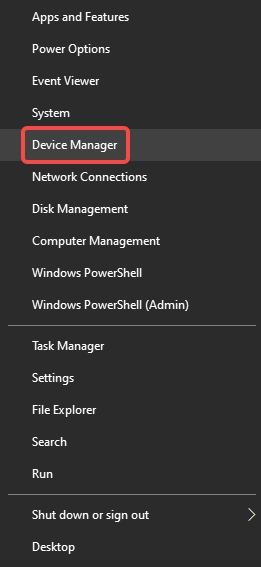
Locate the Modem
Look for your HSDPA USB modem under Network Adapters or Ports.
Update Driver
Right-click the device → Update driver → Browse my computer for drivers.
Select the Driver File
Navigate to the folder where you saved the HSDPA driver and click Next.
Restart and Test
Once installed, restart the PC and verify the connection.
Using Driver Talent for Easy HSDPA Driver Installation
Driver Talent is an all-in-one driver management tool that automatically detects missing or outdated drivers and installs the correct version for your hardware, including HSDPA wireless data cards.
Key Features of Driver Talent
Automatic detection of outdated, missing, or corrupted drivers.
One-click hsdpa usb modem setup download and installation.
Full compatibility with Windows 11 and earlier versions.
Backup and restore driver features.
How to Install HSDPA Driver Using Driver Talent
Download and Install Driver Talent from the official website.
Run a Full Scan to detect your HSDPA modem.
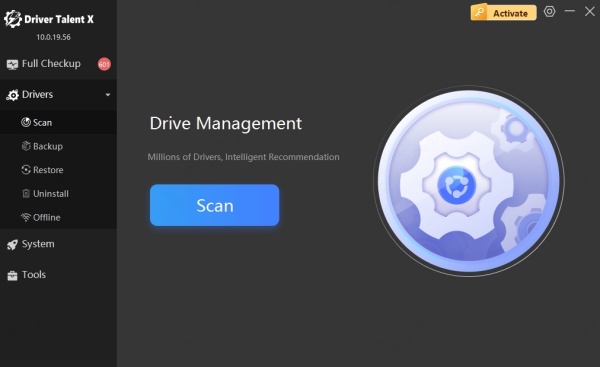
Click “Install” or “Update” next to the modem driver.
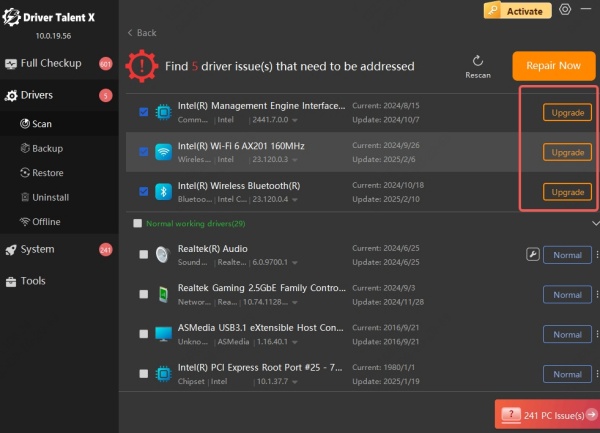
Restart Your PC to apply changes.
Pro Tip: Driver Talent can save time and prevent compatibility issues compared to manual downloads.
APN Configuration for HSDPA Wireless Data Card
Some ISPs require manual APN (Access Point Name) setup for the modem to work.
1. Open the HSDPA Modem Connection Manager.
2. Go to Profile Settings.
3. Enter:
APN: Provided by your ISP.
Username/Password: If required.
4. Save and connect.
Conclusion
A successful HSDPA USB modem setup download depends on installing the right driver, configuring APN settings, and maintaining your device with tools like Driver Talent. Whether you have an HSDPA wireless data card 7.2Mbps or a different model, following these steps ensures smooth connectivity on Windows 11.









