To ensure stable and efficient printing, it’s crucial to install the correct thermal printer drivers such as the IDIPOS TP-80A driver, TP-80 printer driver, TP80BE printer driver, and ALFA Team TP-80E drivers. This guide provides full download links, installation methods, and troubleshooting tips, ensuring compatibility across Windows operating systems.
What Is the IDIPOS TP-80A Printer and Why You Need the Right Driver
Thermal receipt printers like the IDIPOS TP-80A are popular in retail and hospitality industries due to their speed and reliability. But without the proper driver, your system may not recognize the printer or could experience printing errors.
Key Features of the IDIPOS TP-80A Printer:
High-speed thermal printing
USB and serial connectivity
Auto-cutter for clean receipt separation
Support for ESC/POS commands
To make use of all these features, downloading the correct IDIPOS TP-80A driver is essential.
Where to Download IDIPOS TP-80A Driver and Other Related Drivers
Finding the right driver can be confusing due to similar printer model names. Below are the correct download links and supported systems for each driver variant.
IDIPOS TP-80A Driver Download (Windows 11/10/8/7)
Driver Name: IDIPOS TP-80A Thermal Printer Driver
Supported OS: Windows 11, 10, 8.1, 8, 7 (32-bit & 64-bit)
Connection Type: USB, Serial
TP-80 Printer Driver Download
The TP-80 series includes models sold under various brand names. Use this driver if your device is labeled simply as TP-80 or without brand indicators.
Driver Name: Generic TP-80 Thermal Driver
Compatible Models: IDIPOS TP-80, TP-80B, TP-80C
Supported OS: Windows 11/10/8/7
Download Tip: Verify the USB VID/PID from Device Manager before downloading.
ALFA Team TP-80E Drivers Download
Driver Name: ALFA Team TP-80E Thermal Printer Driver
Supported OS: Windows 10/8/7
Ports: USB and Serial
Note: The TP-80E driver may also work with equivalent models rebranded by other vendors.
TP80BE Printer Driver
This variant is often used in point-of-sale systems.
Driver Name: TP80BE Thermal Receipt Printer Driver
Compatible OS: Windows 10/8.1/7
Architecture: Supports both x86 and x64
Usage: For POS environments where fast receipt printing is necessary.
How to Install TP-80 Series Drivers on Windows
Proper installation ensures full hardware functionality. Follow these steps to manually install the TP-80 printer driver on your system.
Manual Installation Steps:
1. Download the Driver
Save the ZIP or EXE file from the official source or from Driver Talent.
2. Extract Files
Right-click the ZIP file and select “Extract All.”
3. Connect the Printer
Plug the printer into your PC via USB. Windows may attempt automatic driver installation.
4. Open Device Manager
Press Win + X > Device Manager > Locate “Unknown device” under Printers or Other Devices.
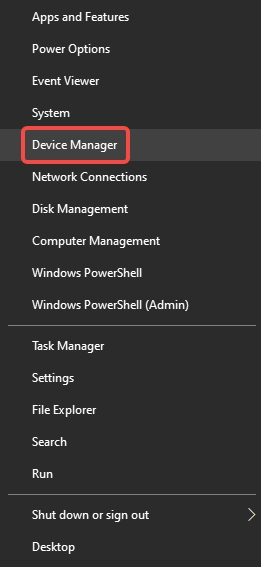
5. Update Driver
Right-click > Update Driver
Choose “Browse my computer for drivers”
Select the extracted folder
Finish installation
6. Test Print
Go to Control Panel > Devices and Printers > Right-click the printer > “Printer Properties” > “Print Test Page.”
Alternative Method: Install Drivers Using Driver Talent
For users who want a faster and error-free experience, Driver Talent offers automatic driver detection, installation, and updates. It’s especially useful when Windows fails to detect or install the correct TP-80 printer driver.
Driver Talent Features:
Auto-detect missing or outdated drivers
1-click download and installation
Compatible with over 1 million driver versions
Backups existing drivers before changes
Fixes driver-related printer issues
Steps to Install TP-80 Driver Using Driver Talent:
Download and Install Driver Talent from the official site.
Launch the program and click “Scan.”
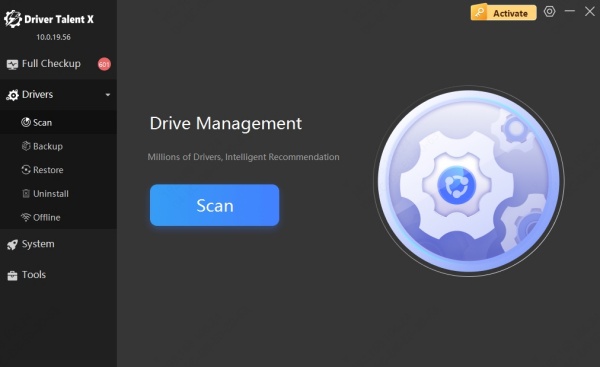
Wait for scan results. Driver Talent will list missing or outdated drivers including TP80BE, IDIPOS TP-80A, and ALFA Team TP-80E.
Click “Install” or “Update” next to the driver.
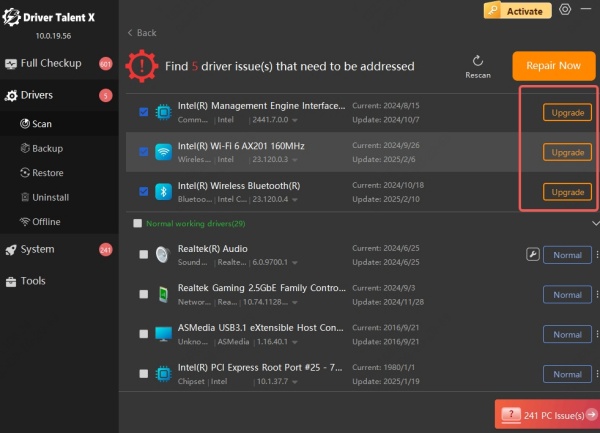
Restart your PC after installation.
Bonus Tip: Use Driver Talent to fix “printer not detected” issues or incorrect print formatting due to driver conflicts.
Common Issues and Fixes for TP-80A and TP80BE Printers
Even after installing the driver, you might encounter issues. Here’s how to troubleshoot them.
Printer Not Recognized by Windows
Use a different USB port (preferably USB 2.0)
Try another USB cable
Ensure driver is compatible with your Windows version
Use Driver Talent to automatically correct broken driver files
Blank Pages Printing
Make sure the paper roll is correctly installed
Use correct thermal paper
Check print density settings in printer properties
Reinstall the driver with proper configuration
Wrong Characters on Printout
Use the ESC/POS compatible driver
Confirm correct code page/language setting in driver setup
Reinstall using the regional language pack (e.g., English, Portuguese, Spanish)
How to Uninstall or Update Your Thermal Printer Driver
If you need to replace the current driver or if it’s malfunctioning, uninstalling properly is crucial.
Steps to Uninstall Driver:
Go to Device Manager > Find your printer.
Right-click > Uninstall Device.
Tick “Delete the driver software for this device” when prompted.
Reboot your computer.
Reinstall using latest version from Driver Talent or vendor site.
Compatible Operating Systems and Driver Support
| Printer Model | Windows 11 | Windows 10 | Windows 8.1 | Windows 7 |
| IDIPOS TP-80A | Yes | Yes | Yes | Yes |
| TP-80 / TP80BE | Yes | Yes | Yes | Yes |
| ALFA Team TP-80E | No | Yes | Yes | Yes |
Note: For Windows 11, ensure the driver is digitally signed. If problems persist, use Driver Talent to force-install compatible legacy drivers safely.
Final Recommendations for TP-80 Series Printer Drivers
Whether you’re installing the IDIPOS TP-80A driver, TP-80 printer driver, or ALFA Team TP-80E drivers, the correct setup ensures flawless printing. Use Driver Talent for a hassle-free installation process, especially when Windows fails to detect the correct version.
We highly recommend backing up your drivers and using automatic tools for maintaining driver stability over time. Regular updates also enhance performance, compatibility, and security.









