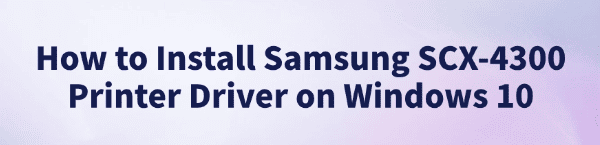
Some Windows 10 users may encounter issues when installing the Samsung SCX-4300 printer driver, such as the system failing to recognize the printer, driver incompatibility, or installation failures.
This article introduces the correct method to install the printer driver on Windows 10 and provides solutions for common problems to help you complete the installation smoothly and use the printing functions normally.
Why install the Samsung SCX-4300 printer driver?
The printer driver acts as a bridge between your printer and computer. Without the correct driver installed, the printer will not function properly. For the Samsung SCX-4300, installing the right driver will:
Ensure proper operation of printing, copying, and scanning functions.
Improve printing stability.
Ensure compatibility with Windows 10 and avoid driver conflicts.
Automatic download and update
For users unfamiliar with manual driver installation, using a third-party driver management tool can greatly improve convenience and efficiency. It's recommend to use Driver Talent, a professional driver management tool that can automatically detect driver issues and fix them with one click.
Download the latest version of Driver Talent, install it, and open the software. Click "Scan".
After the scan, it will show which drivers are missing or need updating. Find the Samsung printer driver in the list and click "Update".
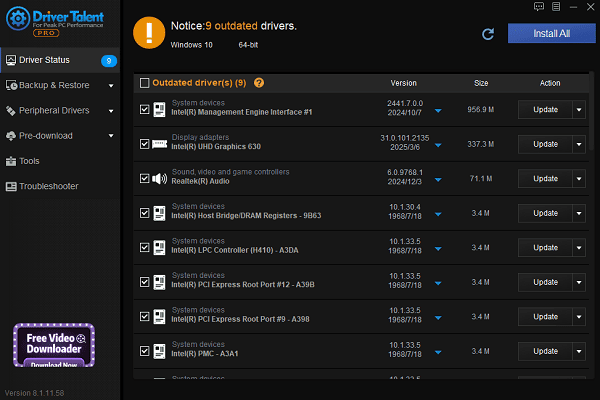
After updating, it's recommended to restart your computer to ensure the updated driver takes effect.
Downloading from the official Samsung printer driver site
Open your browser and go to HP's official website (Samsung printer support is now under HP).
Click Support > Software & drivers.
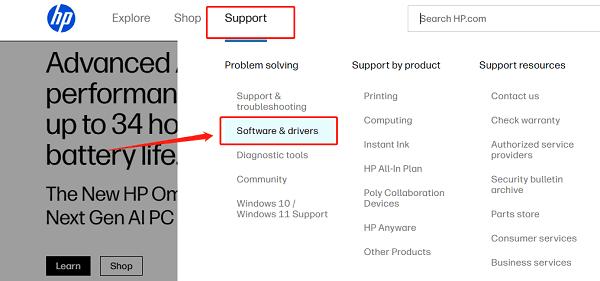
Select "Printer", enter SCX-4300 in the search box, and go to the device support page.
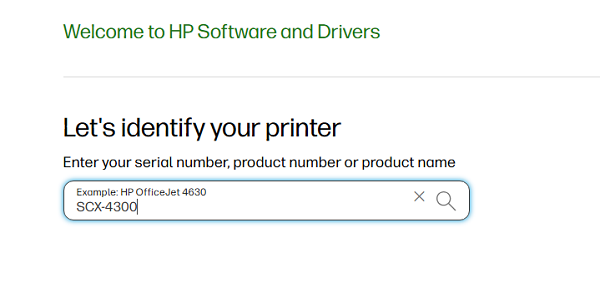
Choose your operating system (Windows 10 64-bit or 32-bit depending on your system).
Find and download the latest Samsung SCX-4300 printer driver.
Samsung printer driver installation steps
Locate the downloaded driver file, right-click it, and select "Run as administrator".
Follow the installation wizard to complete the driver installation process.
When prompted, connect the SCX-4300 printer to the computer using a USB cable.
Once the installation is complete, restart your computer.
Go to Control Panel → Devices and Printers to confirm that the printer has been added successfully.
Common issues and solutions
Issue 1: Print jobs get stuck or error out
Open Services, and restart the "Print Spooler" service.
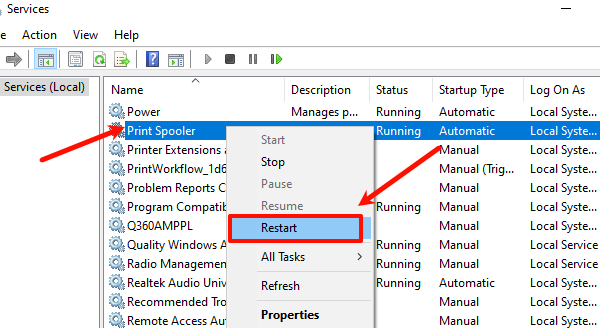
Clear the print queue and try printing again.
Issue 2: Printer not recognized
Try a different USB port or cable.
Make sure the printer is powered on.
Check "Device Manager" for a yellow exclamation mark; if present, update the printer driver.
Issue 3: Driver installation fails
Make sure you selected the correct OS version (32-bit or 64-bit).
Temporarily disable firewall or antivirus software and try again.
Uninstall any leftover old Samsung printer drivers before reinstalling.
Installing the Samsung SCX-4300 printer driver on Windows 10 is not difficult as long as you follow the correct steps. If you run into issues during installation or use, you can troubleshoot with the methods provided in this guide.
A properly installed driver will ensure your SCX-4300 printer works efficiently and reliably on Windows 10.
See also:
How to Resolve Samsung Printer Driver Conflicts and Errors
HP LaserJet 1015 Printer Driver Missing? Try These Fixes
[Fixed] HP Standard PS/2 Keyboard Driver Not Working on Windows
Monitor Not Detected on Your PC? Fix Generic PnP Monitor Driver Issues









