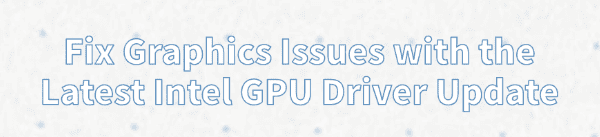
Graphics issues like screen flickering, unexpected application crashes, or poor gaming performance often stem from conflicts or bugs within your Intel Integrated Graphics Processing Unit (GPU) driver. While updating to the newest version is the standard fix, sometimes the update process itself, or incompatibilities with your specific system hardware, can introduce new instability.
This guide provides a comprehensive, systematic approach to diagnosing and resolving persistent graphics problems, ensuring your Intel UHD or Iris Xe Graphics run smoothly with the latest operating system and software.
Method 1: Update and Verify Driver Status with Driver Talent X
Before diving into complex troubleshooting, the most efficient starting point is to ensure your system has the correct, most stable driver installed cleanly. Graphics drivers are complex and require perfect integration with the operating system. Using a dedicated utility can simplify this process.
Download and Install:
Click the "Download" button to download the software package.
Install it on your computer.
Start a System Scan:
Open the program and go to "Drivers" > "Scan", click "Scan".
The software will perform an in-depth analysis of your entire system hardware, comparing your currently installed Intel GPU driver against its certified database.
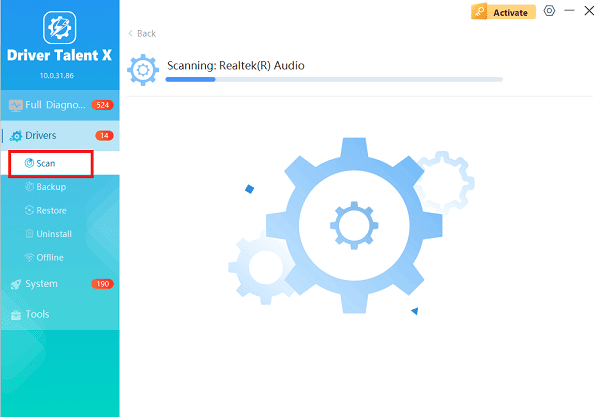
One-Click Update:
After the scan is complete, the software will display a list of all drivers that need attention.
Select the Intel Graphics driver and click the "Upgrade" button and install it, often performing a clean install process automatically to prevent file corruption and conflicts.
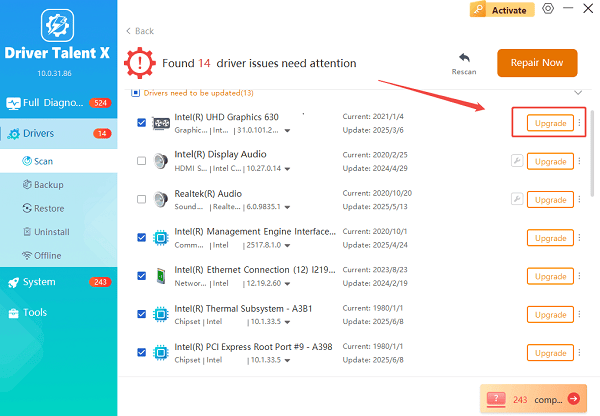
Restart Your PC:
A mandatory system restart is required after installation to fully apply the new driver and test if the graphics issues are resolved.
Method 2: System Integrity and Configuration Checks
If the graphics problems persist after ensuring you have the latest stable driver, the root cause may be deeper system conflicts or misconfiguration.
Solution 1: Manually Roll Back the Driver
If the issue began immediately after installing a new Intel driver, the driver version itself might be faulty or incompatible with your specific application. Rolling back to the previously stable version is the immediate solution.
Open Device Manager: Press the Windows key + X and select "Device Manager" from the menu.
Locate Display Adapters: Expand the "Display adapters" category.
Access Driver Properties: Right click on your Intel Graphics entry and select "Properties".
Roll Back the Driver: Navigate to the "Driver" tab. Click the "Roll Back Driver" button. If this option is grayed out, Windows does not have the previous driver files available.
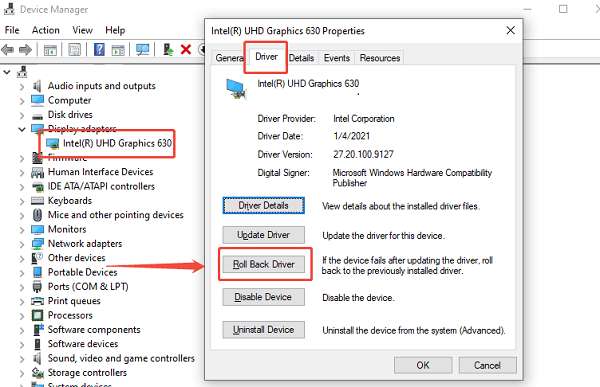
Confirm and Restart: Select a reason for the rollback, confirm the action, and then restart your computer.
Solution 2: Stop Windows from Installing Conflicting Drivers
Windows Update sometimes automatically downloads and installs older, generic drivers that conflict with the optimized drivers provided by Intel or your laptop manufacturer.
Open System Properties: Press the Windows key + R, type "sysdm.cpl", and press Enter.
Access Hardware Tab: In the System Properties window, navigate to the "Hardware" tab.
Open Device Installation Settings: Click the "Device Installation Settings" button.
Select No: Choose the option "No (your device might not work as expected)". This setting prevents Windows Update from automatically downloading and installing drivers for your hardware.
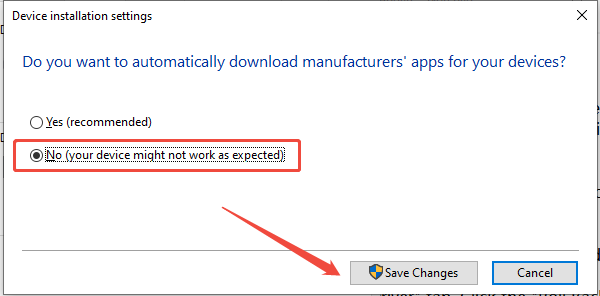
Save Changes: Click "Save Changes" and then "OK". You must now ensure you manage all driver updates manually, using only the latest, most stable Intel version.
Method 3: Clean Installation and BIOS Settings
When software fixes fail, a deep clean is necessary to eliminate any corrupted files or check low-level system configuration.
Solution 1: Perform a Clean Driver Reinstallation (Advanced)
A clean installation involves completely removing all traces of the current driver before introducing a fresh install to guarantee no corrupted files remain.
Download the Latest Driver: Go to the official Intel Download Center website and download the latest driver package for your specific Intel GPU model.
Access Device Manager: Follow Step 1 from Solution 1 under Method 2.
Uninstall Driver: Right click on your Intel Graphics entry, select "Uninstall device". Crucially, check the box that says "Delete the driver software for this device".
Restart in Safe Mode: Restart your computer in Safe Mode. This ensures no conflicting background processes are running during the cleanup and installation. You can usually access this by holding the Shift key while clicking Restart, then navigating to "Troubleshoot" > "Advanced options" > "Startup Settings".
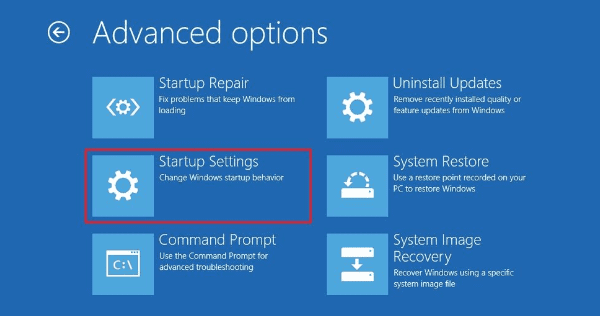
Install the Downloaded Driver: In Safe Mode, run the driver installation file you downloaded from Intel. Follow the on-screen prompts to complete the installation.
Restart Normally: Restart your PC to boot back into Windows normally.
Solution 2: Verify BIOS Settings for Integrated Graphics
The motherboard's Basic Input Output System (BIOS) controls how hardware is initialized. In rare cases, settings here can impact integrated graphics performance.
Access BIOS Setup: Restart your PC and repeatedly press the key required to enter BIOS Setup (usually F2, F10, or Del) during the boot process.
Locate Graphics Settings: Look for a section like "Advanced" or "Chipset" and find options related to Graphics, Display, or Integrated Peripherals.
Verify Integrated GPU is Enabled: Ensure the integrated graphics (Intel UHD/Iris Xe) are correctly set to be Enabled and that any shared memory settings (like DVMT) are at a stable default or Auto setting. Avoid disabling the integrated GPU unless you have a dedicated graphics card.
Save and Exit: Save your changes and exit the BIOS.
Conclusion
Persistent graphics issues caused by Intel GPU drivers can be fixed through systematic troubleshooting. Start by ensuring the core software component is stable by using Driver Talent X.
Next, address system conflicts by rolling back the driver or blocking incompatible Windows updates. Finally, resort to a deep clean reinstallation or BIOS checks to rule out file corruption or low-level misconfiguration. By following these detailed steps, you can successfully eliminate stuttering, flickering, and crashes, restoring your system to optimal visual performance.
See also:
Mandragora: Whispers of the Witch Tree Overview
Overview of Tempest Rising on Steam
[Fixed] Red Dead Redemption 2 ERR_GFX_STATE Graphics Error
Ways to Fix The Elder Scrolls IV: Oblivion Remastered Startup Crash









