The isdone.dll error and unarc.dll error-1 are common issues faced by Windows users, especially when installing large applications or games. These DLL-related errors often interrupt installations, trigger crashes, or cause incomplete setups. Below we provide a step-by-step guide to fixing these issues permanently.
Understanding isdone.dll and unarc.dll Errors
Before applying fixes, it is crucial to understand what triggers isdone.dll error and unarc.dll returned an error code 1.
isdone.dll helps handle compressed files during game and software installations.
unarc.dll works as an extraction library and validates data during decompression.
If either is missing, corrupted, or mismatched with your system configuration, installation failures occur.
These errors usually appear with messages like:
"isdone.dll error while unpacking"
"unarc.dll returned an error code: -1"
Causes of isdone.dll and unarc.dll Error-1
The errors can occur for multiple reasons:
Missing or corrupted DLL files.
Insufficient RAM or disk space.
Outdated or incompatible drivers.
Damaged system files.
Incorrect system configurations.
Identifying the cause helps in applying the correct solution.
Fix 1: Re-register isdone.dll and unarc.dll Files
Re-registering the DLL files can often resolve the issue.
Press Windows + R, type cmd, and run as Administrator.
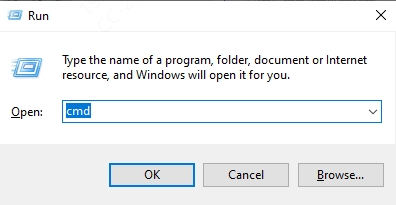
Execute the following commands:
regsvr32 isdone.dll
regsvr32 unarc.dll
Restart your system and try the installation again.
If the error persists, move to the next fix.
Fix 2: Run System File Checker (SFC) Scan
Corrupted system files can prevent DLLs from working properly. Running an SFC scan helps restore missing files.
Open Command Prompt as Administrator.
Enter: sfc /scannow
Wait until the scan completes and restart your PC.
This process automatically repairs corrupted files, including DLL dependencies.
Fix 3: Update Device Drivers with Driver Talent
Outdated drivers often cause isdone.dll and unarc.dll returned an error code 1 issues. Using a trusted driver updater ensures your system is stable.
We recommend Driver Talent, a professional driver management tool that offers:
Automatic driver updates.
One-click fix for missing or broken DLL files.
Compatibility with all Windows versions.
Backup and restore options for drivers.
How to use Driver Talent:
Download and install Driver Talent.
Launch the program and click Scan to detect problematic drivers.
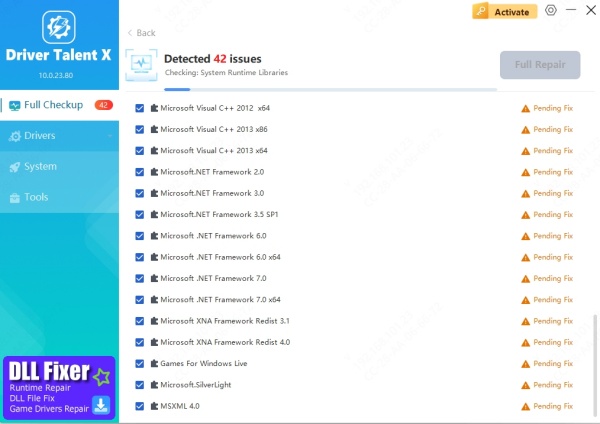
Click Repair or Update to fix issues automatically.
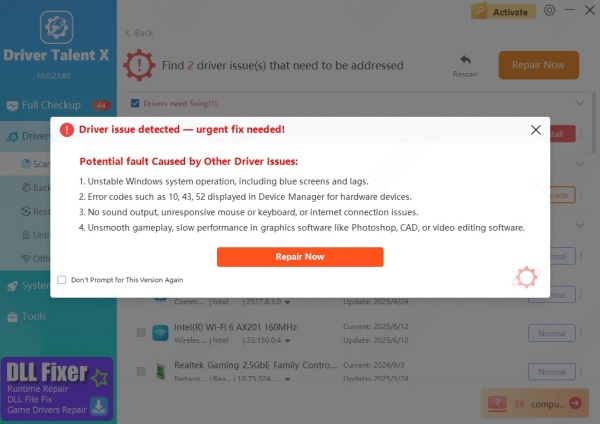
Reboot your system and retry your installation.
By repairing both drivers and DLL errors, Driver Talent offers a complete solution for preventing recurring issues.
Fix 4: Increase Virtual Memory (Paging File Size)
Sometimes the error occurs due to insufficient RAM while extracting large files. Increasing virtual memory can resolve this.
Press Windows + R, type sysdm.cpl, and press Enter.
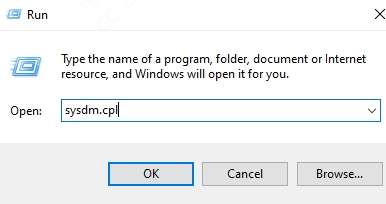
Navigate to the Advanced tab → Performance Settings.
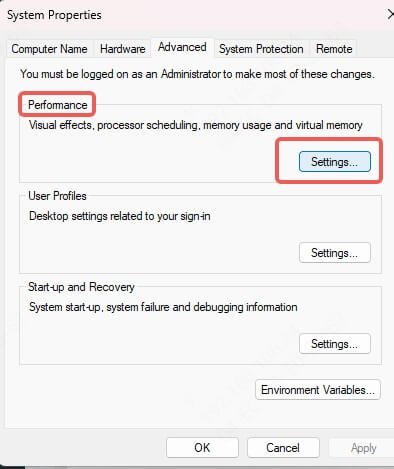
Click Advanced → Virtual Memory → Change.
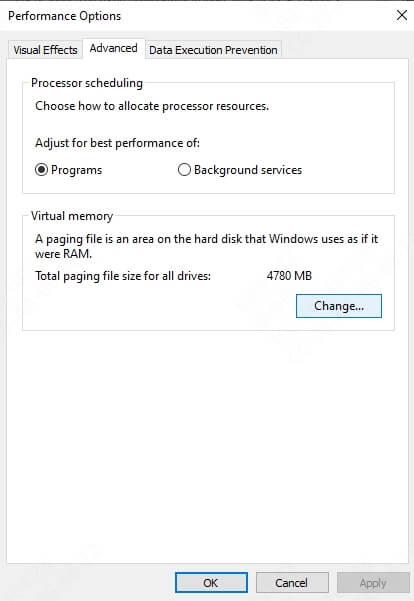
Uncheck Automatically manage paging file size.
Set Initial size and Maximum size to higher values (e.g., double your RAM size).
Save changes and restart your PC.
Fix 5: Run Disk Cleanup
Low disk space may trigger unarc.dll error-1 during installation. Freeing space can fix the issue.
Open File Explorer and right-click your system drive (usually C:).
Select Properties → Disk Cleanup.
Check temporary files, system cache, and Recycle Bin.
Click OK to delete unnecessary files.
Final Thoughts
The isdone.dll error unarc.dll error-1 often arises during large software or game installations due to corrupted files, outdated drivers, or insufficient resources. By re-registering DLLs, repairing system files, increasing virtual memory, and updating drivers, most users can resolve the issue.
For a quick and effective solution, Driver Talent is strongly recommended. Its DLL error fix feature and automatic driver repair make it a reliable tool to prevent future system crashes and installation failures.









