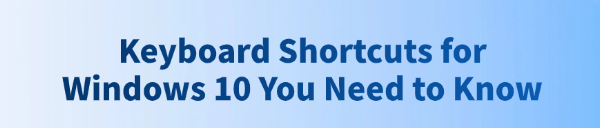
Mastering keyboard shortcuts is the quickest way to boost your efficiency on Windows 10. Instead of relying solely on your mouse, using the keyboard to navigate, manage windows, and execute commands can save countless clicks and significantly accelerate your workflow.
However, sometimes complex shortcuts or new Windows features require a stable system environment to work correctly. Before diving into the best shortcuts, it is crucial to ensure that the core drivers are fully optimized.
Part I: Input Device Optimization
A sluggish keyboard or delayed input due to outdated drivers can make mastering shortcuts frustrating. Ensuring your Human Interface Device (HID) drivers are current is the foundational step.
Automated Driver Update with Driver Talent X
Manually updating HID and chipset drivers can be tedious. A specialized utility automates this process, ensuring that the necessary input and controller drivers are perfectly compatible with your Windows 10 setup.
Download and Install:
Click the "Download" button to download the software package.
Install it on your Windows 10 PC.
Run Scan:
Launch the application and go to "Drivers" > "Scan", click "Scan".
The software will perform a deep analysis of your system, focusing on key input devices.
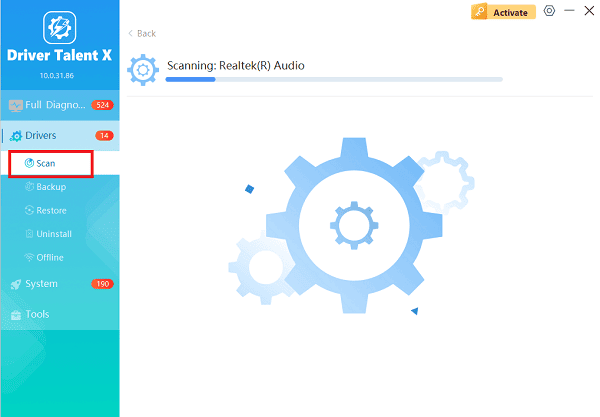
Install the Update:
After the scan is complete, the software will display a list of all drivers that need attention.
Select the necessary drivers and click the "Repair Now" button. Driver Talent X will download the latest, certified versions, ensuring zero lag for your shortcut commands.
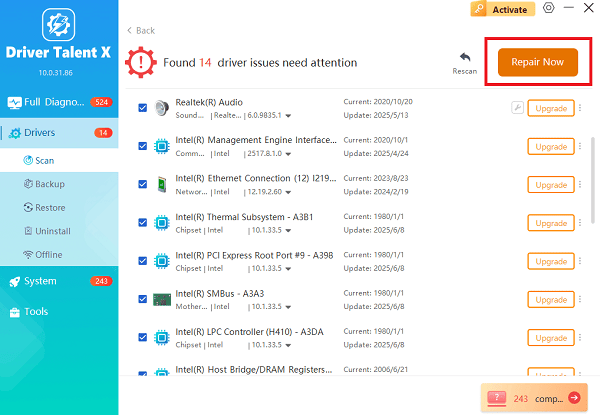
Finalize:
Once the installation is complete, restart your computer.
Part II: Essential Productivity Shortcuts
These shortcuts are used every day to manage files, open programs, and execute universal commands across nearly all Windows applications.
| Shortcut | Function | Description |
| Ctrl + C / Ctrl + X / Ctrl + V | Copy / Cut / Paste | The universal commands for text and file manipulation. |
| Ctrl + Z | Undo | Reverts the last action in most applications. |
| Ctrl + Shift + Esc | Open Task Manager | Opens the Task Manager immediately to monitor performance or close unresponsive programs. |
| Windows Key + E | Open File Explorer | Quickly launches the File Explorer window. |
| Windows Key + L | Lock Computer | Instantly locks your session, requiring a password to regain access. |
Part III: Window and Desktop Management
Mastering these combinations is key to efficiently navigating multiple windows and virtual desktops.
Method 1: Virtual Desktop and Window Snapping
Windows 10 introduced Virtual Desktops, allowing you to organize your workspace, and improved window snapping for better screen utilization.
Windows Key + Tab: Opens Task View, showing all open windows and virtual desktops.
Windows Key + D: Minimizes all open windows to show the desktop immediately (press again to restore).
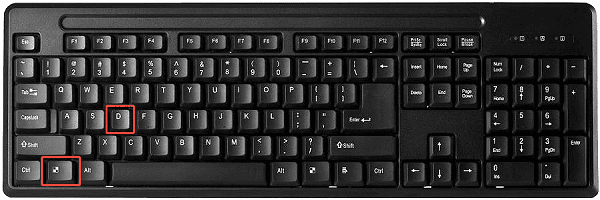
Windows Key + Arrow Keys: Snaps the current window to the sides or corners of the screen (e.g., Windows Key + Left Arrow snaps to the left half).
Windows Key + Ctrl + D: Creates a new virtual desktop.
Windows Key + Ctrl + F4: Closes the current virtual desktop.
Windows Key + Ctrl + Left/Right Arrow: Switches between virtual desktops.
Method 2: Advanced Communication and System Tools
These shortcuts access newer Windows features and critical system functions.
Windows Key + V: Opens the Cloud Clipboard history, allowing you to paste multiple items copied previously.
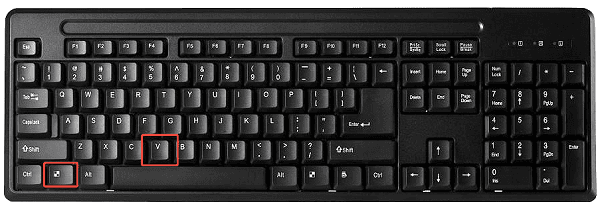
Windows Key + Period (.) or Semicolon (;): Opens the Emoji panel, great for quickly inserting emojis, GIFs, and symbols in messages.
Windows Key + Shift + S: Opens the screen snip toolbar, allowing you to capture a custom area of the screen directly to the clipboard.
Alt + F4: Closes the currently active application or brings up the shutdown dialog box if the desktop is active.
Conclusion
Keyboard shortcuts are fundamental to high-speed workflow on Windows 10. While memorization is key, the reliable execution of these commands depends heavily on your system's stability.
By first ensuring driver integrity with Driver Talent X, you eliminate input lag and system conflicts. Combined with mastering the Windows Key + Tab for desktop management and the universal Ctrl + C/V commands, you unlock your PC's full productivity potential.
See also:
Elden Ring: Nightreign Highlights and System Requirements Overview
[Fixed] 'xinput1_3.dll Was Not Found' Error on Windows









