When it comes to reliable and efficient wireless connectivity on desktops and laptops, a 150Mbps wireless nano USB adapter offers a compact yet powerful solution. However, to ensure optimal performance, users must install the correct Lapair driver or compatible software for seamless operation. This guide provides comprehensive details on how to download and install Lapair WiFi dongle 150Mbps drivers, including alternatives like USB to Wireless LAN 150Mbps E-W170 driver and Geonix GX-150 WiFi driver.
Download Lapair 150Mbps Wireless Nano USB Adapter Driver
To start using the Lapair 150Mbps Wireless Nano USB Adapter, the appropriate driver must be installed. Without it, the system cannot recognize the device, resulting in no connectivity or unstable internet access.
Step-by-Step Instructions for Lapair Driver Download:
1. Visit the Official Lapair Website (if available) or trusted third-party driver repositories.
2. Search for "Lapair 150Mbps Wireless Nano USB Adapter Driver."
3. Choose the correct driver based on your operating system: Windows 11, Windows 10, Windows 8.1, or Windows 7.
4. Click on the download button and save the installer to your computer.
5. Once downloaded, run the installer and follow on-screen instructions to complete the setup.
6. After installation, restart your PC to apply the changes.
If the official site does not provide a driver, compatible alternatives like Realtek RTL8188CUS or Mediatek MT7601U chipset drivers may work, as many Lapair adapters are OEM-branded using these common chipsets.
Lapair WiFi Dongle 150Mbps Driver Download (Alternate Method)
If you have misplaced the CD driver or can't locate an official Lapair source, you can manually install the Lapair WiFi Dongle 150Mbps Driver using Device Manager on Windows.
Manual Installation via Device Manager:
1. Plug in the Lapair WiFi dongle into your USB port.
2. Press Windows + X and select Device Manager.
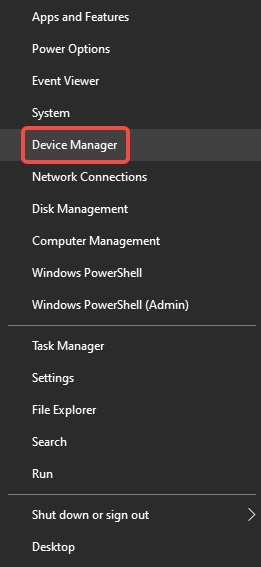
3. Find the device listed under Network adapters or Other devices.
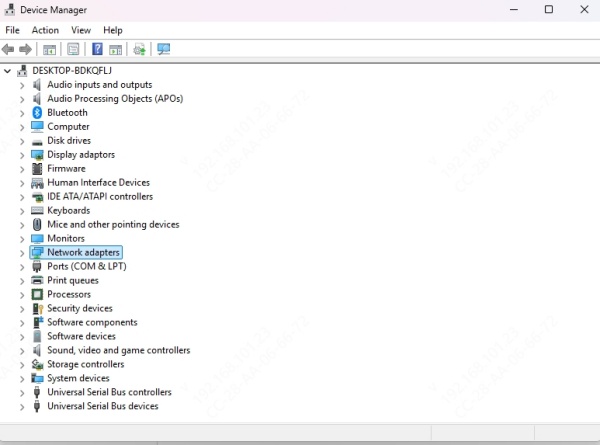
4. Right-click and choose Update Driver.
5. Select Browse my computer for drivers.
6. Navigate to the folder containing your downloaded driver package.
7. Select the .inf file and install it manually.
If you’re unsure of the chipset, run Device Manager, open Properties > Details > Hardware IDs, and search the VID and PID online to determine if it’s a Realtek, Ralink/MediaTek, or Atheros device.
USB to Wireless LAN 150Mbps E-W170 Driver Installation
The USB to Wireless LAN 150Mbps E-W170 adapter is another popular variant similar in build and performance to the Lapair model. These typically use either Realtek RTL8188EUS or MT7601U chipsets.
How to Download E-W170 Drivers:
- Visit reputable driver libraries such as Driverscape, DriverIdentifier, or Station-Drivers.
- Download the E-W170 driver for your Windows version.
- Extract the ZIP file and follow the same manual installation steps as listed above.
- For best results, disable Windows Update from overriding the manual driver installation.
150Mbps Wireless N Nano USB Adapter Driver Download for Windows
This keyword also targets generic models distributed under various brand names such as Lapair, Geonix, Tenda, TP-Link, or unnamed OEM devices. These adapters are built on a handful of WiFi chipsets, most notably:
- Realtek RTL8188EUS
- MediaTek MT7601U
- Ralink RT5370
- Atheros AR9271
Universal 150Mbps Nano USB Driver Installation:
To avoid confusion, download from trusted sites based on the chipset:
| Chipset | Compatible Driver Name | OS Compatibility |
| Realtek RTL8188EUS | RTL8188EUS Wireless LAN Driver | Windows 7–11 |
| MediaTek MT7601U | MT7601U USB Wireless Driver | Windows 7–10 |
| Ralink RT5370 | RT5370 USB WLAN Driver | Windows XP–10 |
| Atheros AR9271 | Atheros Wireless Adapter Driver | Windows 7–10 |
Geonix GX-150 WiFi Driver Download Instructions
The Geonix GX-150 USB adapter is another frequently encountered model requiring proper driver support for stable connectivity. In most cases, it runs on the MT7601U chipset.
How to Download Geonix GX-150 Driver:
1. Identify your Windows version and system architecture (32-bit or 64-bit).
2. Go to trusted third-party driver providers.
3. Download the MT7601U driver package labeled for Geonix or generic.
4. Extract the ZIP file.
5. Right-click on Setup.exe and run as administrator, or install manually via Device Manager.
Nano Wireless USB Adapter Driver Download (Generic Solutions)
If you possess a generic Nano Wireless USB Adapter with 150Mbps speed and no branding, you can still set it up using universal drivers based on chipset detection.
Tools to Detect Chipset:
- USBDeview by NirSoft
- Driver Talent – a reliable tool that automatically detects and installs the best driver
Using Driver Talent to Automatically Install the Correct Driver:
1. Download and install Driver Talent from the official site.
2. Launch the software and click Scan.
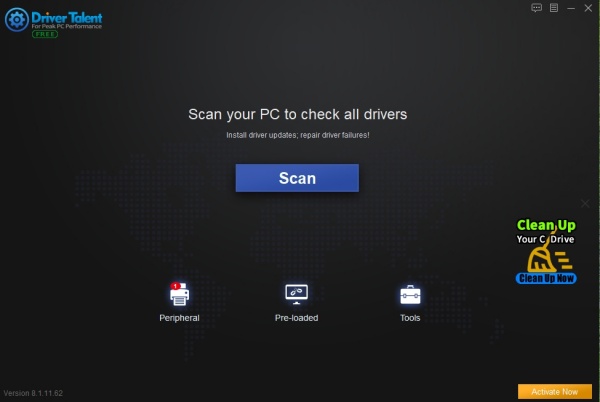
3. The software will detect missing or outdated drivers.
4. Click Download or Repair for the wireless USB adapter.
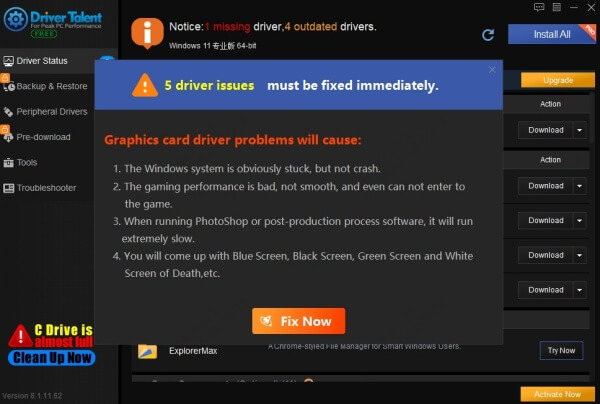
5. After installation, restart your PC.
Driver Talent is ideal for users who are unsure of chipset models or encounter frequent connectivity dropouts after Windows updates.
Fixing Common Issues After Driver Installation
Even after driver installation, users may face issues such as:
- Adapter not recognized
- Limited or No Internet
- Frequent disconnections
- Low signal strength
Troubleshooting Tips:
- Always use a USB 2.0 port for legacy adapters.
- Disable Power Management in Device Manager to prevent Windows from turning off the adapter.
- Turn off Windows Auto Driver Update to prevent default drivers from overwriting.
- Reinstall the driver in Safe Mode if the regular method fails.
Conclusion: Optimize Your Wireless Adapter with the Right Driver
Installing the correct 150Mbps wireless nano USB adapter driver is critical for fast and uninterrupted internet access. Whether you're using a Lapair WiFi dongle, E-W170, or Geonix GX-150, the key lies in identifying the chipset and choosing the appropriate driver.
For hassle-free performance, we recommend using Driver Talent. It ensures your USB WiFi adapter gets the most stable, compatible, and updated driver—without the guesswork.
Download Driver Talent today to eliminate wireless connectivity issues once and for all and enjoy seamless browsing, streaming, and online gaming.









