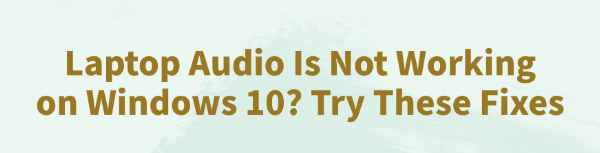
Some Windows 10 laptop users may suddenly encounter audio issues such as no sound or unresponsive headphones. These problems not only affect usage but can also be mistaken for hardware failure. This article will explain the common causes and offer simple, effective solutions to help you quickly restore sound.
I. Common Audio Issue Symptoms
No sound from the computer even when the volume is turned up
Headphones have no sound or are not recognized when plugged in
System displays "No audio output device is installed"
Volume icon shows a red X or appears greyed out
Media players are running but no sound is heard
II. Common Causes of Audio Not Working
Corrupted or missing audio drivers:
Driver issues are the most common cause. Windows updates or third-party software can damage or remove drivers.
Audio services not running:
If Windows audio services are stopped or fail to start, the system may lose sound output.
Incorrect default output device:
If the default sound output device is set incorrectly, audio may be routed to an invalid device.
Hardware interface issues:
Loose headphone jacks, poor speaker connections, or damaged internal speakers can affect audio output.
System settings or update conflicts:
Audio compatibility issues may arise after certain Windows updates.
III. Solutions to Fix Audio Not Working
Method 1: Update Audio Drivers
Outdated or incompatible drivers are a common cause of sound problems in Windows. For users unfamiliar with manual driver installation, it is recommended to use Driver Talent, a tool that automatically detects and updates drivers, reducing the risk of downloading or installing the wrong version.
Download the latest version of Driver Talent and install it. Open the software and click "Scan".
After scanning, it will show drivers that are missing or need updates. Find the audio driver in the list and click the "Update" button.
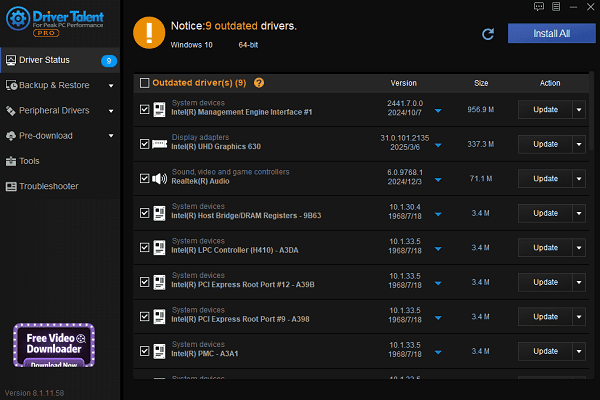
Once the update is complete, restart your computer to ensure the new driver works properly.
Method 2: Check Audio Settings
Check volume mixer:
Right-click the speaker icon on the bottom right of the taskbar and choose "Open Volume Mixer".
Make sure all volume sliders are turned up and none are muted, including the main system volume.
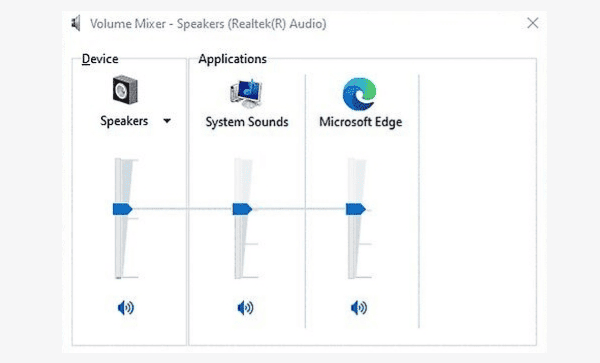
Check output device:
Right-click the speaker icon again and select "Open Sound Settings".
Under "Output", make sure the selected device is "Speakers" or the headphones you are currently using.
Method 3: Re-enable the Audio Device
Right-click the Start button and choose Device Manager.
Expand "Sound, video and game controllers", right-click your speaker device, and select "Enable".
If it is already enabled, try clicking "Uninstall device", then restart your system. Windows will automatically reinstall the driver.
Method 4: Check Windows Audio Services
Press Win + R, type "services.msc", and press Enter.
Find "Windows Audio" and "Windows Audio Endpoint Builder".
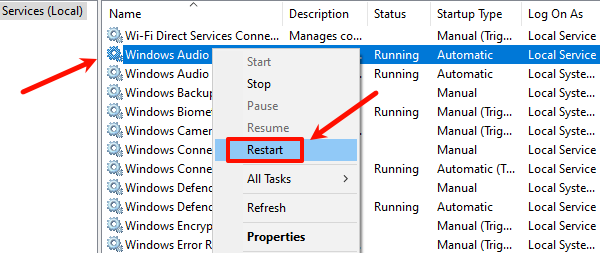
Right-click each and select "Restart".
If either service is stopped, right-click and choose "Start", then set the startup type to "Automatic".
Method 5: Run the Audio Troubleshooter
Open Settings, go to "Update & Security", and select "Troubleshoot".
Click "Additional troubleshooters", find "Playing Audio", and click "Run the troubleshooter".
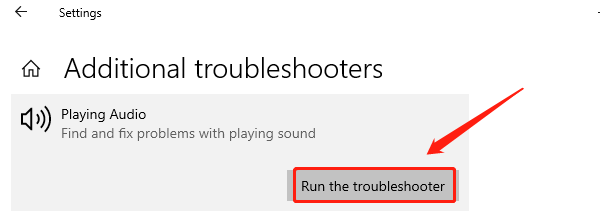
The system will automatically detect and attempt to fix any audio issues.
Method 6: Check Headphone/Speaker Hardware
Try using different headphones, cables, or ports to check for physical issues.
Test the headphones or speakers with another device to ensure they work properly.
Clean the headphone jack to remove dust and ensure a good connection.
While audio problems on Windows 10 laptops are fairly common, most can be resolved quickly by checking volume settings, updating drivers, or restarting audio services.
If the issue persists, consider checking for hardware faults or contacting technical support.
See also:
How to Download and Install Epson L3110 Driver on Windows
Fallout 4 Crashing on Startup? Try These Methods
How to Fix PC Not Detecting Graphics Card Issue









