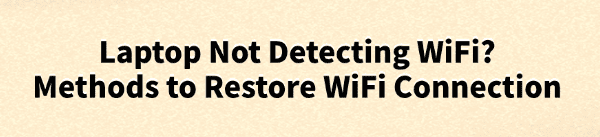
Sometimes, your laptop may fail to detect any WiFi networks, resulting in no internet access. This issue can be caused by various factors.
This article will analyze the common reasons why a laptop cannot detect WiFi and provide several practical methods to help you quickly restore your wireless connection and get back online.
1. Common Causes of a Laptop Not Detecting WiFi
Wireless adapter driver issues: Outdated, corrupted, or incompatible drivers may cause the wireless function to fail.
WiFi is turned off: Some laptops have a physical wireless switch or function keys that control wireless connectivity.
Airplane mode enabled: This mode disables all wireless communication, including WiFi.
Router problems: Router malfunctions, weak signal, or incorrect settings may prevent proper WiFi broadcasting.
Incorrect network configuration: IP conflicts or abnormal network services can interfere with connectivity.
Hardware failure: Damaged or loose wireless network cards can prevent detection of WiFi signals.
2. Methods to Restore WiFi Connection on a Laptop
Method 1: Update Network Adapter Drivers
Driver issues are one of the most common causes of WiFi connectivity problems. If you're not comfortable installing drivers manually, it's recommend to use Driver Talent, which can automatically detect and update drivers, minimizing the risk of installing the wrong version.
Download and install the latest version of Driver Talent.
Launch the tool and click "Scan" to detect outdated or missing drivers.
Locate the network adapter driver in the results list and click "Update".
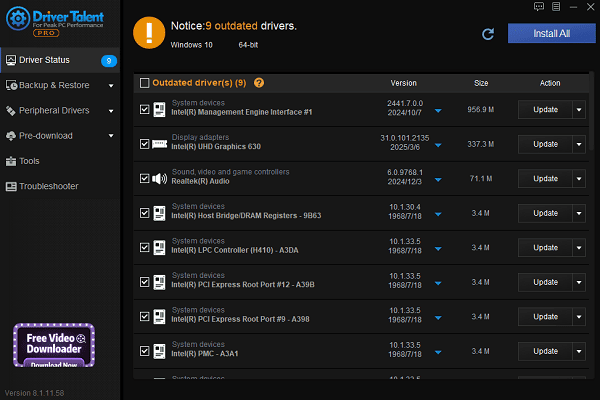
Restart your laptop to apply the changes.
Method 2: Check Wireless Function Status
Make sure the physical wireless switch on your laptop is turned on.
Use the keyboard shortcut (e.g., Fn + F2 or another key with a wireless icon) to enable WiFi.
Ensure Airplane mode is disabled and WiFi is enabled in system settings.
Method 3: Restart Devices
Temporary glitches in the router or laptop may cause WiFi detection issues.
Power off the router, wait 1–2 minutes, then turn it back on.
Restart your laptop to refresh the network settings.
Method 4: Reset Network Settings
Press Win + I to open Settings.
Navigate to Network & Internet > Status.
Scroll down and click "Network reset".
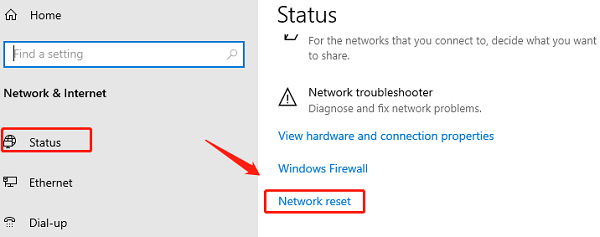
Click "Reset Now" and confirm. This will remove and reinstall all network adapters and reset settings to default.
Your computer will automatically restart after the reset.
Method 5: Restart WLAN AutoConfig Service
Press Win + R, type "services.msc", and hit Enter.
Find "WLAN AutoConfig", right-click it, and select "Restart".
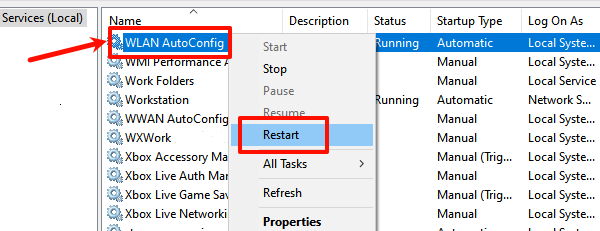
Double-click the service and set Startup type to "Automatic".
If it's not running, click "Start".
Method 6: Manually Add WiFi Network
Sometimes, hidden networks won't show up in the list.
Go to Settings > Network & Internet > WiFi.
Click "Manage known networks" > "Add a new network".
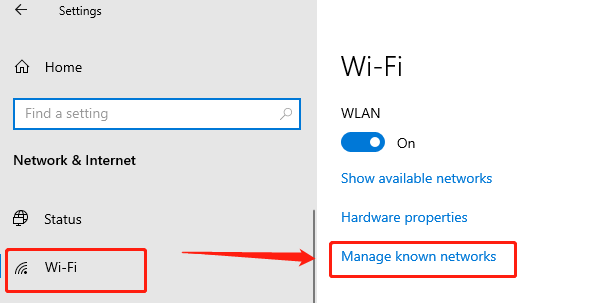
Enter the SSID (network name) and password to connect manually.
Method 7: Check for Hardware Issues
If none of the above methods work, it may be a hardware problem.
Check if the wireless network card is loose or damaged.
Consider contacting a technician or replacing the wireless module.
3. Tips to Prevent Laptop WiFi Issues
Regularly update your OS and network drivers.
Avoid installing untrusted software to prevent malware that may affect connectivity.
Keep your router firmware updated for better performance.
Reboot devices regularly to avoid long-term system glitches.
Clean laptop vents periodically to prevent overheating and hardware damage.
Although laptop WiFi detection issues can be frustrating, most problems can be resolved by following the steps outlined above. Hope these troubleshooting methods help you restore a smooth and stable internet connection.
See also:
How to Download and Install Epson L3110 Driver on Windows
Fallout 4 Crashing on Startup? Try These Methods
How to Fix PC Not Detecting Graphics Card Issue









