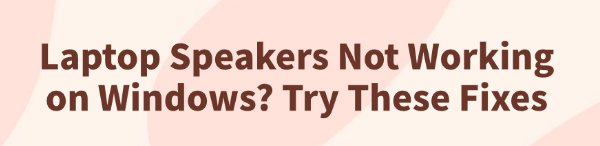
When using a Windows laptop, many users encounter the common issue of no sound from the built-in speakers. This can interfere with daily activities like watching videos, attending video conferences, or listening to music.
This article explains the common causes of speaker issues and provides practical solutions to help you quickly restore audio output.
1. Common Symptoms
No sound output but no error message from the system
Volume icon appears normal, but no response from the speakers
Sound works with headphones, but not after unplugging them
Error message: "No audio output device is installed"
Media playback proceeds normally, but there's no sound
2. Causes of Speaker Issues
Audio device is disabled or not set as default
Missing or incompatible audio driver
System updates causing audio service malfunctions
Loose hardware connection or damaged internal speakers
Conflicts from malware or third-party programs
3. Solutions to Fix Speaker Not Working
Method 1: Update the Audio Driver
Driver issues are among the most common causes of speaker malfunction. For users unfamiliar with manual driver updates, it's recommend to use Driver Talent, which can automatically detect and install the best drivers for your device.
Download the latest version of Driver Talent and install it.
Launch the software and click "Scan" to detect driver issues.
Find the audio driver in the results and click "Update".
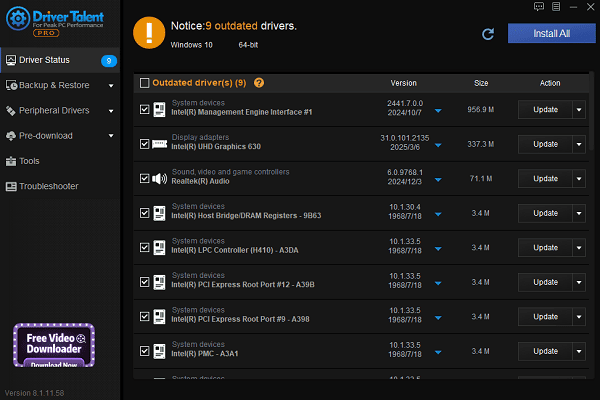
Restart your computer to apply changes.
Method 2: Check Volume Settings
Click the volume icon in the bottom right and ensure it's not muted.
Adjust the volume slider to an audible level.
Go to Settings > System > Sound and make sure the output device is set to Speakers.
Method 3: Restart the Audio Service
Press Win + R, type "services.msc", and hit Enter.
Locate "Windows Audio", right-click, and select "Restart".
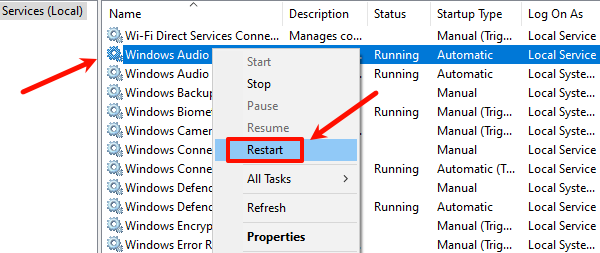
Make sure the startup type is set to "Automatic".
Method 4: Set the Correct Output Device
Right-click the volume icon > Open Sound Settings > Choose your output device.
Select "Speakers (Realtek Audio)" or the correct default output device.
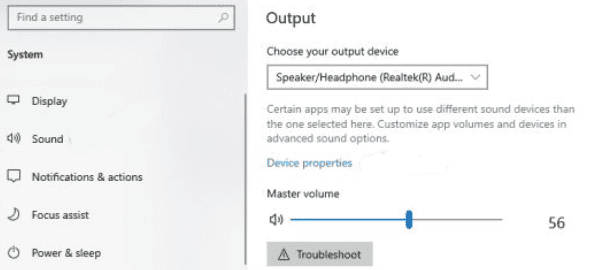
Method 5: Run the Audio Troubleshooter
Go to Settings > Update & Security > Troubleshoot > Other troubleshooters.
Click "Playing Audio" and run the troubleshooter.
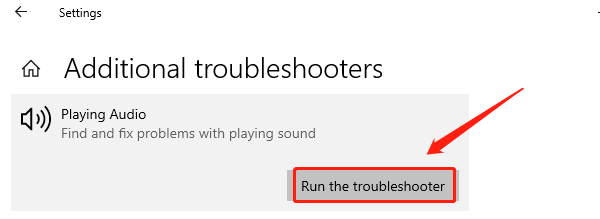
Follow the prompts to apply recommended fixes.
Method 6: Check for System Updates Settings
If the issue started after a Windows update, try rolling back the audio driver (Device Manager > Right-click sound card > Properties > Driver > Roll Back Driver).
Alternatively, go to Settings > Update & Security > Windows Update > View update history, and uninstall recent updates if necessary.
4. Advanced: Check for Hardware Issues
Use headphones to check if the issue is with the internal speakers.
Try connecting an external Bluetooth speaker to test the system.
If hardware is confirmed faulty, contact a repair technician to inspect or replace the speaker module.
Even though a non-working laptop speaker can be frustrating, most issues can be resolved by systematically checking software settings and drivers.
Avoid reinstalling the entire system unless absolutely necessary. For suspected hardware problems, it's best to consult a professional technician to prevent further damage.
See also:
How to Download and Install Epson L3110 Driver on Windows
Fallout 4 Crashing on Startup? Try These Methods
How to Fix PC Not Detecting Graphics Card Issue









