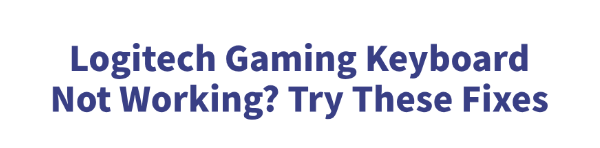
Some users may encounter issues when using a Logitech gaming keyboard, such as the keyboard not being recognized, key inputs not responding, or no reaction at all—disrupting normal usage.
This article explains the common causes and provides simple, effective solutions to help you quickly fix the problem and restore the keyboard's functionality.
I. Common Causes of Logitech Gaming Keyboard Not Working
1. Missing or faulty drivers:
Outdated or corrupted drivers can prevent the system from correctly detecting the keyboard.
2. USB port issues:
Loose connections, damaged ports, or insufficient power supply can result in the keyboard being unresponsive.
3. Logitech G HUB malfunction:
As the central software for Logitech devices, a crash or misconfiguration in G HUB can impact keyboard functionality.
4. Incorrect system settings:
Some Windows updates or changes in system settings may disable input devices.
5. Hardware failure:
Cable damage or internal circuit issues in the keyboard may cause it to stop working.
II. Solutions to Fix Logitech Gaming Keyboard Not Working
Method 1: Check USB Ports and Connections
Try plugging the keyboard into a different USB port. Avoid using USB hubs.
Test using a rear USB port directly on the motherboard.
For wireless keyboards, check battery levels and ensure the receiver is properly connected.
Method 2: Update Device Drivers
Drivers are essential for keyboard functionality. Faulty drivers may prevent the keyboard from responding or being recognized by the system. It's recommend to use Driver Talent, which can automatically detect and update drivers, reducing the risk of installing incorrect versions.
Download and install the latest version of Driver Talent.
Launch the software and click "Scan".
After scanning, locate the keyboard driver in the results list and click "Update".
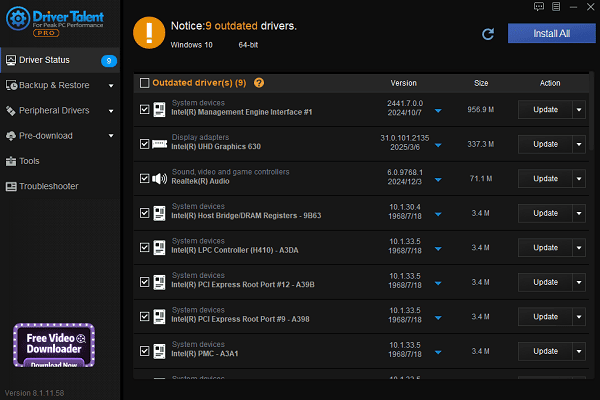
Restart your computer to apply the changes.
Method 3: Reinstall Logitech G HUB Software
G HUB is essential for configuring macros, RGB lighting, and key mapping.
Uninstall the current G HUB from the Control Panel.
Visit Logitech's official website and download the latest version of G HUB.
Reinstall the software and reconnect your keyboard to test its functionality.
Method 4: Enable HID Keyboard Service
Press Win + R, type "services.msc", and hit Enter.
Find "Human Interface Device Service".
Make sure it's running. If not, right-click and select "Start".
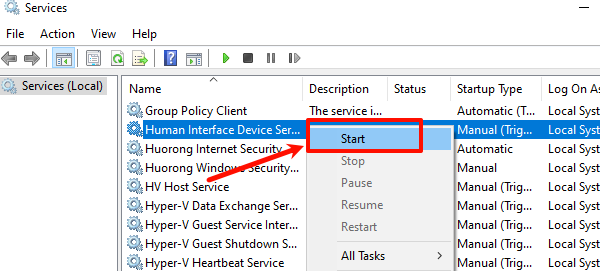
Method 5: Check Device Manager Settings
Press Win + X and open Device Manager.
Expand "Keyboards" and locate Logitech or HID Keyboard Device.
Double-click to view device status.
If there's a yellow exclamation mark, right-click and select "Uninstall device", then go to the top menu > "Action" > "Scan for hardware changes".
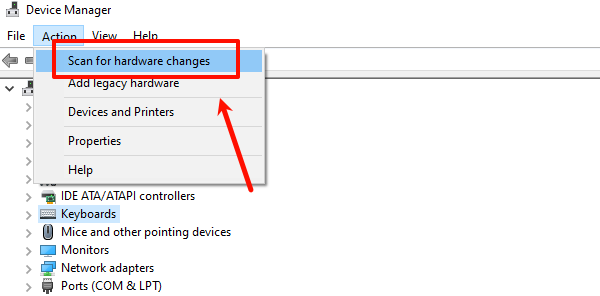
Expand "Universal Serial Bus Controllers" and check for any unknown or faulty devices. Uninstall them and reconnect the keyboard to a different USB port.
Restart your PC to complete the process.
Method 6: Check G HUB Settings
Open G HUB and verify that no incorrect macros or disabled keys are set.
Restore default settings or create a new profile to test.
III. Tips to Prevent Future Keyboard Issues
Regularly update Logitech G HUB and drivers to ensure compatibility.
Avoid frequent plugging/unplugging to prevent wear on USB ports.
Keep your keyboard away from high temperatures, moisture, or magnetic interference.
Use genuine software and a stable OS to avoid system-related issues.
While Logitech gaming keyboard issues are relatively common, most problems can be resolved by following the steps above.
If issues persist, consider contacting Logitech Support for further assistance. Hope this guide helps you restore your keyboard functionality and enjoy uninterrupted gaming!
See also:
How to Resolve Samsung Printer Driver Conflicts and Errors
HP LaserJet 1015 Printer Driver Missing? Try These Fixes
[Fixed] HP Standard PS/2 Keyboard Driver Not Working on Windows
Monitor Not Detected on Your PC? Fix Generic PnP Monitor Driver Issues









