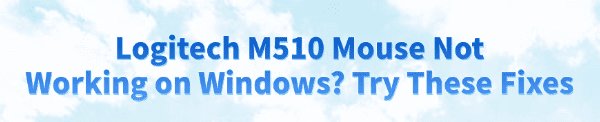
The Logitech M510 is a widely used wireless mouse known for its comfort and reliability. However, like any peripheral, it can occasionally stop working on Windows 10/11 PCs, often presenting symptoms like cursor freezing, erratic movement, or complete loss of connection.
This issue is most commonly a software conflict related to outdated drivers, a failed connection to the Unifying Receiver, or incorrect power management settings. To systematically diagnose and resolve issues with your Logitech M510 mouse, this guide provides detailed, step-by-step solutions, starting with the most effective method for ensuring stable system drivers.
Part I: Driver Integrity and System Synchronization
The stability of the M510 depends entirely on the correct driver for the mouse itself, the Logitech Unifying Receiver, and the host PC's USB controller.
Automated Driver Update with Driver Talent X
Manually updating the various input, USB, and chipset drivers required for seamless wireless mouse operation can be complex. A specialized utility automates this process, ensuring all necessary components are perfectly synchronized, often resolving deep-seated connectivity issues.
Preparation:
Ensure the Logitech Unifying Receiver is plugged into a functional USB port.
Download and install the Driver Talent X application onto your Windows PC.
Run Scan:
Launch the application and go to "Drivers" > "Scan", click "Scan".
The software will perform a deep analysis of your system, focusing on peripheral and controller drivers.
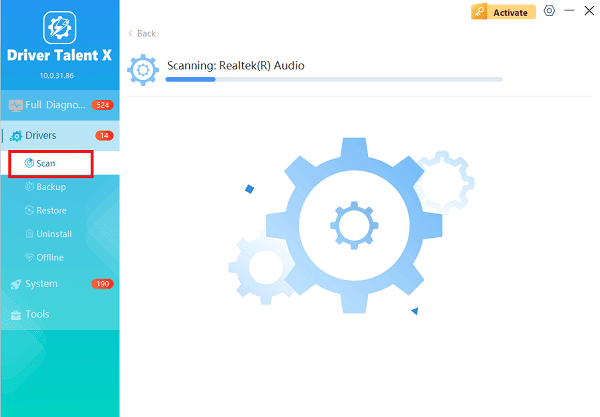
Install the Update:
After the scan is complete, the software will display a list of all drivers that need attention.
Select the necessary drivers and click the "Repair Now" button. Driver Talent X will download the latest, certified versions specific to your Logitech M510 and Windows version.
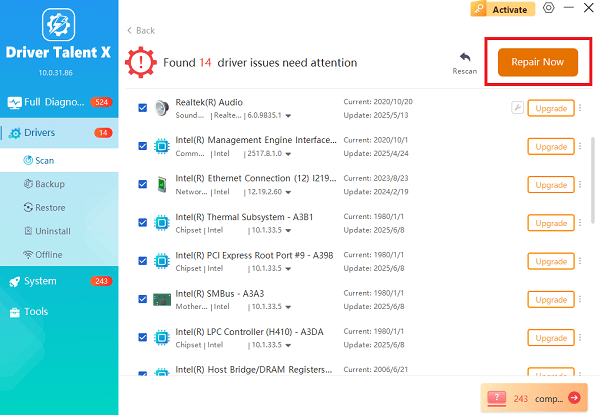
Finalize:
After the installation is complete, restart your computer.
Stable drivers are essential for consistent and responsive mouse performance.
Part II: Connection and Pairing Troubleshooting
These steps address faults in the wireless link between the M510 and the Unifying Receiver.
Method 1: Check Batteries and Power Switch
A weak battery is the most overlooked cause of erratic movement or connection loss.
Replace Batteries: Completely replace the M510's AA batteries with new, high-quality alkaline batteries.
Toggle Power: Turn the M510's power switch (located on the bottom) Off, wait 10 seconds, and turn it back On. This forces a re-initialization.
Method 2: Reseat and Re-Pair the Unifying Receiver
If the mouse uses a Unifying Receiver (a small USB dongle), the pairing link may have been lost.
Change Port: Unplug the Unifying Receiver and plug it into a different USB port on your PC.
Download Unifying Software: Download and install the Logitech Unifying Software from the official Logitech website.
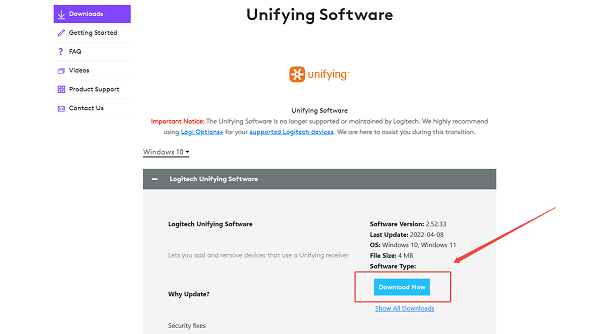
Re-Pair: Launch the software and follow the instructions to re-pair your specific M510 mouse to the receiver. This re-establishes the connection link.
Part III: Windows and Device Management Fixes
These solutions address system settings that can interfere with the mouse connection.
Method 1: Disable Power Saving for the USB Receiver
Windows often puts USB devices to sleep to conserve power, which can disconnect the Unifying Receiver and cause the mouse to stop responding.
Press Windows Key + X and select "Device Manager".
Expand the "Universal Serial Bus controllers" category.
Right-click on the entry for the "USB Root Hub" or the "Logitech Unifying Receiver" and select "Properties".
Go to the "Power Management" tab.
Uncheck the box that says "Allow the computer to turn off this device to save power".
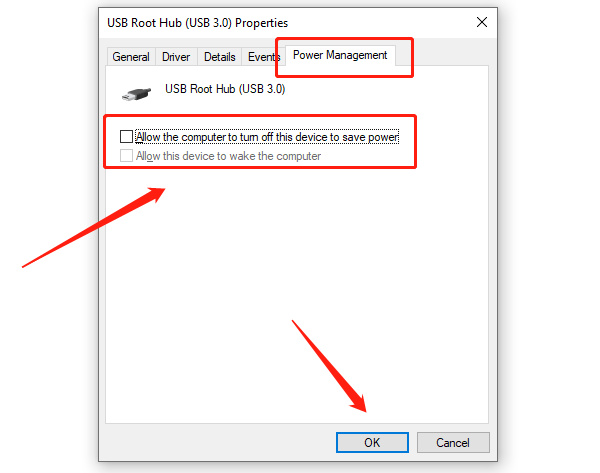
Click "OK". Repeat this process for any other relevant USB hub entries.
Method 2: Check Windows Filter Keys
Windows accessibility settings, if enabled unintentionally, can cause the mouse to feel slow or unresponsive, mimicking a connectivity issue.
Press Windows Key + I to open Settings.
Navigate to "Ease of Access" > "Keyboard" (depending on Windows version).
Ensure the "Filter Keys" toggle switch is set to "Off". Filter Keys is designed to ignore quick presses and can introduce input delay.
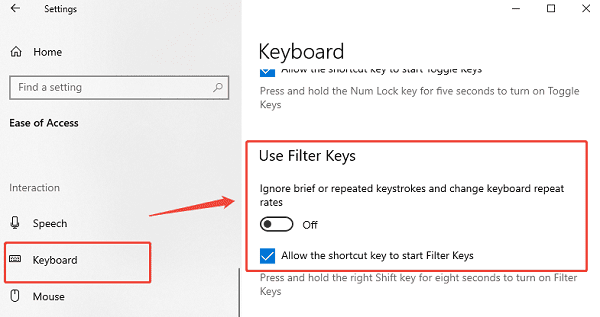
Conclusion
A Logitech M510 mouse failing on Windows is most often a software or connectivity issue, not a permanent hardware failure. The most reliable method is to first ensure system stability and clean driver installation with Driver Talent X.
By combining this foundational fix with replacing the batteries, properly re-pairing the Unifying Receiver, and disabling USB power saving, you can systematically resolve common failures and restore smooth cursor control.
See also:
Elden Ring: Nightreign Highlights and System Requirements Overview
[Fixed] 'xinput1_3.dll Was Not Found' Error on Windows









