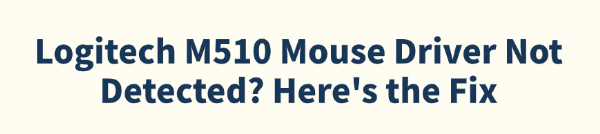
The Logitech M510 is one of the most popular wireless mouse, known for its comfortable design and reliable Unifying Receiver technology. However, if your PC suddenly refuses to recognize the M510—leaving you without a cursor—it's usually a driver issue or a connectivity problem.
A "driver not detected" error means the communication link between your hardware (the Unifying Receiver) and your operating system (Windows 10/11) has broken. This guide provides a comprehensive set of solutions, starting with the most efficient one: an automated driver check.
Method 1: Automated Driver Update (Driver Talent X)
The error "driver not detected" often points to corrupted, outdated, or missing drivers for the Logitech Unifying Receiver or the associated USB ports. Manually locating and fixing these can be frustrating and time-consuming.
Using Driver Talent X eliminates the guesswork by automatically scanning, downloading, and installing the correct, certified drivers for your Logitech hardware and your specific Windows version.
Download and Install:
Use your keyboard or a working temporary mouse to click the "Download" button to download the software package.
Install it on your computer.
Run Scan:
Launch the application and go to "Drivers" > "Scan", click "Scan".
The software will perform a deep check of all hardware drivers, including your USB controllers and peripheral devices.
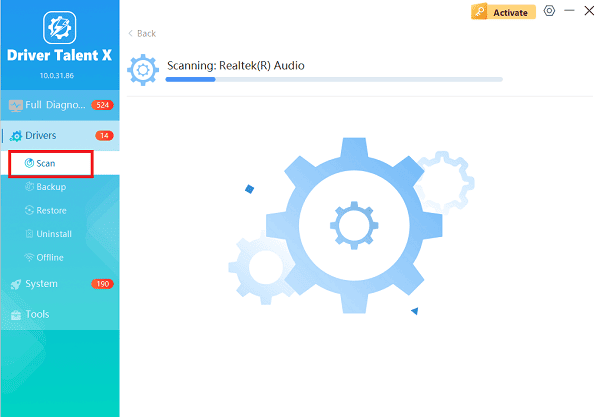
Install the Update:
After the scan is complete, the software will display a list of all drivers that need attention.
Click the "Repair Now" button. Driver Talent X will download the latest official versions.
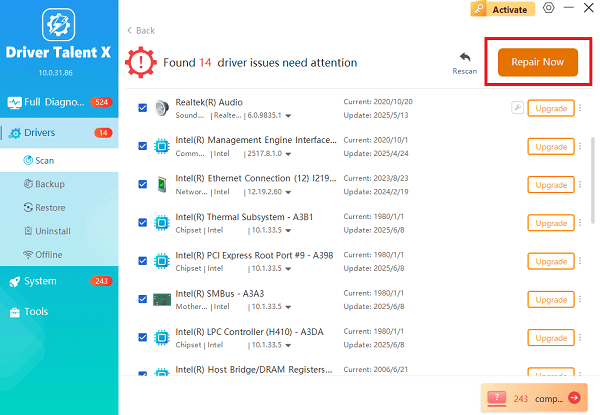
Restart Your PC:
After the installation is complete, restart your computer.
The operating system should detect and utilize the newly installed drivers, resolving the connection issue.
Method 2: Basic Physical & Connectivity Troubleshooting
Before diving into complex software fixes, run through these simple checks, as the solution is often a quick hardware adjustment.
1. Power and Batteries
Check the Power Switch: Ensure the power switch on the bottom of the Logitech M510 mouse is in the ON position (usually green or blue).
Replace Batteries: Wireless mouse rely on battery power. Replace the M510's batteries with a fresh pair to rule out a power deficiency, which can cause intermittent connectivity.
2. Change USB Port & Check Interference
Use a Different Port: Unplug the Logitech Unifying Receiver and plug it into a different USB port. If you are using a USB 3.0 (blue) port, try a USB 2.0 (black) port, or vice versa.

Avoid USB Hubs: If the receiver is plugged into a USB hub or docking station, plug it directly into a port on the main computer tower or laptop.
Reduce Interference: Move the computer tower away from large metallic objects or other high-frequency wireless devices (like 2.4 GHz wireless phones) that might interfere with the signal.
Method 3: Advanced Windows & Device Manager Fixes
If the hardware checks fail, you need to manually force Windows to re-recognize the device.
1. Reinstall the Driver via Device Manager
Windows may have installed a corrupt generic driver. Reinstalling forces Windows to look for a clean driver.
Open Device Manager (Press Windows Key + X and select "Device Manager").
Expand the "Mice and other pointing devices" category.
Right-click on your Logitech or HID-compliant mouse entry (it may be labeled as "HID-compliant mouse" or "Logitech HID-compliant G-series Mouse").
Select "Uninstall device".
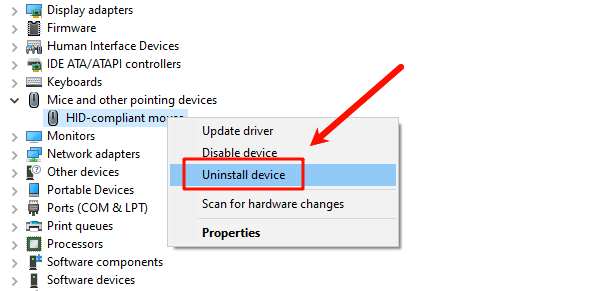
Unplug the Unifying Receiver from the PC.
Restart your computer.
Once back on the desktop, plug the Unifying Receiver back in. Windows should automatically detect it and reinstall a fresh, working driver.
2. Use the Logitech Unifying Software
If the receiver is detected but the mouse isn't working, the pairing link might be broken.
Download and install the Logitech Unifying Software (or Logi Options+) from the official Logitech website.
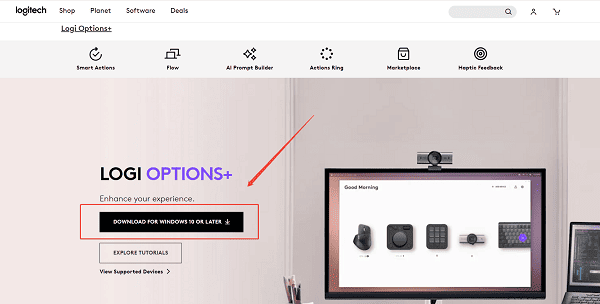
Run the software and follow the on-screen instructions to "Pair a New Device".
The software will guide you to power the M510 off and back on to re-establish the connection with the receiver.
Conclusion
The "Logitech M510 Mouse Driver Not Detected" error is rarely a sign of permanent hardware failure. By systematically updating your USB and peripheral drivers with Driver Talent X, and by troubleshooting the physical connection and the device pairing software, you can reliably restore functionality. These steps ensure that the mouse, the Unifying Receiver, and your Windows operating system are all communicating seamlessly.
See also:
Mandragora: Whispers of the Witch Tree Overview
Overview of Tempest Rising on Steam
[Fixed] Red Dead Redemption 2 ERR_GFX_STATE Graphics Error
Ways to Fix The Elder Scrolls IV: Oblivion Remastered Startup Crash









