
Maintaining up-to-date drivers for your Logitech mouse is essential for optimal performance. Outdated, corrupt, or missing drivers can lead to issues like erratic cursor movement, unresponsive buttons, or total device failure after a Windows update.
This guide provides a comprehensive set of solutions for updating your Logitech mouse driver on Windows 10 and 11, starting with the most efficient and reliable method.
Part I: Automated Driver Management
Manually updating peripheral drivers can involve troubleshooting issues with the Logitech Unifying Receiver, the mouse itself, and the associated USB/chipset drivers. A specialized utility streamlines this complex process.
One-Click Driver Update with Driver Talent X
Driver Talent X provides an intelligent, automated solution that scans your entire system, identifies the precise drivers needed for your Logitech mouse and receiver, and executes a clean installation.
Download and Install:
Click the "Download" button to download the software package.
Install it onto your Windows PC.
Run Scan:
Launch the software and go to "Drivers" > "Scan", click "Scan".
The application will perform a deep analysis of all system hardware, paying close attention to input devices and USB controllers.
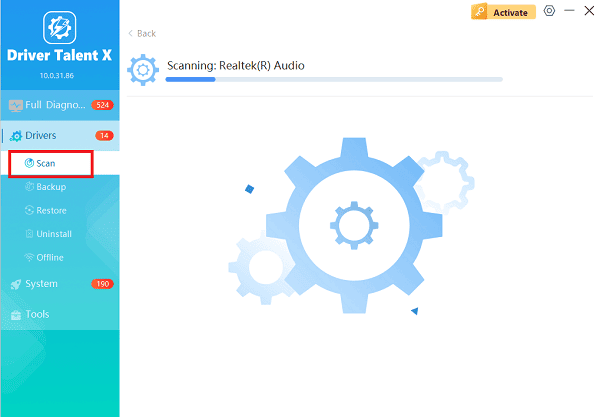
Execute Update:
After the scan is complete, the software will display a list of all drivers that need attention.
Select the necessary drivers and click the "Upgrade" or "Repair Now" button. Driver Talent X will download the latest, certified drivers specific to your Logitech model.
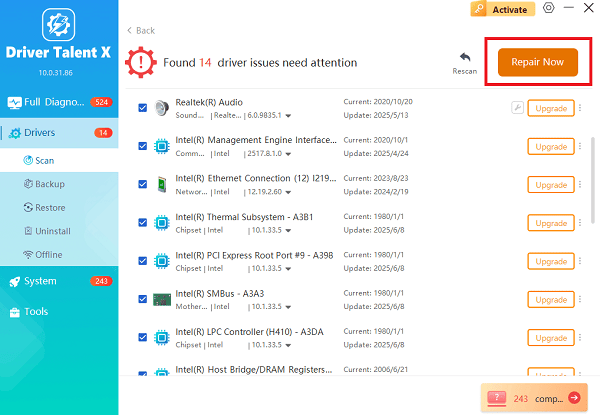
Restart Your PC:
After the installation is complete, restart your computer.
The new, stable drivers will ensure smooth and reliable mouse operation.
Part II: Manual Windows and Logitech Methods
If you prefer to manage updates manually, Windows and Logitech provide built-in tools for driver management.
Method 1: Update Driver via Device Manager
This is the standard Windows method for checking and updating drivers, utilizing Microsoft's driver database.
Press Windows Key + X and select "Device Manager" from the list.
Expand the "Mice and other pointing devices" category.
Right-click on your Logitech mouse entry (it may be labeled as "HID-compliant mouse" or the specific model name).
Select "Update driver".

Choose "Search automatically for drivers". Windows will scan your local system and the Microsoft Update catalog for a newer, compatible driver.
Method 2: Reinstall Logitech Software (G Hub or Options)
The driver package is often bundled within the main Logitech control panel application. Reinstalling this software ensures you have the latest driver files.
Uninstall Old Software: Press Windows Key + R, type "appwiz.cpl", and press Enter to open "Programs and Features". Find and uninstall any existing Logitech software (e.g., Logitech G Hub, Logitech Options, or SetPoint).
Download Latest Version: Go to the official Logitech Support website. Locate your specific mouse model (e.g., G502, MX Master) and download the latest version of the corresponding software (G Hub or Options+).

Install: Run the installer. The process will automatically install the latest necessary drivers for your device.
Restart: Restart your computer after the installation is finished.
Part III: Troubleshooting Connectivity and Conflict
These steps address hardware and system issues that can interfere with driver recognition.
Method 1: Reseat Unifying Receiver
A temporary glitch in the USB port can prevent the operating system from loading the driver correctly.
Unplug and Change Port: Unplug the Logitech Unifying Receiver (or external mouse cable) and plug it into a different USB port on your PC. If you were using a USB 3.0 port (blue), try a USB 2.0 port (black).
Hard Reset: If the issue persists, perform a Hard Reset (Power Drain): Shut down the PC, unplug it from the wall, and press and hold the power button for 30 seconds to clear residual charge.
Re-Pair Device: If you are using a Unifying Receiver, run the Logitech Unifying Software and follow the instructions to re-pair your mouse to the receiver.
Method 2: Check Windows Optional Updates
Newer, specific drivers are sometimes placed under the optional updates section in Windows Settings.
Open Settings (Press Windows Key + I).
Go to "Update & Security" > "Windows Update".
Click "Advanced options", then look for "Optional updates".
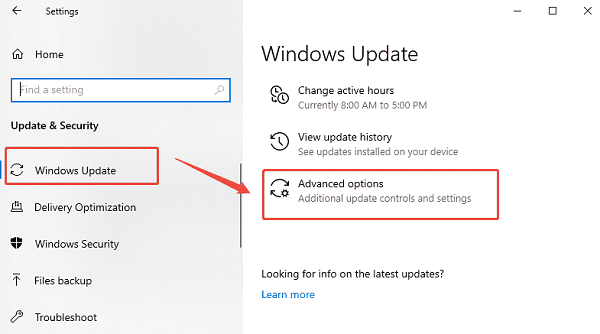
Expand the "Driver updates" section. If a driver labeled Logitech is listed, select it and click "Download and install".
Conclusion
Keeping your Logitech mouse driver updated is vital for smooth performance on Windows 10/11. While manual methods are available, using Driver Talent X ensures that not only the mouse driver but also the crucial associated USB and chipset drivers are current, providing the most reliable fix. By systematically working through these methods, you can quickly resolve responsiveness and connectivity issues.
See also:
Qualcomm Atheros QCA61x4A Driver Download and Installation Guide
Network Adapter Not Working on Windows? Try These Fixes









