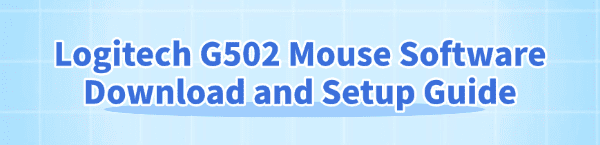
The Logitech G502 is one of the most popular gaming mouse on the market, known for its precision, customizable buttons, and tunable weights. However, to unlock its full potential, you must install and properly configure the correct software and drivers.
Without the right software, the G502 functions only as a basic mouse. This guide provides a comprehensive, step-by-step procedure for downloading, setting up, and optimizing your Logitech G502 mouse, starting with the critical foundation of driver stability.
Part I: Driver Integrity and System Synchronization
Before installing the main configuration software (Logitech G HUB), ensuring your system's core drivers for the mouse and USB controller are stable is crucial to prevent connectivity issues or software installation failures.
Automated Driver Update with Driver Talent X
Manually updating the various drivers required for optimal mouse stability (including the Logitech G502 driver, the Unifying Receiver driver, and the PC's core USB/Chipset drivers) can be complex. A specialized utility automates this process, ensuring all necessary input, USB, and chipset drivers are perfectly stable.
Download and Install:
Click the "Download" button to download the software package.
Install it on your Windows PC.
Run Scan:
Launch the application and go to "Drivers" > "Scan", click "Scan".
The software will perform a deep analysis of your system, focusing on peripheral and controller drivers.
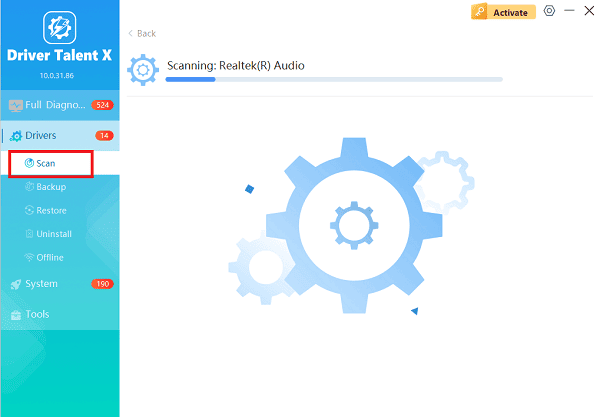
Install the Update:
After the scan is complete, the software will display a list of all drivers that need attention. Select the necessary drivers and click the "Repair Now" button.
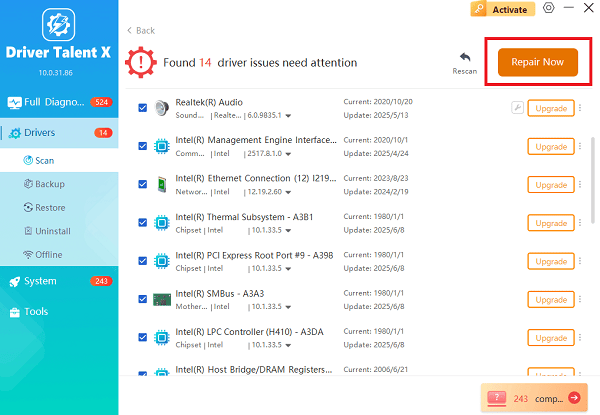
Driver Talent X will download the latest, certified versions specific to your Logitech G502 model and Windows version.
Finalize:
After the installation is complete, restart your computer. Stable drivers are the foundation for the seamless operation of the G HUB software.
Part II: Official Software Download and Installation
The Logitech G HUB is the dedicated application required to customize all advanced features of your G502 mouse.
Install Logitech G HUB Software
The G HUB software is the central control panel for DPI settings, button assignments, and RGB effects.
Visit Official Website: Navigate to the official Logitech G HUB software download page.
Download: Click the appropriate "DOWNLOAD G HUB - Windows" button.
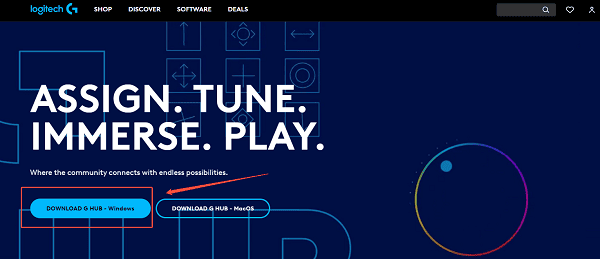
Run Installer: Locate the downloaded installer file and run it as an administrator.
Wait for Detection: The G HUB software will install and should automatically detect your connected Logitech G502 mouse. Ensure your mouse is either plugged in or connected via its wireless receiver/Lightspeed adapter.
Initial Setup: Follow any on-screen prompts to complete the installation. You will be able to click on the G502 icon within the G HUB dashboard to begin customization.
Part III: Configuration and Troubleshooting
These steps address common configuration issues, such as the mouse not being recognized or needing a firmware update.
Method 1: Check USB Port and Run as Administrator
If the G HUB software fails to recognize the mouse, try these simple connection and permission fixes.
Change USB Port: Unplug the G502 mouse or its receiver and plug it into a different, high-speed USB port (preferably USB 3.0 or 3.1) directly on the back of your PC/laptop. Avoid using USB hubs.
Run G HUB as Admin: Close G HUB completely (check Task Manager). Right-click the Logitech G HUB shortcut and select "Run as administrator". This ensures the software has the necessary permissions to communicate with the mouse driver.
Method 2: Configure Onboard Memory Profiles
For maximum reliability, especially when moving between different PCs, configure your profiles directly on the mouse's internal memory.
Open G HUB: Launch the Logitech G HUB software.
Access Settings: Click the Settings icon (gear) in the top-right corner, then select your G502.
Enable Onboard Memory: Find the setting for "Onboard Memory Mode" and toggle it "On".
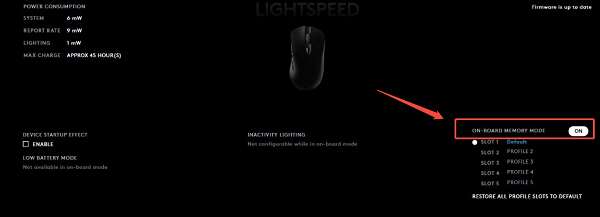
Assign Profiles: Drag your desired DPI and button assignment profiles into the onboard memory slots. This allows the mouse to retain these settings even without the G HUB software running.
Conclusion
To fully utilize the precision and customization of your Logitech G502, proper software installation and driver integrity are non-negotiable. The most reliable method is to first ensure driver stability across your entire system with Driver Talent X.
By combining this with the correct installation of the Logitech G HUB software and configuring the onboard memory profiles, you can reliably optimize your G502 for any game or professional task.
See also:
Elden Ring: Nightreign Highlights and System Requirements Overview
[Fixed] 'xinput1_3.dll Was Not Found' Error on Windows









