The Logitech USB Headset H340 is a popular plug-and-play audio device known for its crisp digital audio and noise-canceling microphone. While it’s often recognized for its seamless integration with most operating systems, Windows 11 and Windows 10 users may occasionally need to install or update drivers to ensure full functionality. This comprehensive guide covers everything you need to know about downloading, installing, and updating the Logitech USB Headset H340 driver for both Windows 10 and Windows 11.
Logitech USB Headset H340 Overview
The Logitech H340 offers USB-A connectivity, stereo sound, and a flexible noise-reducing mic, making it an excellent choice for remote work, online learning, and video conferencing. Although the headset is advertised as plug-and-play, compatibility or performance issues may arise without proper driver installation, especially on newer systems like Windows 11.
Does Logitech USB Headset H340 Require a Driver?
Technically, Windows 10 and Windows 11 include a generic USB audio driver that automatically recognizes and runs the H340. However, for optimized audio quality and microphone performance, users often need to:
- Manually install updated Logitech H340 drivers
- Troubleshoot missing, corrupted, or outdated drivers
- Adjust sound settings post-installation
To ensure optimal usage, it’s highly recommended to manually check for driver updates, especially when issues like mic not working, no sound, or distorted audio appear.
Logitech USB Headset H340 Driver Download for Windows 11
If you’re using Windows 11, follow these steps to download and install the Logitech H340 driver:
Method 1: Download via Windows Update
1. Connect your Logitech USB Headset H340 to your PC.
2. Open Settings > Windows Update > Check for Updates.
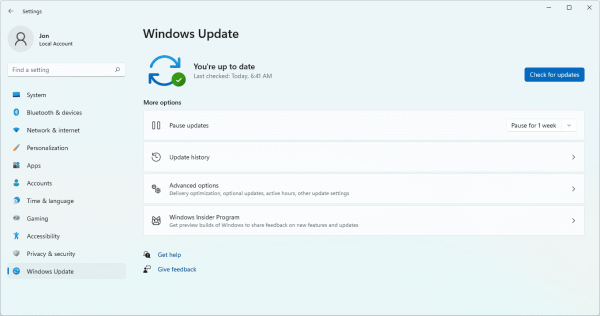
3. If a new USB Audio driver is available, Windows will automatically install it.
Method 2: Use Device Manager
1. Press Win + X and select Device Manager.
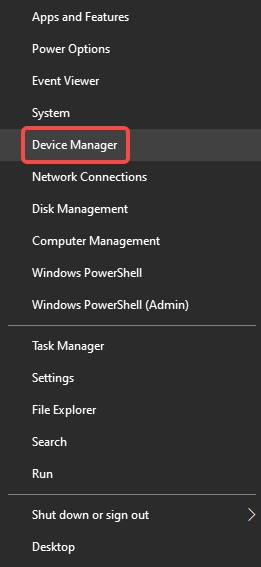
2. Expand Sound, video and game controllers.
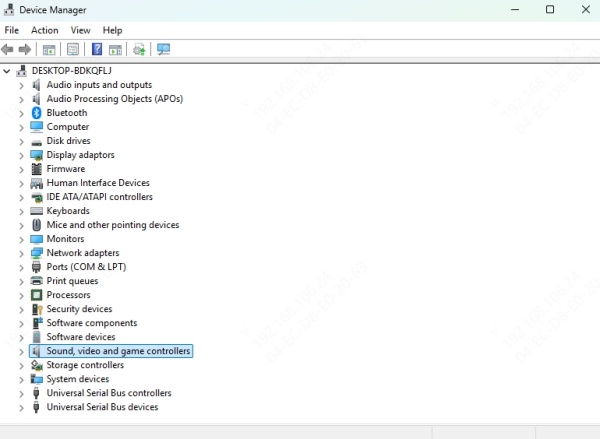
3. Right-click on USB Audio Device (your H340) and select Update Driver.
4. Choose Search automatically for updated driver software.
5. Follow the on-screen instructions to complete the installation.
Method 3: Update via Logitech’s Official Website
Although Logitech doesn’t offer a specific driver download page for the H340, the device uses standard USB Audio Class drivers, which can be optimized by system updates. For other Logitech software tools:
- Visit: https://support.logi.com
- Search for H340
- Check for any downloadable Logitech drivers or firmware utilities compatible with Windows 11.
Logitech USB Headset H340 Driver Download for Windows 10
Method 1: Automatically Install via Windows Plug & Play
1. Plug in the H340 headset into a USB port.
2. Wait for Windows 10 to detect and install the device.
3. Confirm driver installation in Device Manager > Sound, video and game controllers.
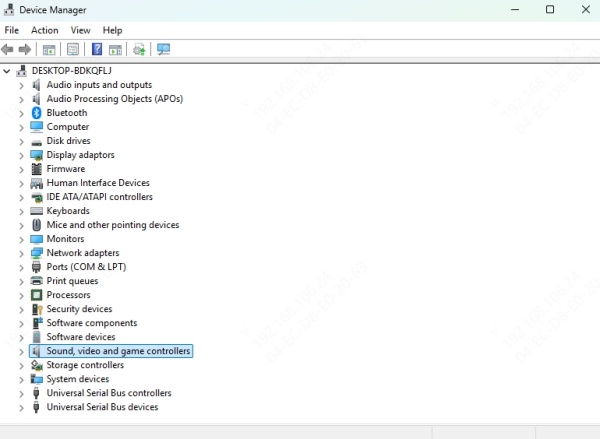
Method 2: Manual Driver Installation
1. Right-click on Start > Device Manager.
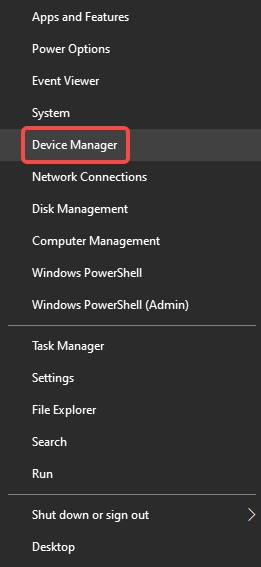
2. Locate USB Audio Device under the audio section.
3. Right-click > Update Driver > Browse my computer for drivers.
4. If you’ve downloaded Logitech software, point it to the folder.
5. Restart the PC after installation for changes to take effect.
Fixing Common Driver Issues with Logitech H340
Even with native driver support, issues may persist. Here are common problems and how to fix them:
1. Microphone Not Detected
- Open Sound Settings.
- Under Input, select Logitech USB Headset H340 as the default.
- Test mic functionality via Settings > System > Sound > Test your Microphone.
2. No Sound Output
- In Playback Devices, set H340 as the default.
- Ensure volume isn’t muted in both Windows and any app.
- Reconnect the headset and restart your PC.
3. Headset Not Recognized
- Try using another USB port.
- Reboot your PC with the headset plugged in.
- Use Device Manager > Uninstall device, then reconnect to reinstall the driver.
Update Drivers Automatically with Driver Talent
For users who want a hassle-free way to keep their Logitech H340 drivers up to date, we recommend using Driver Talent – a reliable third-party tool that scans, downloads, and installs the most compatible drivers.
Key Features of Driver Talent:
- Detects outdated or missing drivers
- One-click installation and repair
- Compatible with Windows 11 and Windows 10
- Supports USB audio devices, including Logitech USB Headset H340
How to Use Driver Talent:
1. Download and install Driver Talent from the official website.
2. Launch the app and run a full system scan.
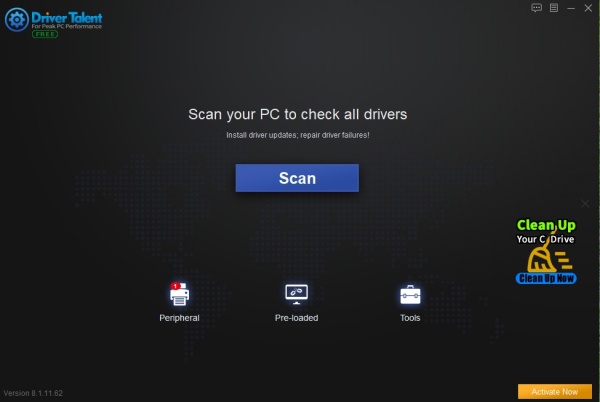
3. Locate the USB Audio driver related to your Logitech H340.
4. Click Download or Repair to install the latest driver.
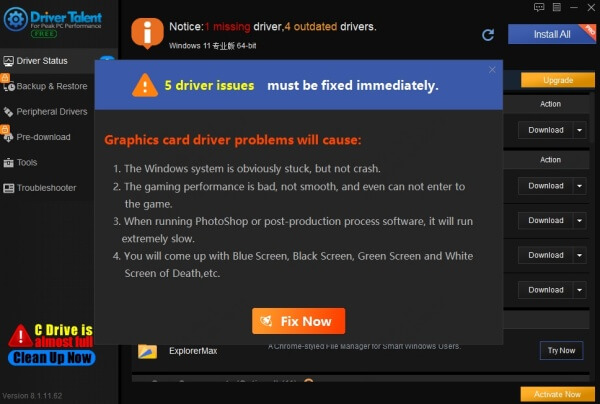
5. Restart your computer to apply changes.
Pro Tip: Keep Driver Talent installed to receive proactive alerts on future driver updates.
Logitech Headset H340 Driver Download Tips
- Always restart your PC after any driver update.
- Keep Windows fully updated to avoid compatibility issues.
- If sound quality is subpar, try adjusting sample rate settings under Sound Control Panel > Properties > Advanced.
- Avoid using USB hubs or extenders when troubleshooting.
Conclusion
The Logitech USB Headset H340 driver for Windows 10 and Windows 11 is essential for ensuring optimal performance, especially for the microphone and digital sound output. While Windows provides native support, updating or reinstalling the USB audio driver may be necessary when issues arise. For the easiest and safest update process, we strongly recommend using Driver Talent to automate driver management and maintain peak headset functionality.
Download Driver Talent now and ensure your Logitech H340 performs at its absolute best—whether for business, communication, or entertainment.









