If you're experiencing Marvel Rivals crashing frequently during startup or in the middle of gameplay, you're not alone. Many players have reported issues like “Marvel Rivals a crash has occurred”, random GPU crashes, or the game simply refusing to launch on PC. These problems can stem from outdated drivers, incompatible software, corrupted game files, or system conflicts. This article walks you through effective, easy-to-follow solutions to stop Marvel Rivals from crashing on your PC—plus, we’ll introduce a powerful tool, Driver Talent, to make fixing driver-related crashes fast and reliable.
Why Does Marvel Rivals Keep Crashing on PC?
Understanding the root causes helps target solutions for Marvel Rivals crashing PC problems:
Outdated GPU Drivers: The most common culprit behind Marvel Rivals GPU crash errors is obsolete graphics drivers that can't properly support the game's requirements.
Corrupted Game Files: Installation issues or update problems often lead to "Marvel Rivals a crash has occurred" messages when essential files are damaged.
Overheating Components: When your GPU or CPU overheats, Marvel Rivals keeps crashing as a protective measure against hardware damage.
Software Conflicts: Background applications like Discord overlays or recording software frequently cause Marvel Rivals crashing PC issues.
Insufficient Hardware: Pushing graphics settings beyond your system's capabilities often results in Marvel Rivals GPU crash errors.
How to Fix Marvel Rivals Crashing?
As you have learned the causes of the marvel rivals crashing, now let's dive into the solutions for this error.
1. Update Graphics Drivers
One of the most common causes of Marvel Rivals GPU crash or black screen errors is outdated or corrupted graphics drivers. Whether you're using an NVIDIA or AMD GPU, running the game on legacy drivers can cause instability, rendering issues, or total system crashes during matches. Keeping your drivers up to date ensures compatibility with the latest game patches and Windows updates.
Use Driver Talent for Hassle-Free Driver Updates
Driver Talent is an intelligent and user-friendly tool that automatically detects outdated, broken, or missing drivers on your PC. Unlike Device Manager or manual downloads from manufacturer websites, Driver Talent provides one-click updates, rollback options, and even pre-downloads drivers before a Windows reinstall.
Key Features of Driver Talent:
One-click driver updates for GPU, audio, network, and chipset.
Automatically backs up current drivers before updating.
Repairs broken or corrupted drivers.
Supports offline driver installation.
Clean, beginner-friendly interface.
How to Use Driver Talent:
Step 1. Download and install Driver Talent from the official website.
Step 2. Launch the application and click Scan.
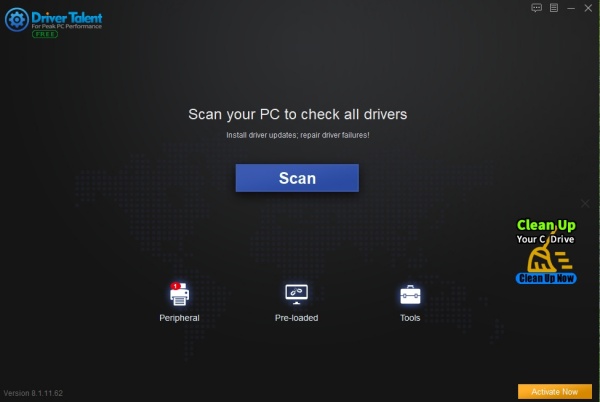
Step 3. After scanning, you'll see a list of outdated or corrupted drivers.
Step 4. Click Update next to your GPU and any other flagged drivers.
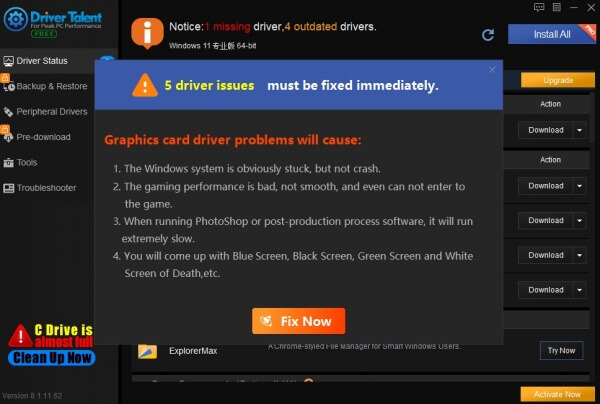
Step 5. Restart your PC after the updates are complete.
2. Verify Game Files
If Marvel Rivals keeps crashing despite having updated drivers, the issue might lie within corrupted or missing game files. Especially after a system crash or forced shutdown, file integrity can be compromised, causing errors like “a crash has occurred” or crashes right after launching the game.
To verify game files on Steam:
Step 1. Open Steam and go to your Library.
Step 2. Right-click Marvel Rivals > Select Properties.
Step 3. Go to the Installed Files tab > Click Verify Integrity of Game Files.
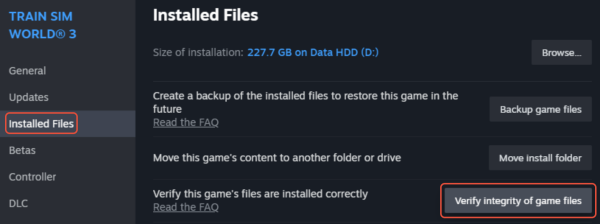
Step 4. Steam will scan and fix any missing or corrupted files.
For Epic Games:
Step 1. Locate Marvel Rivals in your library
Step 2. Click the three-dot menu
Step 3. Select "Verify"
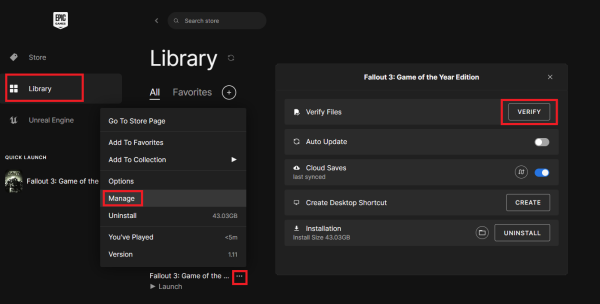
3. Lower In-Game Graphics Settings
High-resolution textures and intense visual effects can overload your system, particularly if your GPU is mid-range or older. Many users facing Marvel Rivals crashing on PC have reported improved performance after lowering the graphics settings.
Steps:
Step 1. Launch the game and navigate to Settings > Graphics.
Step 2. Lower texture quality, anti-aliasing, and disable motion blur.
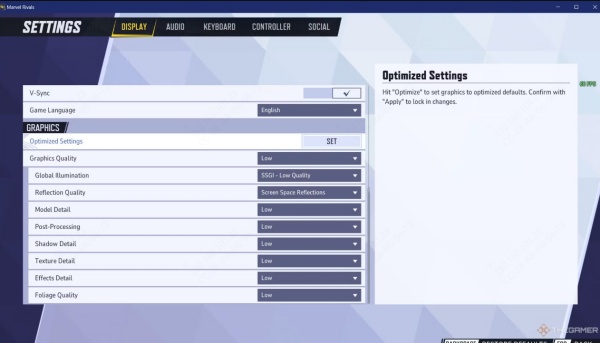
Step 3. Set the display mode to Fullscreen and limit FPS to 60 or below.
Step 4. This reduces GPU load, memory consumption, and helps prevent overheating-related crashes.
4. Disable Overlays and Background Applications
Running applications like Discord overlay, GeForce Experience, MSI Afterburner, or even third-party FPS counters can interfere with Marvel Rivals. These overlays hook into the game's rendering pipeline and can lead to unexpected crashes or graphical artifacts.
To troubleshoot:
Step 1. Disable overlays in Discord: Go to User Settings > Overlay > Turn Off In-Game Overlay.
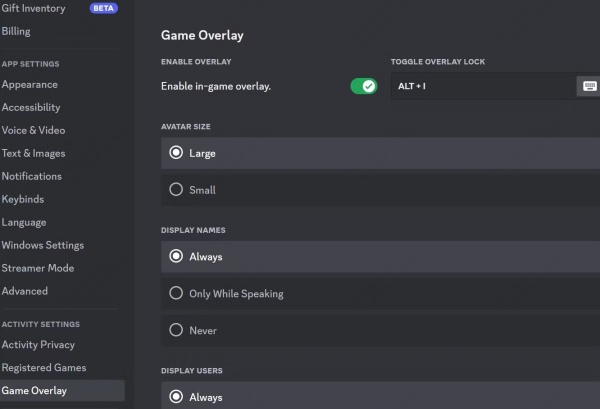
Step 2. Close all background apps that use overlays or system resources.
Step 3. Use Task Manager to ensure clean memory and CPU usage before launching Marvel Rivals.
5. Run Marvel Rivals as Administrator
In some cases, Marvel Rivals crashing PC issues can be caused by insufficient permissions. Running the game as an administrator ensures it has full access to system resources and avoids conflicts with other security or system processes.
Steps:
Step 1, Right-click the Marvel Rivals shortcut or .exe file.
Step 2. Click Properties > Compatibility Tab.
Step 3. Check “Run this program as an administrator”.
Step 4. Click Apply and OK.
6. Adjust Windows Compatibility Mode
Older versions of Windows or specific hardware configurations may conflict with the game engine. Setting a compatibility mode for Windows 8 or disabling full-screen optimizations can fix crash loops and performance issues.
How to do it:
Step 1. Go to the game’s installation folder.
Step 2. Right-click on MarvelRivals.exe > Properties.
Step 3. Under the Compatibility tab:
Enable “Run this program in compatibility mode for Windows 8”.
Enable “Disable fullscreen optimizations”.
Step 4. Apply changes and restart the game.
7. Reinstall DirectX and Visual C++ Redistributables
If you’re getting the “Marvel Rivals a crash has occurred” message repeatedly, there’s a chance your DirectX or Visual C++ Redistributable packages are corrupted or missing. These runtime libraries are essential for running modern PC games.
How to fix:
Step 1, Download and install the latest DirectX Runtime from Microsoft.
Step 2. Reinstall the Visual C++ Redistributables (2015–2022) from Microsoft’s official site.
Step 3. Restart your system after installation.
Conclusion: Fix Marvel Rivals Crashing Once and for All
Experiencing Marvel Rivals crashing PC issues can be frustrating, especially when you're eager to jump into the action. Whether it’s a Marvel Rivals GPU crash, file corruption, or outdated drivers, the solutions above are designed to get you back in the game fast.
To save time and avoid manual errors, we highly recommend using Driver Talent to manage your GPU and other critical drivers. With one-click scans and automatic backups, it ensures your system is always game-ready.
Download Driver Talent now and stop Marvel Rivals from crashing for good!









