The Microsoft Basic Display Adapter is a fallback graphics driver built into Windows 11 and Windows 10, used when your dedicated GPU driver is missing or incompatible. While it allows basic video functionality, it lacks essential features like full resolution support, hardware acceleration, and proper refresh rates. If you're stuck with the Microsoft Basic Display Adapter, it's crucial to replace it with your GPU manufacturer's official driver—or at least understand how to manually download and update the Microsoft Basic Display Adapter driver.
In this guide, we’ll walk you through downloading, installing, updating, and troubleshooting the Microsoft Basic Display Adapter driver on Windows 11 and Windows 10 systems.
What Is the Microsoft Basic Display Adapter?
The Microsoft Basic Display Adapter is a generic driver provided by Windows. It's designed to offer minimum display capabilities when no proprietary GPU driver is available. You’ll typically encounter this in the following situations:
After a fresh installation of Windows without GPU driver support.
When your graphics card is too new or no longer supported.
If the existing GPU driver is corrupted or uninstalled.
Key limitations of the Microsoft Basic Display Adapter:
Low resolution and color depth
No hardware acceleration for 3D graphics or video decoding
Limited support for multiple monitors
Poor performance in games or high-resolution tasks
Microsoft Basic Display Adapter Driver Download for Windows 11
To install the Microsoft Basic Display Adapter driver on Windows 11, follow these comprehensive steps:
Method 1: Download via Device Manager
Press Windows + X and select Device Manager.
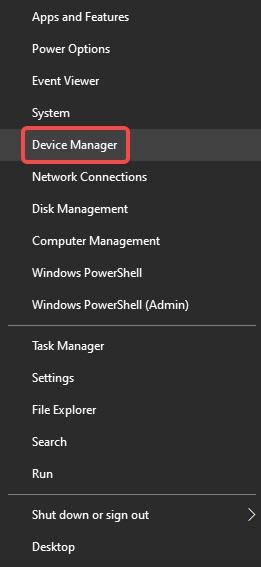
Expand Display adapters.
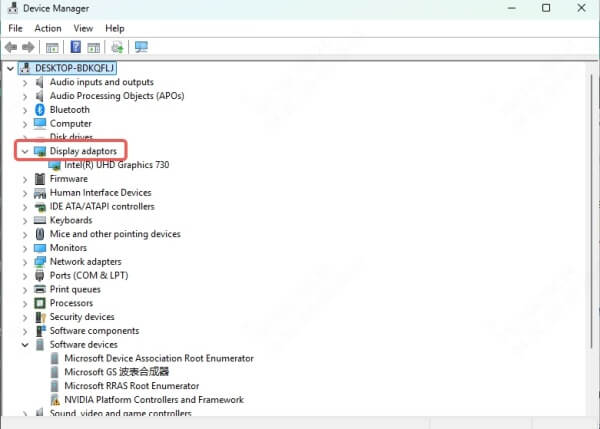
Right-click on Microsoft Basic Display Adapter and select Update driver.
Choose Search automatically for drivers.
If a compatible driver is found, Windows will install it automatically.
Note: If the system finds no updates, you may still manually install or force the driver via Windows Update or third-party driver tools.
Method 2: Use Windows Update to Download Display Drivers
Go to Settings > Windows Update.
Click Check for updates.
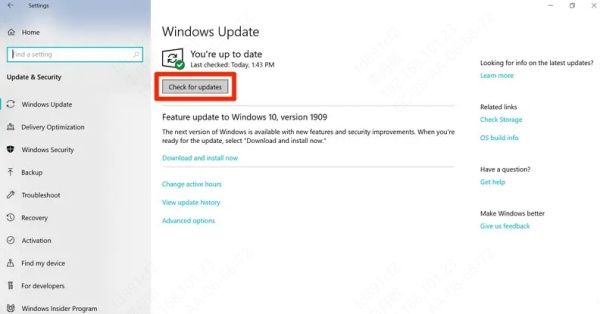
Under Optional Updates, expand the Driver updates section.
If a display driver is listed, install it to replace the basic driver.
Microsoft Basic Display Driver Download for Windows 11: Manual Installation
If Windows fails to fetch a compatible driver, you can manually download GPU drivers from the official vendor:
For Intel Graphics:
Visit Intel Download Center
Search for your processor or chipset
Download and install the latest Intel Graphics Driver for Windows 11
For NVIDIA Graphics:
Visit NVIDIA Driver Downloads
Use the dropdown menu to select your GPU
Choose Windows 11 as the OS and download the driver
For AMD Graphics:
Visit AMD Drivers and Support
Choose your product and OS
Download and install the latest Radeon Software Adrenalin Edition
After installation, reboot your system. The Microsoft Basic Display Adapter will be replaced with your hardware-specific driver, unlocking full graphics performance.
Force Microsoft Basic Display Adapter Installation (For Legacy Compatibility)
In rare cases, you may need to manually install the Microsoft Basic Display Adapter for testing or legacy hardware scenarios.
Steps to Install Microsoft Basic Display Adapter:
Open Device Manager.
Right-click the GPU listed under Display adapters and choose Update driver.
Select Browse my computer for drivers.
Click Let me pick from a list of available drivers on my computer.
Select Microsoft Basic Display Adapter from the list.
Click Next and complete the installation.
This will disable advanced features such as resolution scaling, gaming support, and media acceleration. Use it only when necessary.
How to Fix Stuck on Microsoft Basic Display Adapter
If your system won’t switch from Microsoft Basic Display Adapter even after downloading the correct drivers, try the following solutions:
1. Uninstall and Reinstall GPU Driver
Go to Device Manager, right-click your GPU > Uninstall device
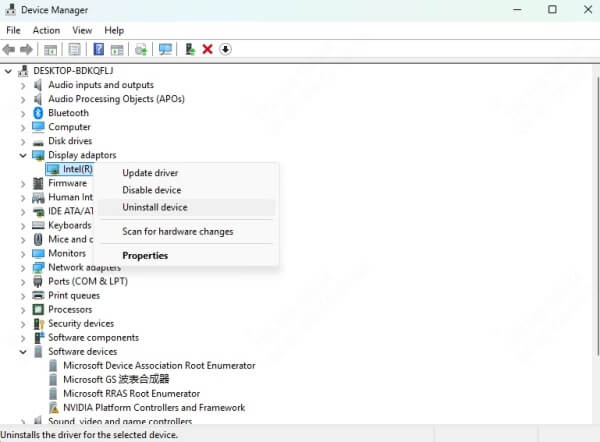
Check Delete the driver software for this device, then restart
Reinstall the driver from the official manufacturer site
2. Enable Graphics Hardware in BIOS
Restart your computer and enter BIOS/UEFI (usually F2, DEL, or F10)
Look for settings like Primary Display Adapter or Graphics Configuration
Make sure Auto or PEG (PCI Express Graphics) is selected
Save changes and restart
3. Run Hardware Troubleshooter
Open Command Prompt as Admin and enter: msdt.exe -id DeviceDiagnostic
Run the troubleshooter and follow the on-screen instructions
Use Driver Update Software for Automatic Detection
To avoid manual driver hunting, use a trusted driver update utility like Driver Talent or Driver Booster. These tools scan your hardware and find the correct GPU drivers automatically—even if Windows Update fails.
Benefits of Using Driver Talent:
One-click fix for Microsoft Basic Display Adapter issues
Compatible with Windows 11 and Windows 10
Supports drivers for Intel, AMD, and NVIDIA
Easy rollback to previous drivers if needed
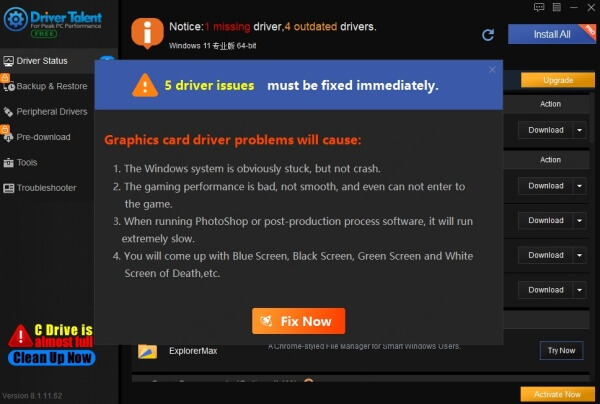
Microsoft Basic Display Adapter vs. Manufacturer Drivers
| Feature | Microsoft Basic Display Adapter | Intel/NVIDIA/AMD Drivers |
| Resolution Support | Limited (usually 1024x768) | Full (up to 4K or higher) |
| Gaming Performance | No support | Full hardware acceleration |
| Multi-monitor Support | Poor or limited | Full support |
| Video Playback | Stutters, poor quality | Smooth HD/4K playback |
| Driver Updates | None via Microsoft | Frequent official updates |
Final Tips for Optimal Display Driver Setup
Always install the latest chipset and graphics drivers after a clean install of Windows
Keep Windows Update enabled to receive optional driver updates
Use the manufacturer's tool (like GeForce Experience or AMD Software) for regular updates
Avoid third-party driver websites, as they can distribute outdated or malicious files
Conclusion
The Microsoft Basic Display Adapter driver is not meant for long-term use. If you're stuck with it on Windows 11 or Windows 10, updating to the correct GPU driver is essential for proper system performance. Whether you're using Intel, AMD, or NVIDIA hardware, make sure to download the official display driver, either manually or with trusted driver update tools.
If you want a fast, reliable, and hassle-free way to fix display driver issues, we recommend using Driver Talent. Don’t let the Microsoft Basic Display Adapter limit your PC’s performance—download Driver Talent and restore full graphics functionality today.









