The Microsoft Basic Render Driver is a built-in graphics driver included in Windows operating systems, designed to provide basic display functionality when no dedicated GPU driver is installed. While useful as a fallback, it often results in limited performance and compatibility issues. In this guide, we explain everything about Microsoft Basic Render Driver download, Microsoft Basic Render Driver (PS5.0/VS5.0), GPU Microsoft Basic Render Driver update, and how to optimize it for a smoother experience.
What is Microsoft Basic Render Driver?
The Microsoft Basic Render Driver is a generic display driver that Windows automatically uses when the correct GPU driver is missing or outdated. It supports DirectX 9.1, Pixel Shader 5.0 (PS5.0), and Vertex Shader 5.0 (VS5.0), allowing your system to display graphics but without taking full advantage of your dedicated GPU hardware.
This driver is typically used in three cases:
When upgrading to a new version of Windows without compatible GPU drivers installed.
When your graphics card drivers are missing or corrupted.
When using older or unsupported graphics hardware.
Why You May See GPU Microsoft Basic Render Driver
If your system lists GPU Microsoft Basic Render Driver instead of your NVIDIA, AMD, or Intel GPU, it indicates that Windows is relying on the fallback driver. This can lead to:
Low graphics performance in games and applications.
Inability to use GPU-intensive software such as video editors or 3D design tools.
Display resolution limitations and missing features like hardware acceleration.
For optimal performance, it’s essential to replace the Microsoft Basic Render Driver with the correct GPU driver from your hardware manufacturer.
How to Download Microsoft Basic Render Driver (PS5.0/VS5.0)
Even though the Microsoft Basic Render Driver (PS5.0/VS5.0) comes preinstalled with Windows, you may need to manually reinstall or refresh it if issues occur. Below are the steps:
Via Device Manager
Press Windows + X and select Device Manager.
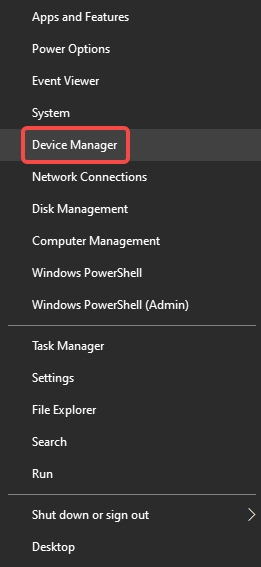
Expand Display adapters.
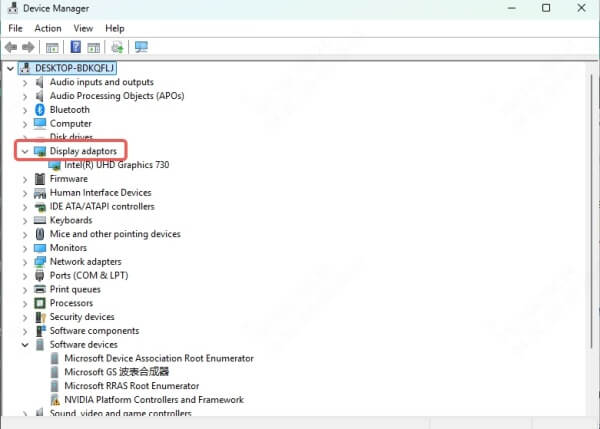
Right-click Microsoft Basic Render Driver and choose Update driver.
Select Search automatically for drivers.
Windows Update
Open Settings > Update & Security > Windows Update.
Click Check for updates to let Windows install the latest driver packages.
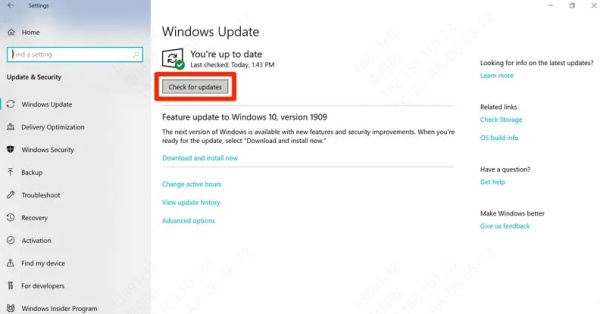
Manual Installation
Download the official Windows driver package from the Microsoft Update Catalog.
Install it by following on-screen prompts.
Microsoft Basic Render Driver Update – Step-by-Step Guide
Updating the Microsoft Basic Render Driver ensures compatibility with the latest Windows updates and system components. Here are the methods:
1. Update through Device Manager
Device Manager is the simplest way to perform a driver update:
Open Device Manager.
Right-click Microsoft Basic Render Driver.
Choose Update driver → Search automatically.
2. Update using Windows Update
Navigate to Settings > Update & Security.
Click Check for updates.
Windows will download available driver updates.
3. Update Automatically with Driver Talent (Recommended)
Manual updates can be slow and may not always provide the most compatible drivers. Driver Talent simplifies this process by automatically detecting outdated or missing drivers and updating them instantly.
Driver Talent – The Easiest Way to Update GPU Drivers
One of the most effective tools to fix Microsoft Basic Render Driver issues is Driver Talent. This software scans your computer, identifies missing or outdated drivers, and installs the correct version directly from trusted sources.
Key Features of Driver Talent:
One-click download and update for all drivers.
Fixes driver-related crashes, black screens, and GPU recognition issues.
Supports NVIDIA, AMD, and Intel GPU drivers.
Provides driver backup and restore to prevent data loss.
Simple interface suitable for beginners and professionals.
How to Use Driver Talent:
Download and install Driver Talent.
Run a full system scan to detect outdated or missing drivers.
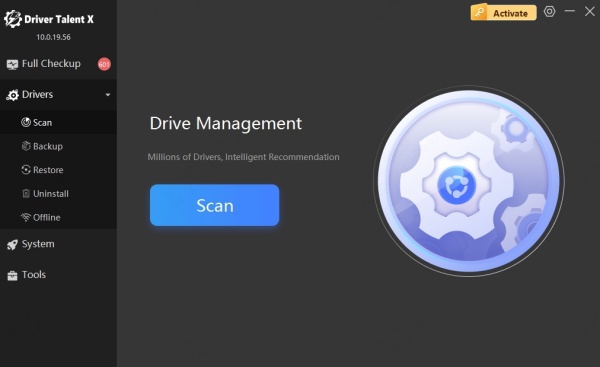
Click Update next to your graphics driver.
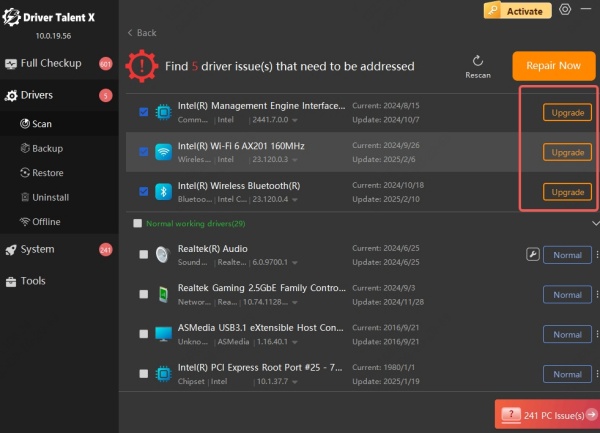
Restart your PC for the changes to take effect.
With Driver Talent, you no longer have to worry about searching for the right Microsoft Basic Render Driver download or updates manually.
Fixing Issues with Microsoft Basic Render Driver
If your PC is stuck on Microsoft Basic Render Driver, it means Windows isn’t detecting your dedicated GPU properly. Here’s how to resolve it:
Check Device Manager – Ensure your NVIDIA/AMD/Intel GPU is enabled.
Reinstall GPU Drivers – Download the latest version from the manufacturer’s website.
Run Windows Update – Sometimes driver packages are included in system updates.
Use Driver Talent – Let the software install the most compatible driver for your hardware.
Performance Limitations of Microsoft Basic Render Driver
Although Microsoft Basic Render Driver (PS5.0/VS5.0) allows basic usage, it comes with severe performance drawbacks compared to dedicated GPU drivers:
Limited resolution and refresh rate support.
Poor gaming performance with low FPS.
No support for advanced GPU features like CUDA or Ray Tracing.
Reduced efficiency in video rendering and 3D modeling.
For smooth performance, always replace the fallback driver with the correct GPU driver.
Conclusion
The Microsoft Basic Render Driver is only meant as a temporary solution. If your system is using Microsoft Basic Render Driver (PS5.0/VS5.0) instead of your dedicated GPU, updating or replacing it is crucial for performance.
The best way to fix this issue is by updating your GPU driver manually or automatically. For hassle-free updates, we recommend using Driver Talent, which ensures you always have the latest, most compatible drivers for your system.
By keeping your GPU drivers updated, you can avoid crashes, boost gaming performance, and enjoy full hardware acceleration.









