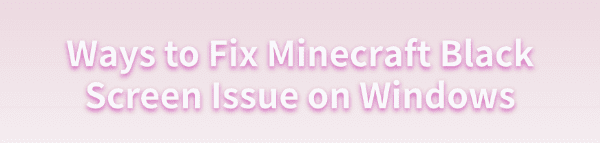
Some Minecraft players may face a black screen issue when launching the game. This article offers effective solutions to fix the problem and restore your gaming experience.
1. Update Graphics Drivers
The black screen issue in Minecraft is often related to graphics drivers, especially if they are outdated or corrupted. Updating your graphics drivers is a common and effective solution to this problem. We recommend using Driver Talent to automatically detect and update drivers, saving time and avoiding the risk of downloading or installing incorrect drivers.
Click the download button to get the latest version of Driver Talent. After installation, open the software and click "Scan".
Once the scan is complete, it will display which drivers are missing or need updating. Find the graphics driver in the list and click the "Download" button.
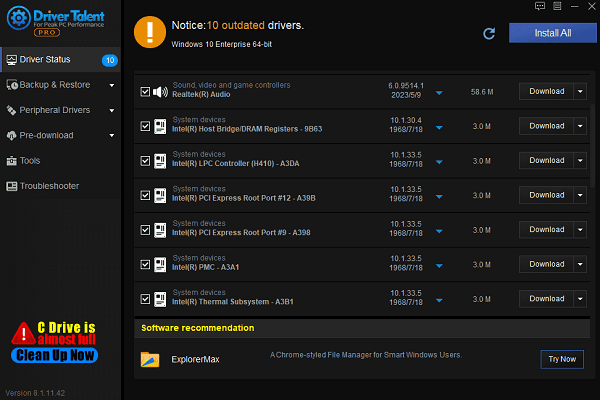
After updating, it is recommended to restart your computer to ensure the updated drivers are applied properly.
2. Disable 3D Display Mode
Right-click on an empty space on your desktop and select "Display Settings".
Scroll to the bottom of the page and click "Advanced Display Settings".
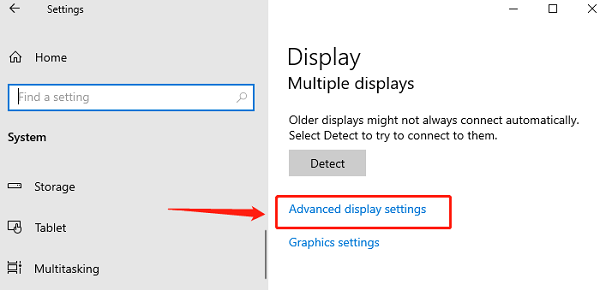
Find "Display Adapter Properties" and click on it.
In the pop-up window, switch to the "Adapter" tab.
Disable "3D Display Mode" (if this option is enabled).
3. Run the Game in Compatibility Mode
Find the Minecraft shortcut, right-click on it, and select "Properties".
In the "Compatibility" tab, check "Run this program in compatibility mode for".
From the drop-down menu, select an older version of Windows (such as Windows 7 or Windows 8).
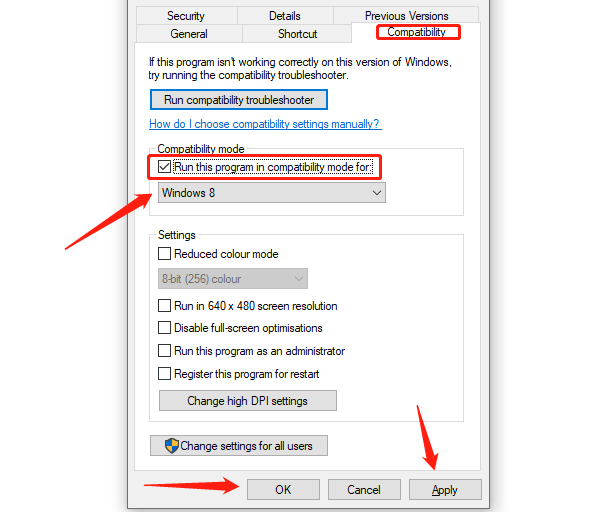
Click "Apply" and then "OK".
4. Close Unnecessary Background Programs
Press Ctrl + Shift + Esc to open "Task Manager".
Check the running programs, especially those that use a lot of memory and CPU resources.
Select unnecessary programs and click "End Task" to close them.
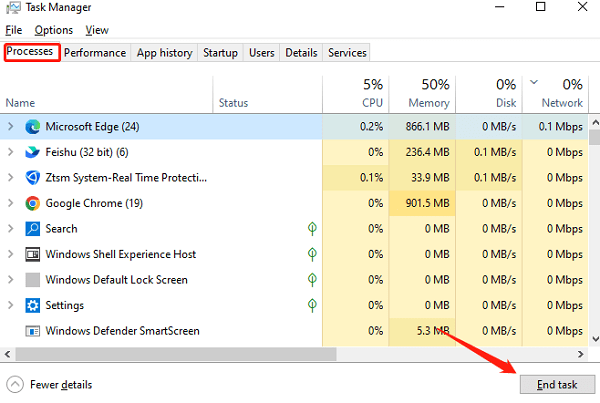
Restart Minecraft to check if the issue has been resolved.
5. Temporarily Disable Antivirus Software
Disable Windows Security Protection:
Press Windows + I to open Settings, then click "Update & Security".
Select "Windows Security" and click "Virus & Threat Protection".
Under Virus & Threat Protection Settings, click "Manage settings".
Turn off "Real-time protection".
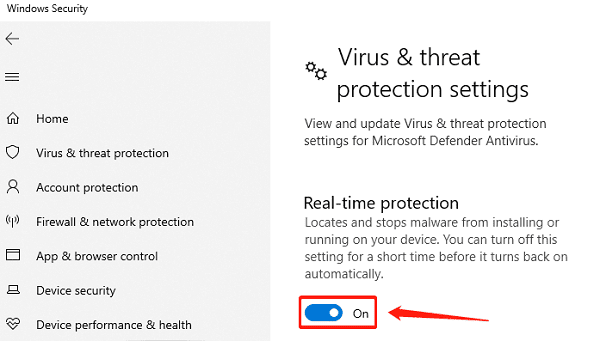
Disable Antivirus Software:
Open your antivirus software interface.
Look for the option to "Disable" or "Pause Protection", usually found in the settings or real-time protection menu.
After disabling your antivirus program, try restarting Minecraft.
Note: After disabling antivirus software, be sure to re-enable protection after playing to ensure your computer's safety.
6. Reinstall the Game
Open Control Panel, then click "Programs and Features".
Find Minecraft, right-click on it, and select "Uninstall".
Once uninstalled, restart your computer.
Visit the official Minecraft website or use the Minecraft Launcher to download and install the latest version of the game.
After installation is complete, try launching the game and check if the black screen issue has been fixed.
By following these methods, you should be able to fix the black screen issue in Minecraft. If the problem persists, contact official support or visit the Minecraft forums for more help.
See also:
Fix the "Wireless Service Is Not Running" Windows 10
5 Ways to Fix WiFi Adapter Is Disabled on Windows 10
Effective Ways to Fix dxgkrnl.sys BSOD on Windows 10









