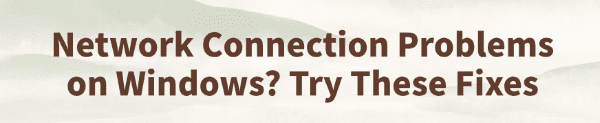
Network connection issues are common when using Windows 10 or 11. Problems such as being unable to connect to Wi-Fi, frequent disconnections, or the message "No Internet Access" can seriously affect daily use.
This article will thoroughly analyze the causes of network failures and offer multiple effective solutions to help you quickly restore your internet connection.
1. Common Types of Network Issues in Windows
Users may encounter the following network problems on Windows:
Wi-Fi cannot connect or wireless networks are not detected
Wired network still shows "Not Connected" after plugging in
Shows "Connected but no Internet access"
Browser displays "DNS server not responding"
Frequent disconnections or extremely slow speeds
2. Causes of Network Problems in Windows
Corrupted or outdated network adapter drivers
Incorrect system settings (e.g., IP or DNS configuration)
Interference from third-party firewalls or antivirus software
Router or modem malfunction
Windows system updates causing network instability
3. Solutions for Network Issues in Windows
Solution 1: Update Network Drivers
Driver issues are a common cause of network problems. If you're unfamiliar with manually downloading and installing drivers, it's recommend to use the Driver Talent driver management tool. It can automatically detect missing or outdated drivers and fix them with one click.
Click the download button to get the latest version of Driver Talent. After installation, launch the software and click "Scan".
After scanning, the tool will list drivers that are missing or need updates. Locate your network driver and click the "Update" button.
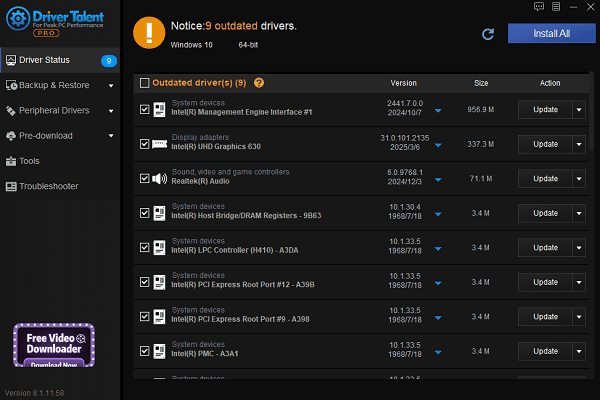
Once updated, restart your computer to ensure the driver changes take effect.
Solution 2: Restart the Network Adapter
Press Win + R, type "ncpa.cpl", and press Enter.
In the list of network connections, right-click your adapter (e.g., Wi-Fi or Ethernet), and select "Disable".

Wait 1–2 minutes, then right-click it again and select "Enable".
This helps reset the adapter's status and may restore connectivity.
Solution 3: Run the Network Troubleshooter
Go to "Settings" > "Update & Security".
Select "Troubleshoot", then click "Additional troubleshooters".
Find "Network Adapter" and click "Run the troubleshooter".
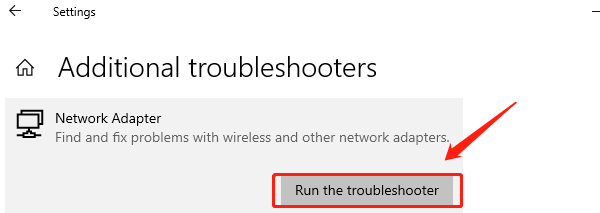
Follow the on-screen instructions to complete the process.
Solution 4: Reset TCP/IP and DNS
Open Command Prompt (Admin) and run the following commands:
netsh int ip reset
netsh winsock reset
ipconfig /flushdns
Then restart your computer. This clears corrupt protocol settings and DNS cache.
Solution 5: Change DNS Settings
Go to Control Panel > Network and Sharing Center > Change adapter settings.
Right-click your "network connection" > "Properties".
Double-click "Internet Protocol Version 4 (TCP/IPv4)".
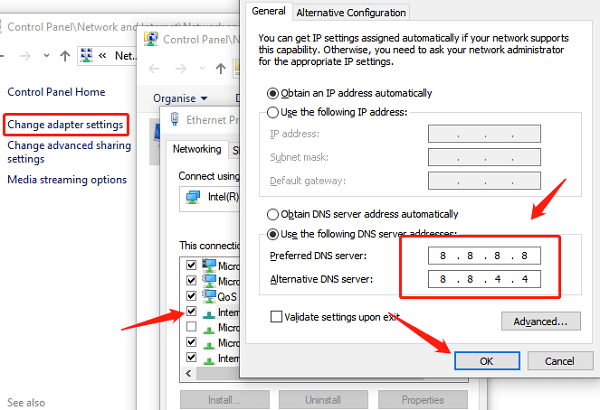
Select Use the following DNS server addresses:
Preferred DNS: 8.8.8.8
Alternate DNS: 8.8.4.4
Save and test your connection
Solution 6: Disable Firewall or Security Software
Some antivirus or firewall software may block network access.
Try temporarily disabling them and check if the network works again.
If they're the cause, consider switching to a more compatible security tool.
Solution 7: Restart the Router
Unplug the router's power for 1–2 minutes, then plug it back in.
Check if cables are properly connected.
You may also consider resetting the device to factory settings (do this with caution).
4. How to Prevent Network Issues from Happening Again
Keep Windows and network drivers updated regularly
Avoid installing unknown optimization software
Properly configure firewall and antivirus permissions
Use built-in troubleshooting tools when problems arise
Although network issues on Windows are common, most can be resolved using the above methods. If you frequently experience connectivity problems, go through the steps one by one, this will usually help you find and fix the issue quickly.
If the problem persists, consider contacting professional technical support or replacing faulty hardware such as a wireless adapter or router for further diagnosis.
See also:
Fix PCI Encryption/Decryption Controller Not Working on Windows
Top Ways to Fix Delta Force FPS Drops on Windows PC
Top Solutions for Brother Printer Code 45 Error in Windows
Download & Install Brother MFC-7860DW Printer Driver for Windows









