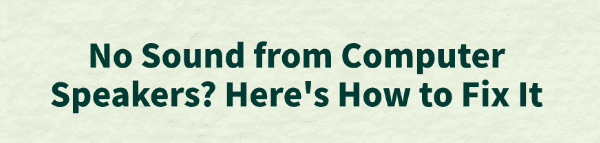
Many Windows users encounter the common issue of their computer speakers suddenly having no sound. Whether you're watching videos, attending meetings, or listening to music, losing audio can be quite frustrating.
This article will explain the common causes and provide simple, effective solutions to help you quickly restore sound.
I. Common Causes of No Sound from Computer Speakers
System volume is muted or set too low
The wrong audio output device is selected
The sound card driver is damaged, missing, or not installed
Windows Audio services are not running
Speaker hardware is faulty or has a loose connection
Conflicts with third-party software or security tools
II. How to Fix No Sound from Computer Speakers
Method 1: Check Volume Settings
Click the volume icon in the bottom-right taskbar to make sure the sound isn't muted and turn up the volume.
Right-click the volume icon and select "Open Sound settings".
Under "Output device", make sure your speaker is selected and not headphones or another device.
Method 2: Check Driver Updates
Driver issues are one of the main reasons for no sound. If you're unfamiliar with manual driver installation, it's recommended to use Driver Talent, a tool that automatically detects and updates drivers, helping you avoid installing the wrong drivers.
Click the download button to get the latest version of Driver Talent. After installing, open the software and click "Scan".
After scanning, the tool will show missing or outdated drivers. Locate the audio driver in the list and click "Update".
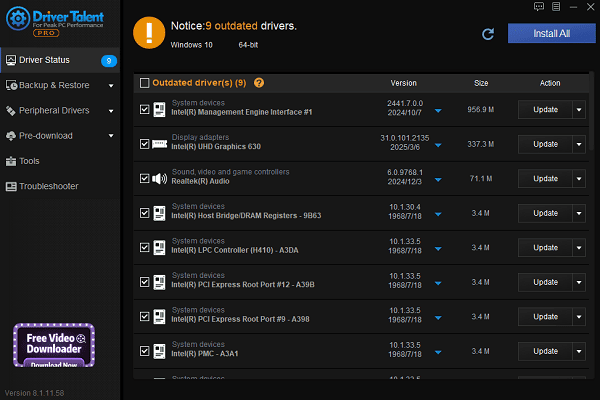
Once updated, restart your computer to ensure the changes take effect.
Method 3: Restart Windows Audio Services
Press Win + R, type "services.msc", and press Enter.
Locate the "Windows Audio" and "Windows Audio Endpoint Builder" services.
Right-click each one, select "Restart", and make sure their Startup type is set to "Automatic".
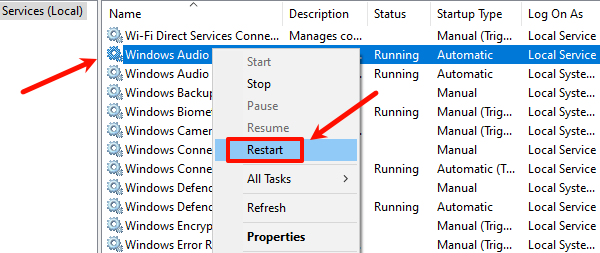
Method 4: Run the Audio Troubleshooter
Go to Settings > Update & Security > Troubleshoot > Other troubleshooters.
Find "Playing Audio" and click"Run the troubleshooter".
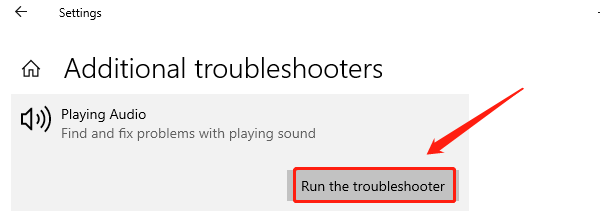
Follow the on-screen instructions to complete the repair.
Method 5: Check Speaker Hardware
If you're using external speakers, make sure they are properly connected to the computer and powered on.
Try switching the audio jack or using headphones to check for sound output.
If the built-in speaker isn't working, use headphones to confirm if it's a hardware issue.
III. Frequently Asked Questions (FAQ)
Q1: Why is there no sound even though the audio icon looks normal?
A: You may have selected the wrong output device, or the app you're using may be muted.
Q2: What if there's still no sound after updating the driver?
A: Uninstall the audio driver and restart your computer—Windows will reinstall it automatically.
Q3: Why does the sound only come back after restarting the computer each time?
A: The audio service might not be starting automatically. Set it to "Automatic" or check if another program is interfering.
No sound from your computer speakers doesn't necessarily mean hardware failure. In most cases, you can easily fix the issue by updating drivers, adjusting settings, or restarting the audio services.
If none of the above methods work, consider contacting a professional technician for further diagnosis.
See also:
How to Fix the Issue of BIOS Not Detecting the SSD
Logitech M510 Mouse Driver Installation Failed? How to Fix It
Methods to Fix Fallout 4 Crashing on Windows 10









