If you play FiveM or run apps that rely on NVIDIA graphics drivers, you might have seen errors like nvgpucomp64.dll crash, nvgpucomp64.dll destroyfinalizer fivem, or fivem nvgpucomp64 dll destroyfinalizer. These errors can stop your game, freeze your PC, or cause sudden crashes.
As someone who has helped many gamers and non-technical Windows users fix DLL issues, I know how frustrating it is. The good news is: most of these problems have clear solutions.
Common Causes of nvgpucomp64.dll Errors
Outdated or corrupted NVIDIA drivers – the most common reason.
Corrupted or missing DLL file – often triggered by system glitches or failed updates.
Game-specific conflicts (like FiveM) – FiveM uses heavy GPU processing, and driver instability shows up as DLL crashes.
Corrupted Windows system files – if Windows itself is damaged, DLLs may not load correctly.
Solution 1: Quick Fix with Driver Talent (Recommended)
This method is for anyone who wants a fast and safe one-click fix without digging into complicated steps. Driver Talent automatically repairs corrupted or missing DLLs by reinstalling the correct NVIDIA drivers.
Pros: Easy, automatic, safe
Cons: Requires installing software
Steps:
Download and install Driver Talent.
Open the program and click Scan.
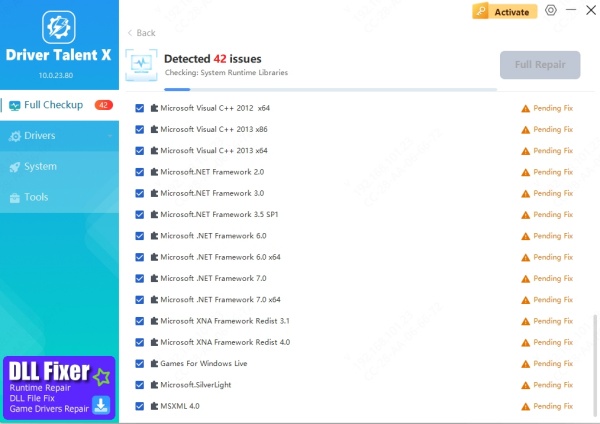
It will detect corrupted or outdated NVIDIA drivers linked to nvgpucomp64.dll.
Click Repair/Update to reinstall the correct version.
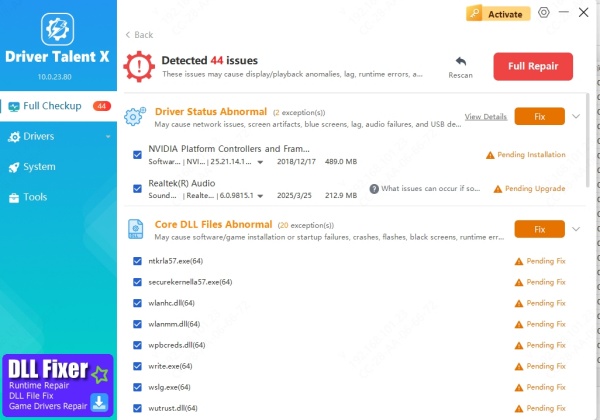
Restart your PC and check if FiveM runs without crashes.
I personally recommend this method for beginners, since it avoids manual file handling.
Solution 2: Reinstall NVIDIA Graphics Drivers
If you prefer doing it manually, reinstalling your NVIDIA drivers can often resolve nvgpucomp64.dll crashes.
Pros: Free and official fix
Cons: More time-consuming than Driver Talent
Steps:
Press Win + R, type devmgmt.msc, and press Enter.
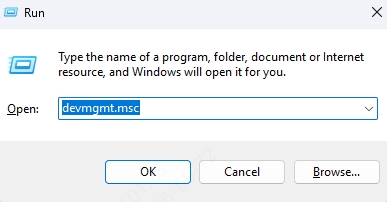
In Device Manager, expand Display adapters.
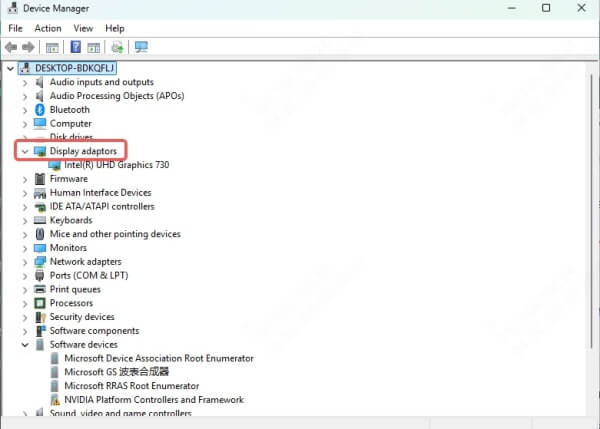
Right-click your NVIDIA GPU and select Uninstall device.
Download the latest driver from the NVIDIA website
Install it and restart your computer.
Solution 3: Verify and Repair Game Files (FiveM / GTA V)
For errors like fivem nvgpucomp64 dll destroyfinalizer, the problem may be corrupted game files.
Pros: Targets game-specific issues
Cons: Only helps if the game files are the issue
Steps:
Open the FiveM client.
Go to Settings > Game Installation > Verify Integrity.
Let it scan and repair corrupted files.
Restart FiveM and test again.
Solution 4: Run System File Checker (SFC) and DISM
Sometimes Windows system files are the hidden cause of DLL issues.
Pros: Fixes deep Windows corruption
Cons: Runs slower, requires commands
Steps:
Type cmd in Windows search, right-click Command Prompt, and select Run as administrator.
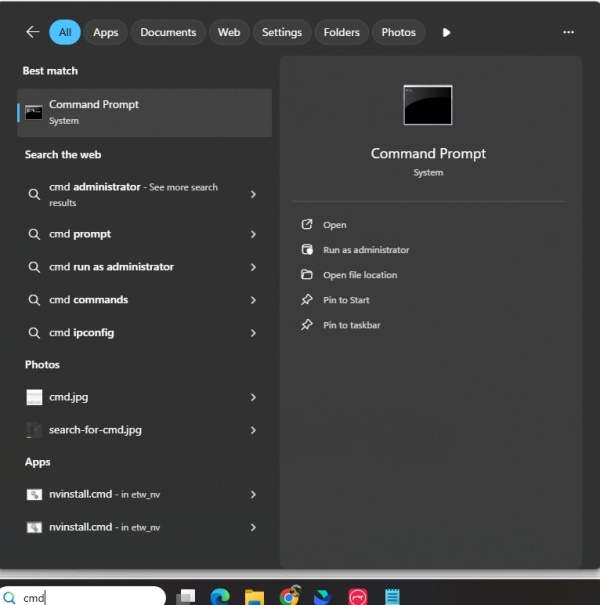
Enter the following command: sfc /scannow
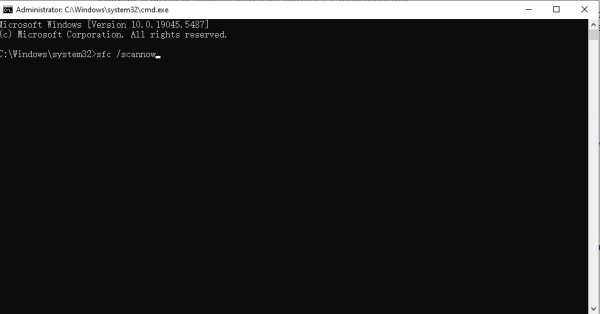
Wait for the scan to finish.
If issues persist, run: DISM /Online /Cleanup-Image /RestoreHealth
Restart your PC after completion.
Solution 5: Reinstall FiveM (Last Resort)
If nothing else works, reinstalling FiveM can eliminate all corrupt configurations.
Pros: Fresh start, often solves stubborn crashes
Cons: Requires redownloading, more time
Steps:
Uninstall FiveM from Windows.
Delete leftover FiveM folders in:
C:\Users\[YourName]\AppData\Local\FiveM
Download the latest FiveM client from the official site.
Reinstall and test.
Decision Matrix: Which Fix Should You Choose?
| Situation | Best Solution | Why It Works |
| You want the fastest, safest fix | Driver Talent | One-click repair for DLLs and NVIDIA drivers |
| You trust manual driver installs | Reinstall NVIDIA drivers | Replaces corrupted drivers directly |
| Only FiveM crashes with destroyfinalizer error | Verify game files | Fixes broken or missing FiveM assets |
| Windows itself shows instability | Run SFC/DISM | Repairs core Windows files |
| Nothing else works, FiveM still unstable | Reinstall FiveM | Complete reset of game client |
Final Thoughts
Errors with nvgpucomp64.dll—whether it’s a crash in FiveM or the dreaded destroyfinalizer message—are usually linked to NVIDIA drivers or corrupted game files.
If you want the fastest and safest solution, use Driver Talent to fix DLLs and update drivers automatically.
If you’re comfortable with manual fixes, reinstall NVIDIA drivers or verify game files.
With the right method, you’ll have your game running smoothly again in no time.









