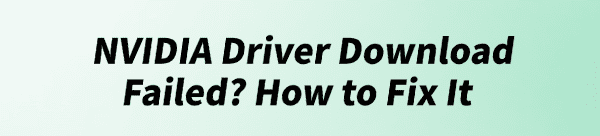
NVIDIA drivers are the essential bridge between your operating system and your powerful GeForce graphics card. When the installation process fails, it can halt your updates, lead to system instability, or prevent you from playing the latest games.
The "NVIDIA Driver Download Failed" error is common, and it typically stems from a conflict with system files, background programs, or a corrupted installer package. Fortunately, there are several reliable methods to troubleshoot and fix this frustrating issue.
Part I: Automated Driver Repair (The Safest Solution)
The most common reason for a failed NVIDIA installation is a conflict with existing, corrupted driver files. Manually performing a "clean install" is complex, but specialized tools can handle this automatically and reliably.
Clean Install & Update with Driver Talent X
Driver utility software automatically identifies the exact driver version needed for your GPU and performs a clean installation, by passing conflicts that cause manual installation to fail.
Download and Install:
Click the "Download" button to download the software package.
Install it on your Windows PC.
Run Scan:
Launch the application and go to "Drivers" > "Scan", click "Scan".
The tool will conduct a deep analysis of your system, focusing on your current display driver status.
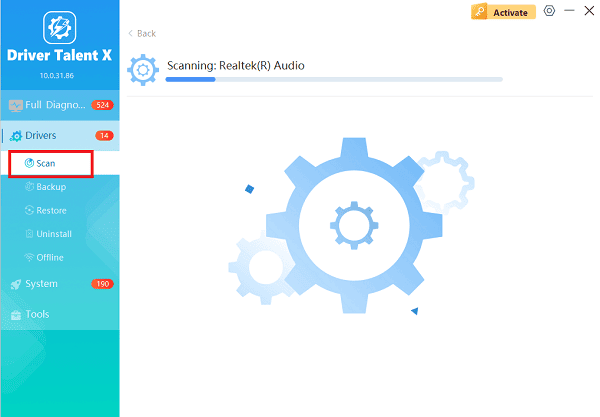
One-Click Update:
After the scan is complete, the software will display a list of all drivers that need attention. Select the NVIDIA driver and click the "Upgrade" or "Repair Now" button.
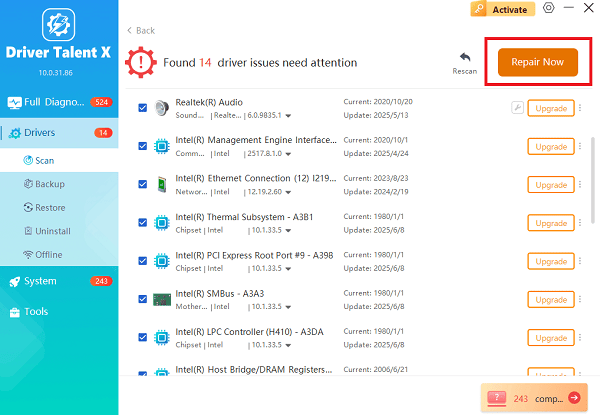
Driver Talent X will first uninstall the problematic old files, download the correct, latest driver package, and perform a completely clean installation.
Restart Your PC:
Once the process is finalized, restart your PC.
The new, clean driver will load, and your display issues and installation errors should be permanently resolved.
Part II: Software Conflict Resolution
Often, the installer fails because another program is interfering with the process or locking necessary files.
Reason 1: Antivirus or Firewall Interference
Cause: Security software can mistakenly flag components of the NVIDIA installer as threats, blocking the download or preventing crucial files from being written to the system directories.
Solution 1: Temporarily Disable Security Software
Disable Antivirus: Right-click on your antivirus program icon in the system tray (lower-right corner of the screen) and select an option like "Temporarily disable protection" or "Pause protection".
Disable Firewall: Press Windows Key + R, type "firewall.cpl", and press Enter. Click "Turn Windows Defender Firewall on or off" and select "Turn off Windows Defender Firewall" for both Private and Public network settings.
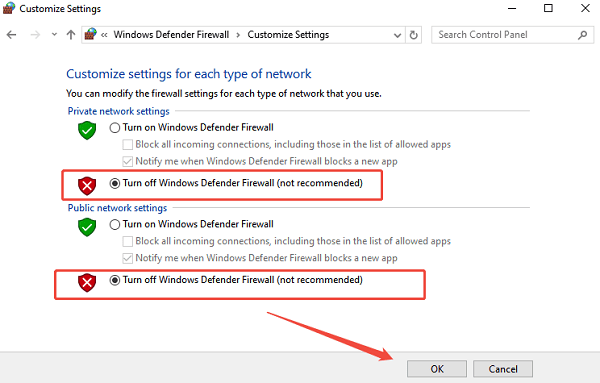
Attempt the NVIDIA driver installation again.
Crucial Step: Re-enable your Antivirus and Firewall immediately after the driver installation is complete.
Reason 2: Corrupted NVIDIA Background Services
Cause: If older NVIDIA background processes (like GeForce Experience or Updater services) are still running in the background, they can conflict with the new installer.
Solution 2: End NVIDIA Processes in Task Manager
Press Ctrl + Shift + Esc to open the Task Manager.
Click on the "Processes" tab.
Look for any processes named "NVIDIA", "GeForce Experience", "NVIDIA Installer" or similar.
Right-click on each related process and select "End task".
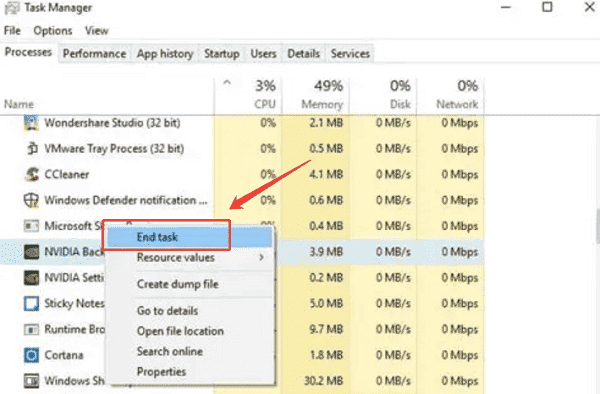
Once all NVIDIA-related processes are closed, try running the NVIDIA driver installer again as an administrator (right-click the installer file and select "Run as administrator").
Part III: Manual Installation Overrides
If automated fixes or conflict resolution fail, you can manually force a complete cleanup and install.
Reason 1: Corrupted Installer Package
Cause: The download file from the website or GeForce Experience may have been corrupted during transmission.
Solution 1: Download and Run the Installer Directly
Navigate to the official NVIDIA Driver Download website.
Manually select your Product Type, Product Series, and Product (your specific GPU model).
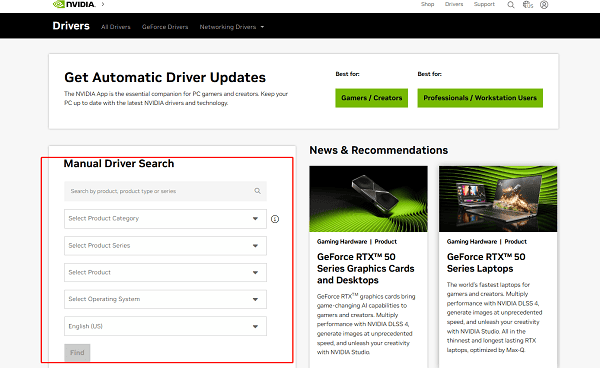
Select your correct operating system (e.g., Windows 10 64-bit).
Click "Search" and then "Download".
Once the download is complete, locate the .exe file, right-click it, and select "Run as administrator" to launch the installation.
Reason 2: Residual Old Driver Files (Deep Corruption)
Cause: Previous installations left behind files that the new installer cannot overwrite or remove, causing the installation process to fail.
Solution 2: Use Display Driver Uninstaller (DDU) for a "Nuclear" Clean
Download the Display Driver Uninstaller (DDU) utility.
Reboot your PC into Safe Mode (search "Safe Mode" in the Windows search bar for instructions on how to access it).
In Safe Mode, run DDU.
Select "GPU" as the device type and "NVIDIA" as the manufacturer.
Click "Clean and restart". DDU will completely wipe all traces of the old NVIDIA driver.
When your PC restarts, immediately run the installer file you downloaded in Solution 1 of Part III (as administrator). The installation should now proceed without conflict.
Conclusion
The "NVIDIA Driver Download Failed" error can be frustrating, but it is almost always fixable by addressing conflicts or corrupted files. Starting with an automated, clean installation via Driver Talent X is the fastest and safest approach.
However, manually disabling interfering security software or performing a complete wipe using DDU ensures that any deep-seated driver corruption is fully eradicated, guaranteeing a successful update and optimal performance from your graphics card.
See also:
Qualcomm Atheros QCA61x4A Driver Download and Installation Guide
Network Adapter Not Working on Windows? Try These Fixes









