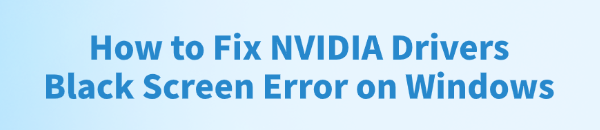
The NVIDIA drivers black screen error is a common and distressing issue that typically occurs during or immediately after the installation of a new GeForce driver. This problem leaves the user with an unresponsive, blank monitor, often causing panic that the hardware is damaged.
However, this error is overwhelmingly a software conflict, usually stemming from residual files from an old driver, an incorrect display mode handshake, or system file corruption. To systematically diagnose and resolve the NVIDIA Black Screen error, this guide provides detailed, step-by-step solutions, starting with the most effective method for achieving a clean, conflict-free system.
Part I: Driver Cleanup and Stability
The most critical step in fixing the black screen error is removing all traces of conflicting old drivers. Residual files are the single biggest cause of installation failure and post-update black screens.
Automated Driver Update with Driver Talent X
Manually cleaning the driver cache and registry entries is complex and carries the risk of damaging system files. A specialized utility automates this entire procedure, ensuring your system is thoroughly prepared and the correct, latest driver is installed without conflicts.
Preparation (Crucial):
If your screen is permanently black, you must reboot your PC into Safe Mode with Networking (search online for your Windows version's instructions for Safe Mode access).
Use Safe Mode to perform this step. Download and install the Driver Talent X application onto your Windows PC.
Run Scan:
Launch the application and go to "Drivers" > "Scan", click "Scan".
The software will perform a deep analysis of your system, checking for driver conflicts.
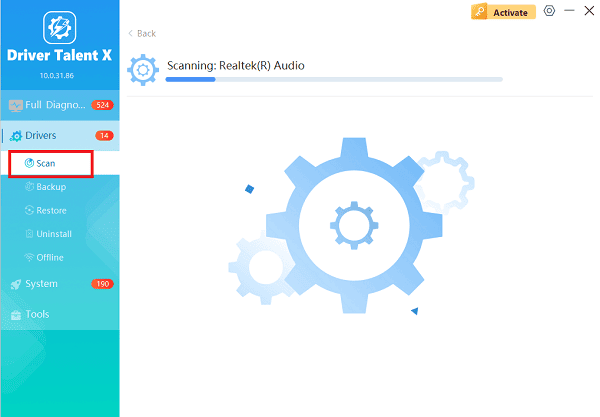
Execute Clean Update:
After the scan is complete, the software will display a list of all drivers that need attention. Select the NVIDIA driver and click the "Upgrade" or "Repair Now" button.

Driver Talent X will first perform a deep uninstall and cleanup of any problematic old NVIDIA files, then reliably download the correct, latest driver, and execute a completely clean installation automatically.
Restart:
Once the process is finalized, restart your PC into normal mode.
Part II: Forced Recovery and Display Configuration
If the screen is black in normal mode, these steps use Safe Mode to force Windows to load a functional display state.
Method 1: Force Reinstall via Device Manager (In Safe Mode)
This is the most common manual fix. It removes the problematic NVIDIA driver while in a stable environment (Safe Mode) and forces Windows to load a safe, basic driver on reboot.
Boot into Safe Mode: Reboot your PC into Safe Mode as done in Method 1 in Part I.
Press Windows Key + X and select "Device Manager".
Expand the "Display adapters" category.
Right-click on your NVIDIA graphics card and select "Uninstall device".
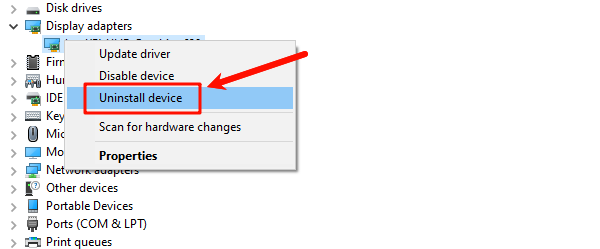
Crucially, check the box that says "Attempt to remove the driver software for this device".
Restart your PC. The PC should now reboot into normal mode using the basic Windows driver, restoring your display. Immediately perform a clean installation of the new NVIDIA driver.
Method 2: Try a Different Display Connection
The black screen can sometimes be an HDCP or resolution conflict on a specific port.
Check Ports: If you are using HDMI, switch the display cable to a DisplayPort or DVI port on the graphics card, and vice versa.
Connect to Integrated Graphics (If Available): If your CPU has integrated graphics (Intel/AMD), unplug the display cable from the dedicated NVIDIA card and plug it into the motherboard's video port. This will restore video access, allowing you to perform driver cleanup.
Part III: Advanced System Integrity Checks
These steps address underlying issues within Windows that may be causing the display service to fail.
Method 1: Run the System File Checker (SFC Scan)
Corrupted core Windows system files can disrupt the display service needed by the NVIDIA driver to function correctly.
Open Command Prompt as Administrator (Win + R > type "cmd" > right-click and choose "Run as administrator").
Type the command: sfc /scannow

Press Enter and wait for the scan to reach 100%. If the tool finds and fixes errors, restart your PC and attempt the NVIDIA installation again.
Method 2: Temporarily Disable Antivirus/Firewall
Security software can mistake the large file transfers and system access needed during a driver installation for a threat, blocking the installer from writing necessary files.
Disable Antivirus: Temporarily disable any third-party antivirus program or Windows Defender Real-time protection.

Run Installer: Attempt to run the NVIDIA installer file again as administrator.
Re-enable: Re-enable your security software immediately after the installation is successful.
Conclusion
The NVIDIA drivers black screen error is a fixable issue caused primarily by driver conflicts and system file corruption. The most reliable strategy is to achieve a truly clean slate by using Driver Talent X to execute a conflict-free update.
By combining this foundational cleanup with a manual driver reinstallation in Safe Mode and running the SFC scan to fix system errors, you can systematically eliminate the causes and ensure a successful, stable driver installation.
See also:
Canon CanoScan LiDE 100 Not Recognized? Try These Fixes
How to Fix Knup Keyboard Connection Issues – Working Driver Solutions
Canon IR2520 UFRII LT Driver Not Recognized? Try These Fixes
Can't Print with HP LaserJet M1120 MFP? Complete Troubleshooting Guide









