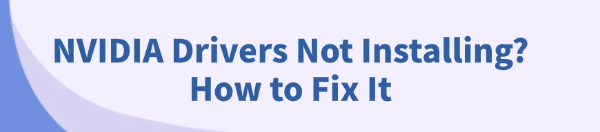
The NVIDIA driver installation failure is a common issue for PC users. Whether you're trying to install the latest GeForce Game Ready or Studio Driver, encountering errors like "Installation Failed" or the installer crashing prevents you from accessing critical performance boosts, new game optimizations, and essential security patches.
The failure is rarely due to the graphics card itself, but rather a conflict with old driver files, interference from security software, or an unstable system environment. This guide provides comprehensive, step-by-step solutions to ensure a successful NVIDIA driver installation every time, starting with the most effective method for cleaning up conflicts.
Part I: Driver Cleanup and Conflict Resolution
A clean installation is critical for NVIDIA drivers. Residual files from previous driver versions are the single most frequent cause of installation failure.
Method 1: Automated Driver Update with Driver Talent X
Manually cleaning the driver cache and registry entries can be tedious and risky. A specialized utility automates this entire process, ensuring your system is thoroughly prepared and the correct, latest driver is installed.
Download and Install:
Click the "Download" button to download the software package.
Install it on your Windows PC.
Run Scan:
Launch the application and go to "Drivers" > "Scan", click "Scan".
The software will perform a deep analysis of your system, specifically checking the status of your NVIDIA GPU and related components.
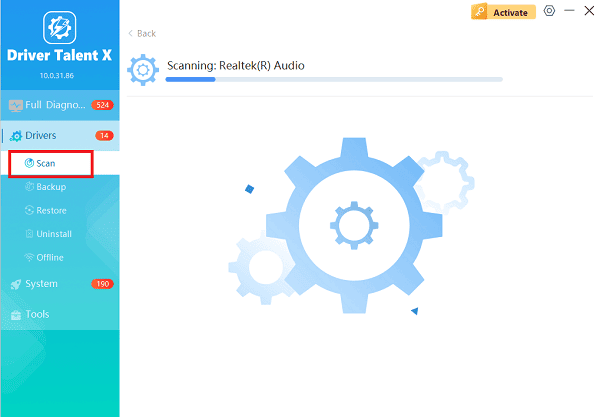
Execute Clean Installation:
After the scan is complete, the software will display a list of all drivers that need attention. Select the NVIDIA driver and other relative drivers, click the "Upgrade" or "Repair Now" button.
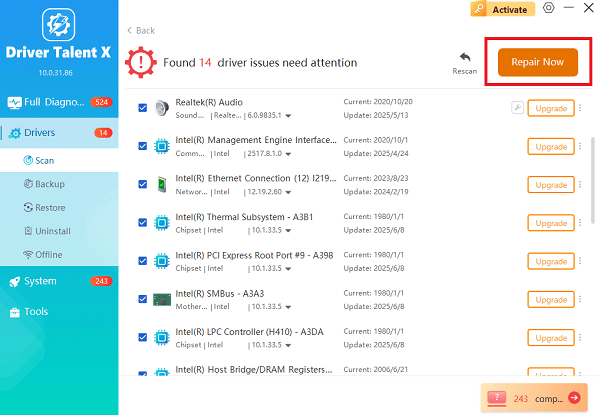
Driver Talent X will first perform a deep uninstall and cleanup of any problematic old NVIDIA files, then reliably download the correct, latest driver, and execute a completely clean installation automatically.
Restart:
Once the process is finalized, restart your PC.
Method 2: Use DDU for a Deep Manual Cleanup
For highly stubborn installation failures, the Display Driver Uninstaller (DDU) tool performs the most thorough removal of all NVIDIA files.
Preparation: Download the latest NVIDIA driver and the DDU utility.
Boot into Safe Mode (MANDATORY): Reboot your PC into Safe Mode (search online for your Windows version instructions). DDU must be run in Safe Mode.
Execute DDU: In Safe Mode, run DDU. Select "GPU" and "NVIDIA" from the drop-down menus. Click "Clean and restart (Highly recommended)". DDU will completely wipe all NVIDIA files and registry keys.
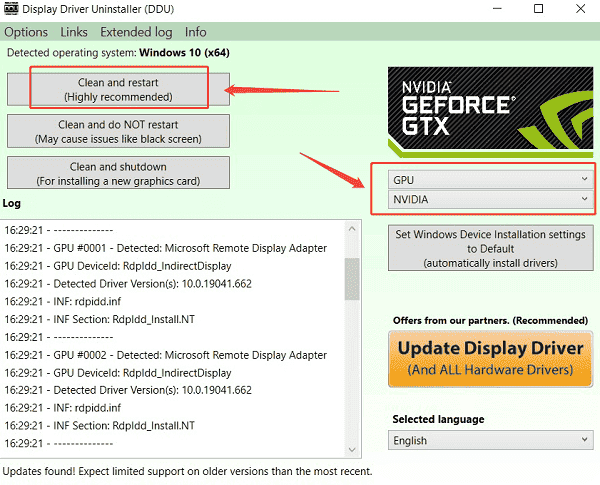
Install Driver: Once the PC restarts (in normal mode), run the NVIDIA driver installer you downloaded in Step 1 as an administrator.
Part II: System and Security Troubleshooting
These steps address external factors, such as network instability or security software, that block the installation process.
Method 1: Disable Security Software Temporarily
Antivirus programs and firewalls can sometimes block the NVIDIA installer from writing crucial files, leading to an installation failure error.
Disable Antivirus/Firewall: Temporarily disable any third-party antivirus software or security suite you are running.
Disable Windows Defender (Testing): If using Windows Defender, temporarily disable "Real-time protection" in Windows Security settings.
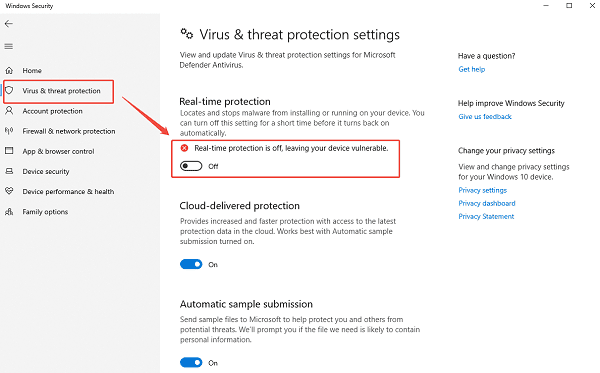
Run Installer: Attempt to run the NVIDIA installer again.
Crucial Step: Re-enable your antivirus and firewall immediately after the installation is complete.
Method 2: Clear the NVIDIA Installer Cache
A corrupted installer cache can prevent a new installation from starting correctly.
Stop NVIDIA Services: Press Ctrl + Shift + Esc to open the Task Manager. End all running processes named "NVIDIA", "GeForce Experience" or "NVIDIA Installer".
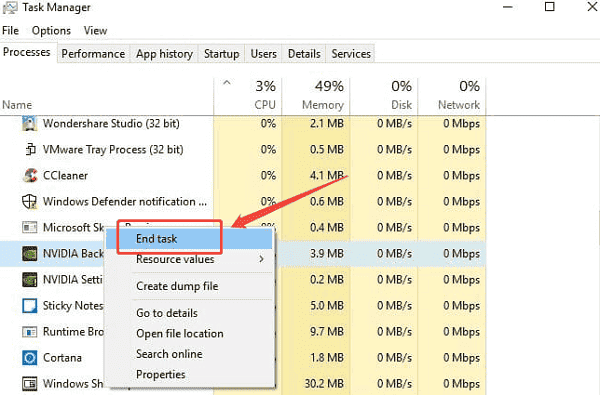
Delete Cache: Navigate to the following folder on your PC: C:\ProgramData\NVIDIA Corporation\Downloader
Clear Contents: Delete the entire contents of the Downloader folder.
Retry Installation: Run the installer file again.
Part III: Windows Component Check
If the system itself has deep-seated errors, it can prevent any installation from writing files successfully.
Method 1: Run the System File Checker (SFC Scan)
Corrupted core Windows system files can disrupt installation processes.
Open Command Prompt as Administrator (Win + R > type "cmd" > right-click and choose "Run as administrator").
Type the command: sfc /scannow
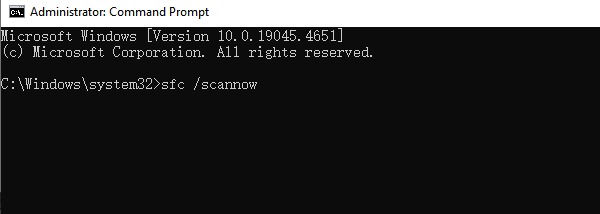
Press Enter and wait for the scan to reach 100%. If the tool finds and fixes errors, restart your PC and attempt the NVIDIA installation again.
Method 2: Update Windows
Ensure your operating system is fully up to date, as many NVIDIA drivers require the latest Windows cumulative updates to function correctly.
Press Windows Key + I to open Settings.
Go to "Update & Security" > "Windows Update".
Click "Check for updates" and install any pending updates.
Restart your PC and then try the NVIDIA installation one last time.
Conclusion
NVIDIA driver installation failures are primarily caused by conflicts, not hardware defects. The most reliable strategy is achieving a truly clean slate by using Driver Talent X to execute a conflict-free update.
By combining this foundational cleanup with temporarily disabling security software and running the SFC scan to fix system errors, you can systematically eliminate the failure points and guarantee a successful driver installation.
See also:
Elden Ring: Nightreign Highlights and System Requirements Overview
[Fixed] 'xinput1_3.dll Was Not Found' Error on Windows









