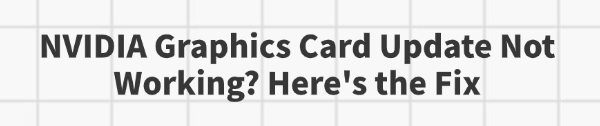
A smooth, fast graphics driver is the lifeblood of any gaming rig or creative workstation. When your NVIDIA driver update fails—leaving you stuck with outdated software, installation errors, or even a black screen—it can be incredibly frustrating.
The "NVIDIA Installer Failed" message is a common roadblock that often stems from conflicts, corrupted files, or security interference. This comprehensive guide breaks down the main causes and provides a multi-step solution, starting with the simplest, most effective fix: a guaranteed clean driver install.
Causes of NVIDIA Driver Update Failure
Understanding why the installation is failing is key to choosing the right fix. The most common causes include:
1). Software Conflicts
Residual Files: Leftover fragments from previous, failed, or partially uninstalled NVIDIA drivers. These files confuse the new installer.
Security Interference: Aggressive antivirus programs or firewalls can mistakenly block the installer from modifying system files during the process.
Background Processes: NVIDIA services (like GeForce Experience) or related applications (like monitoring tools) running in the background can lock files needed by the installer.
2). File Corruption & Incompatibility
Corrupted Download: The driver file itself was corrupted during the download process.
Windows System Issues: Damaged Windows system files (often fixable with SFC or DISM) are preventing the installer from executing properly.
Incorrect Driver: Downloading the wrong version for your specific GPU model or operating system (e.g., trying to install a Game Ready driver when the system is optimized for a Studio driver).
1. The Essential Clean Install (Using Driver Talent X)
The most effective way to solve driver conflicts is by using specialized software that guarantees a clean slate. Driver Talent X simplify the process of completely removing old drivers and installing the correct new one, bypassing the common failure points of the official NVIDIA installer.
Download and Install:
Click the "Download" button to download the software package.
Install it on your computer.
Run Scan:
Launch the application and go to "Drivers" > "Scan", click "Scan".
The software will detect all installed hardware, including your NVIDIA Graphics Card, and compare its driver version against its database.
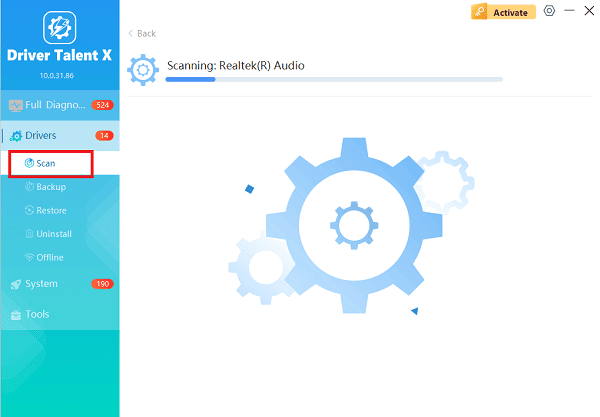
One-Click Update:
After the scan is complete, the software will display a list of all drivers that need attention. Click the "Upgrade" or "Repair Now" button.
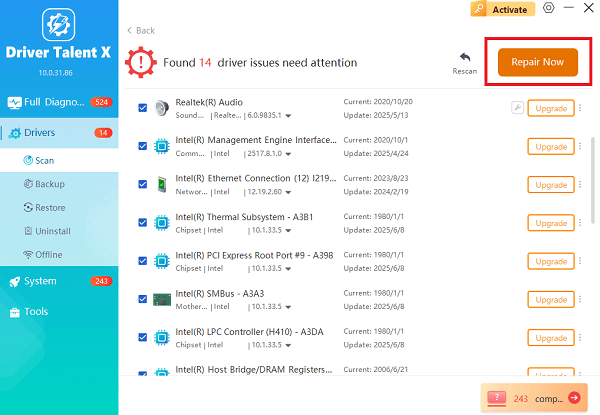
Driver Talent X handles the entire process, including downloading the correct, most stable version and performing the installation.
Restart Your PC:
Allow the process to complete and reboot your computer when prompted.
This ensures the new driver is fully initialized and resolves the installation failure.
2. Manual Clean Installation using DDU
For those who prefer a manual but powerful method, you can use the community-favorite tool DDU to completely wipe the system clean of all NVIDIA remnants before attempting the install.
1). Boot into Safe Mode: This is crucial. Restart your PC and repeatedly press the key to enter the boot menu (often F8, F10, or F12), then navigate to "Enable Safe Mode with Networking".
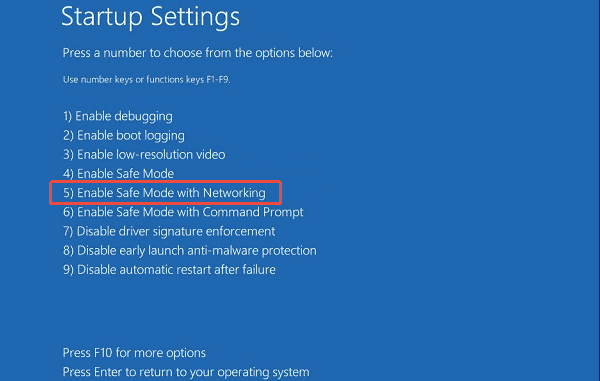
2). Run DDU: Once in Safe Mode, launch the Display Driver Uninstaller (DDU) application.
3). Clean and Restart:
Select "GPU" and "NVIDIA" from the dropdown menus.
Click the option "Clean and restart (Highly recommended)". DDU will remove all NVIDIA driver files, registry entries, and folders.
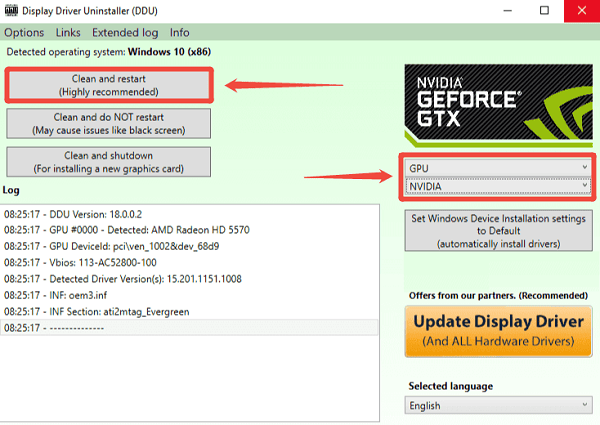
4). Install New Driver: After the restart, your PC will be running on a basic display driver. Download the latest driver directly from the official NVIDIA website (ensure you select the correct product, series, and OS) and run the installer as Administrator.
5). Select Clean Install: During the installation process, select the "Custom (Advanced)" option, and check the box that says "Perform a clean installation".
3. Disable Conflicting Software and Clear Background Processes
Interference from other programs is a frequent cause of failure.
Temporarily Disable Antivirus/Firewall:
Before running any NVIDIA installer, temporarily disable your third-party antivirus program and firewall (you can re-enable them after the installation is complete).
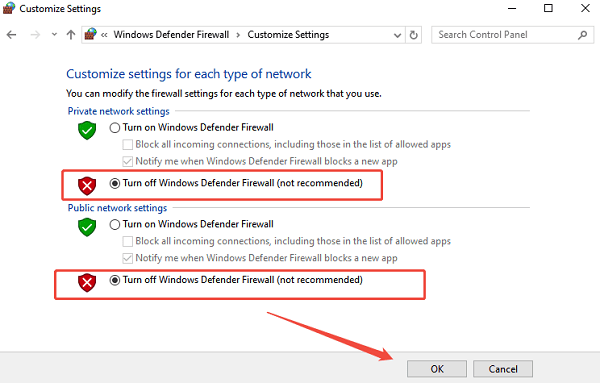
End NVIDIA Processes:
Open Task Manager (Ctrl + Shift + Esc).
Go to the "Details" tab.
Right-click and "End task" on any process starting with "NVIDIA" (e.g., NVIDIA Container, NVIDIA Telemetry Container) and also end the GeForce Experience application.
4. Repair Corrupted Windows System Files
If the root cause is deeper system corruption, run Windows' built-in repair tools.
Open Command Prompt as Administrator: Search for "cmd", right-click, and choose "Run as administrator".
1). Run System File Checker (SFC): Type "sfc /scannow" and press Enter. Wait for the process to complete and repair any core Windows files.
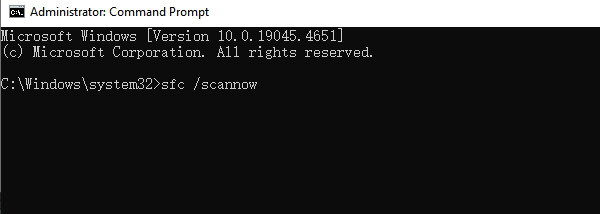
2). Run DISM (Deployment Image Servicing and Management): If SFC reports errors it couldn't fix, run these commands sequentially, pressing Enter after each one:
DISM /Online /Cleanup-Image /ScanHealth
DISM /Online /Cleanup-Image /RestoreHealth
Conclusion
NVIDIA driver installation failures are frustrating but rarely indicate a hardware fault. By following a structured troubleshooting process that prioritizes a guaranteed clean installation (whether through Driver Talent X or a manual DDU scrub) you eliminate the most common points of failure: residual files and software conflicts.
Always remember to download the correct driver version and temporarily disable security software to ensure a smooth, successful update, restoring your graphics card to its full performance potential.
See also:
Mandragora: Whispers of the Witch Tree Overview
Overview of Tempest Rising on Steam
[Fixed] Red Dead Redemption 2 ERR_GFX_STATE Graphics Error
Ways to Fix The Elder Scrolls IV: Oblivion Remastered Startup Crash









