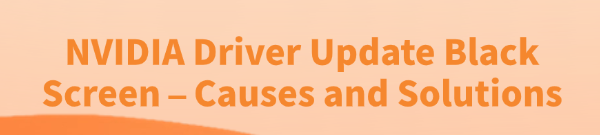
The NVIDIA driver update black screen is one of the most alarming issues PC users encounter. This problem occurs when the screen goes completely blank (sometimes permanently, sometimes briefly) during or immediately after the installation of a new NVIDIA driver (via GeForce Experience or a manual installer). While terrifying, this is usually a fixable software conflict, not a sign of permanent hardware damage.
Common Causes of the Black Screen Error
The root causes of this failure are typically related to software conflicts during the installation process:
Residual Driver Files: Old, corrupted driver files from previous installations were not completely removed, conflicting with the new installer package.
HDCP/Display Mode Conflict: The installation process temporarily disrupts the High-bandwidth Digital Content Protection (HDCP) handshake or switches to an unsupported display mode, resulting in a black screen.
Antivirus Interference: Security software blocks the NVIDIA installer from writing critical files to the system folders.
System Corruption: Core Windows files necessary for the display service are damaged.
To systematically diagnose and resolve the NVIDIA Black Screen error, this guide provides detailed, step-by-step solutions, starting with the most efficient method for cleaning up conflicts.
Part I: Driver Cleanup and Stability
A clean driver slate is absolutely critical. Residual files are the single biggest cause of installation failure and post-update black screens.
Method 1: Automated Driver Update with Driver Talent X
Manually cleaning the driver cache and registry entries can be tedious and prone to error. A specialized utility automates this entire process, ensuring your system is thoroughly prepared and the correct, latest driver is installed without conflicts.
Preparation (Crucial): If your screen is permanently black, reboot your PC into Safe Mode with Networking. Use Safe Mode to perform this step.
Download and Install:
Click the "Download" button to download the software package.
Install it on your Windows PC.
Run Scan:
Launch the application and go to "Drivers" > "Scan", click "Scan".
The software will perform a deep analysis of your system.

Execute Clean Installation:
Select the NVIDIA driver and click the "Upgrade" or "Repair Now" button.
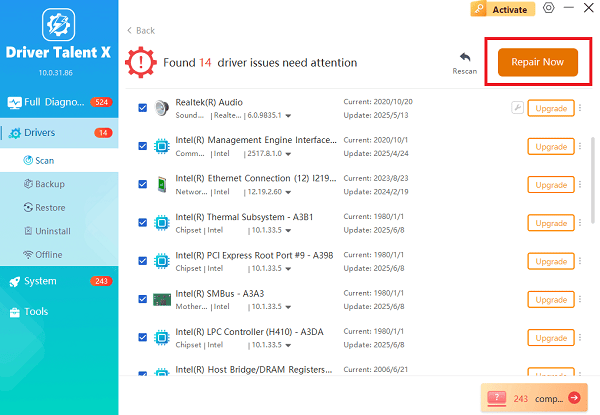
Driver Talent X will first perform a deep uninstall and cleanup of any problematic old NVIDIA files, then reliably download the correct, latest driver, and execute a completely clean installation automatically.
Restart:
Once the process is finalized, restart your PC into normal mode.
Part II: System and Display Configuration Troubleshooting
If the black screen occurs during the normal boot cycle after a failed installation, these steps can force the system to recognize the display.
Method 1: Force Reinstall via Device Manager (In Safe Mode)
If the screen is black in normal mode, you can use Safe Mode to force Windows to load a basic display driver.
Boot into Safe Mode: Reboot your PC into Safe Mode.
Press Windows Key + X and select "Device Manager".
Expand the "Display adapters" category.
Right-click on your NVIDIA graphics card and select "Uninstall device".
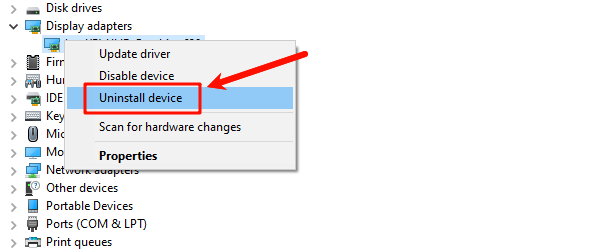
Crucially, check the box that says "Attempt to remove the driver software for this device".
Restart your PC. The PC will reboot into normal mode using the basic Windows driver, which should restore your display. Immediately perform a clean installation of the new NVIDIA driver.
Method 2: Check Display Cable and Ports
The installation process can sometimes cause the graphics card to "forget" its preferred port configuration.
Try a Different Port: If you are using HDMI, switch to a DisplayPort cable, or vice versa.
Connect to Integrated Graphics (If Available): If your CPU has integrated graphics (Intel/AMD), unplug the display cable from the dedicated NVIDIA card and plug it into the motherboard's video port. This should give you video access, allowing you to perform driver cleanup.
Part III: Advanced System Integrity Checks
These steps address underlying issues within Windows that may be causing the display service to fail.
Method 1: Run the System File Checker (SFC Scan)
Corrupted core Windows system files can disrupt the display service needed by the NVIDIA driver.
Open Command Prompt as Administrator (Win + R > type "cmd" > right-click and choose "Run as administrator").
Type the command: sfc /scannow
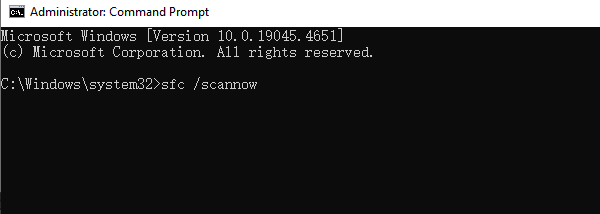
Press Enter and wait for the scan to reach 100%. If the tool finds and fixes errors, restart your PC and attempt the NVIDIA installation again.
Method 2: Temporarily Disable Antivirus/Firewall
Security software can interfere with the installer writing necessary files, especially during the display flicker portion of the installation.
Disable Antivirus: Temporarily disable any third-party antivirus program.
Run Installer: Attempt to run the NVIDIA installer file again as administrator.
Re-enable: Re-enable your security software immediately after the installation is successful.
Conclusion
The NVIDIA Driver Update Black Screen is a fixable issue caused primarily by driver conflicts and system file corruption. The most reliable strategy is to achieve a truly clean slate by using Driver Talent X to execute a conflict-free update.
By combining this foundational cleanup with a manual driver reinstallation in Safe Mode and running the SFC scan to fix system errors, you can systematically eliminate the causes and ensure a successful, stable driver installation.
See also:
Elden Ring: Nightreign Highlights and System Requirements Overview
[Fixed] 'xinput1_3.dll Was Not Found' Error on Windows









