If you play games like FiveM, Fortnite, or Apex Legends and suddenly run into an nvwgf2umx.dll error, you’re not alone. This DLL file is part of NVIDIA’s graphics driver, and when it fails, your system or games may crash, freeze, or show error pop-ups.
I remember when my own FiveM kept crashing mid-session due to nvwgf2umx.dll destroyfinalizer errors. After a lot of trial and error, I discovered the real causes and fixes. Here’s what worked for me—and what will likely work for you too.
Common Causes of nvwgf2umx.dll Errors
Before jumping into fixes, let’s understand why this error happens.
Outdated or corrupted NVIDIA drivers – most common cause.
Broken or missing DLL files due to system errors or failed updates.
Game-specific GPU conflicts (e.g., FiveM and Fortnite pushing GPU memory limits).
Windows update issues that break compatibility.
Corrupted system files affecting DLL loading.
Solution 1: Fix DLL & Driver Issues Automatically with Driver Talent
This method repairs both nvwgf2umx.dll and NVIDIA drivers in one click. It’s the fastest and safest choice for non-technical users.
If you don’t want to spend hours troubleshooting, Driver Talent is your best friend. It automatically repairs missing DLLs and updates GPU drivers with just one click—fast and simple.
Steps:
Download and install Driver Talent from the official website.
Launch the program and click Scan.
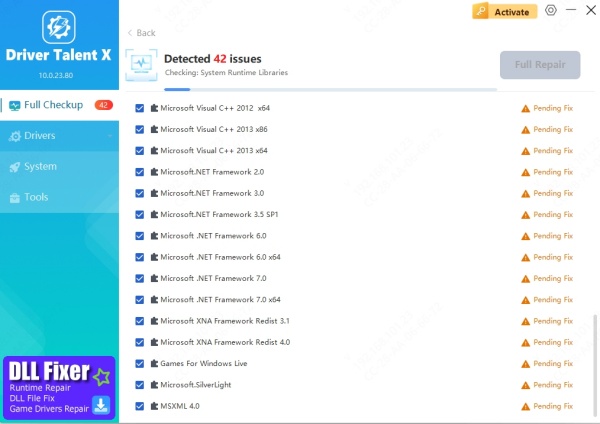
It will detect missing/corrupted files like nvwgf2umx.dll.
Click Repair/Update to automatically fix drivers and DLLs.
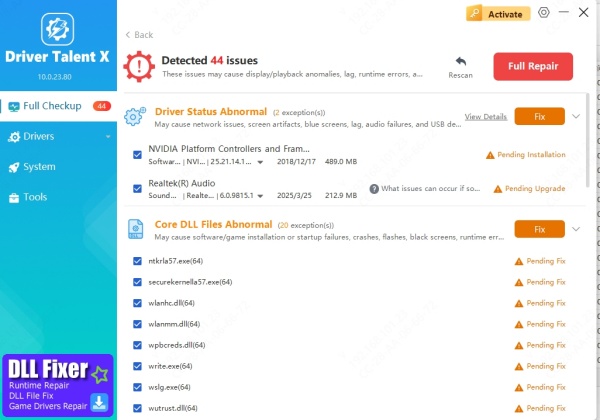
Restart your PC and try launching the game again.
✅ Pros: One-click, safe, reliable.
❌ Cons: Requires installing third-party software (though it’s lightweight).
Solution 2: Update/Reinstall NVIDIA Graphics Drivers Manually
If you prefer a manual fix, reinstalling the NVIDIA driver can solve most DLL crashes.
This method replaces damaged drivers with a clean version. It’s reliable for fixing game crashes like nvwgf2umx.dll destroyfinalizer in FiveM, but takes longer than using Driver Talent.
Steps:
Press Win + X → select Device Manager.
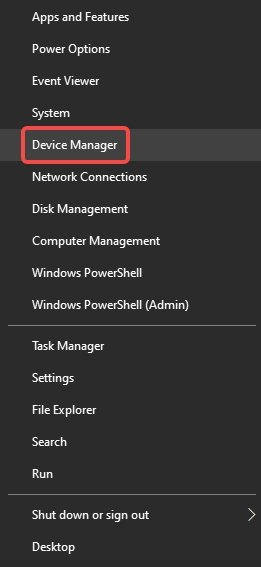
Expand Display adapters, right-click your NVIDIA GPU → choose Uninstall device.
Go to NVIDIA’s official driver page
Download the latest driver for your GPU.
Install it, then restart your PC.
Solution 3: Repair Windows System Files (SFC & DISM)
Sometimes DLL errors aren’t about the GPU but about missing/corrupted Windows files.
System File Checker and DISM scan your Windows installation for broken files and replace them. It’s a solid fix if nvwgf2umx.dll issues happen outside games too.
Steps:
Press Win + S, type cmd, right-click → Run as administrator.
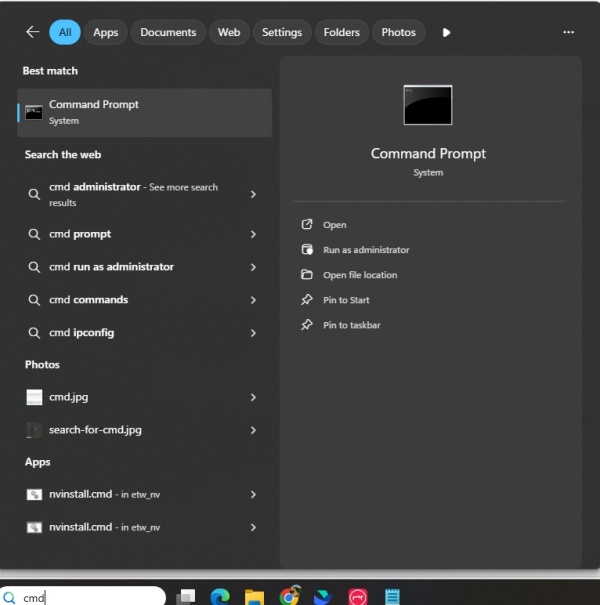
Type: sfc /scannow Press Enter.
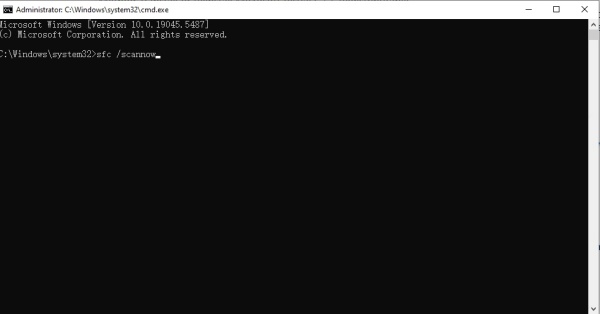
When done, run: DISM /Online /Cleanup-Image /RestoreHealth
Restart your PC.
Solution 4: Reinstall the Affected Game (FiveM, Fortnite, Apex Legends)
If only one game crashes while others run fine, the issue may be game-specific.
Game DLL conflicts often happen when a specific title (like FiveM or Fortnite) mismanages GPU resources. Reinstalling refreshes its files and ensures no corrupted DLL references remain.
Steps:
Backup your save files if necessary.
Uninstall the game (FiveM/Fortnite/etc.).
Reinstall it from the official launcher.
Apply all updates/patches.
Solution 5: Install Windows Updates & Check GPU Stability
Finally, ensure your OS and GPU are stable and up to date.
Sometimes, Windows or GPU firmware updates include stability fixes that resolve DLL crashes. This method ensures your PC runs the latest optimizations for smoother gameplay.
Steps:
Press Win + I → open Windows Update.
Click Check for updates → install all pending updates.
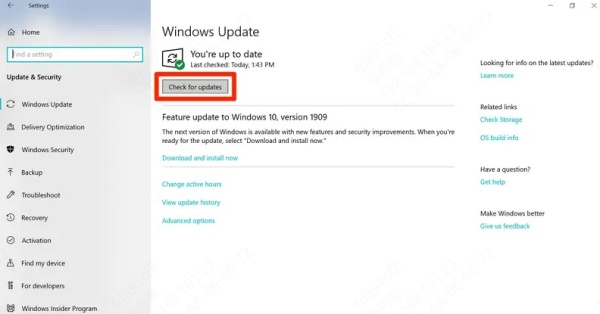
For GPU stability, use NVIDIA GeForce Experience to apply recommended optimizations.
Game-Specific Errors: Explained
FiveM nvgpucomp64.dll destroyfinalizer crash → usually GPU driver overload, fixed by updating/reinstalling NVIDIA drivers.
Fortnite nvwgf2umx.dll crash → often linked to DirectX or corrupted game files.
Apex Legends freeze with nvwgf2umx.dll → GPU resource handling issue, update drivers and verify game files.
Final Thoughts
Most nvwgf2umx.dll errors come down to NVIDIA driver or DLL corruption. For non-technical users, Driver Talent is the easiest one-click fix. If you’re comfortable with manual methods, reinstalling drivers or running SFC/DISM will also help.
My recommendation: Try Driver Talent first. If that doesn’t work, move to manual fixes.









