The Panasonic KX-P1121 dot matrix printer is a dependable workhorse known for its durability and performance in businesses and personal environments alike. However, due to its legacy status, installing the Panasonic KX-P1121 driver on Windows 10 and Windows 11—especially 64-bit systems—can be a challenge. This guide provides a comprehensive, step-by-step walkthrough to help users successfully download, install, and configure the Panasonic KX-P1121 driver across modern Windows operating systems.

System Compatibility: Panasonic KX-P1121 Driver for Windows 11 and Windows 10
Before proceeding, it's essential to understand driver compatibility for this printer model:
Official Panasonic support for Windows 11 and Windows 10 is limited or nonexistent.
The KX-P1121 printer driver was originally designed for legacy systems like Windows XP.
However, Windows 10 and Windows 11 (64-bit) include built-in generic drivers or allow legacy drivers to be installed in compatibility mode.
Important: Ensure your PC is running the latest updates of Windows 10 or Windows 11 before starting.
Panasonic KX-P1121 Driver for Windows 10 64-Bit Download
For Windows 10 64-bit systems, follow these steps:
Method 1: Use the Built-in Windows Driver
1. Open the Control Panel.
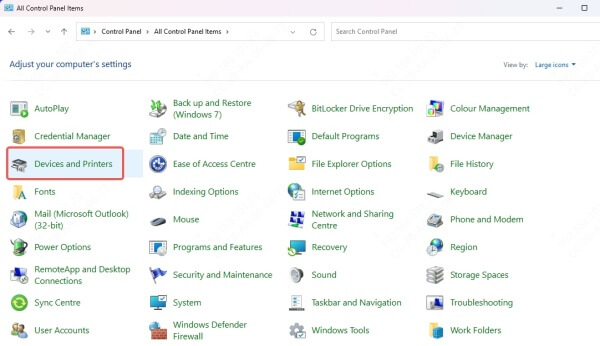
2. Go to Devices and Printers > Add a printer.
3. Select The printer that I want isn’t listed.
4. Choose Add a local printer or network printer with manual settings.
5. Select Use an existing port, such as LPT1: (Printer Port).
6. Click Next, then choose:
Manufacturer: Panasonic.
Printers: Scroll to find KX-P1121 (if available).
7. If the model is missing:
Click Windows Update and wait for the list to refresh (may take a few minutes).
Select Panasonic KX-P1121 from the refreshed list.
Name the printer and click Finish.
Method 2: Install the Driver Manually from INF Files
If the Windows Update method fails:
Download the Panasonic KX-P1121 INF file from a reputable driver archive or legacy Panasonic support mirror.
Extract the ZIP file if needed.
Go to Device Manager > Printers > Right-click > Update Driver.
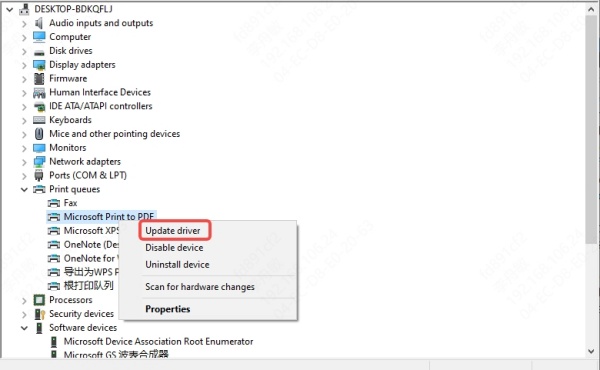
Select Browse my computer for driver software.
Navigate to the extracted folder and install.
Restart the PC and test print functionality.
Panasonic KX-P1121 Driver for Windows 11: Installation Steps
Installing the Panasonic KX-P1121 driver on Windows 11 follows a similar process to Windows 10, but with slight UI differences:
Step-by-Step Manual Installation
Open Settings > Bluetooth & devices > Printers & scanners.
Click Add device and wait.
If not detected automatically, scroll down and click Add manually.
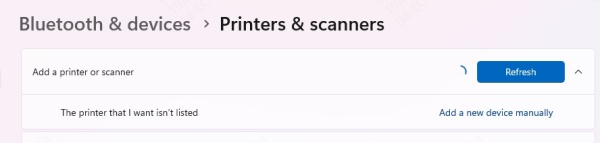
Choose Add a local printer or network printer with manual settings.
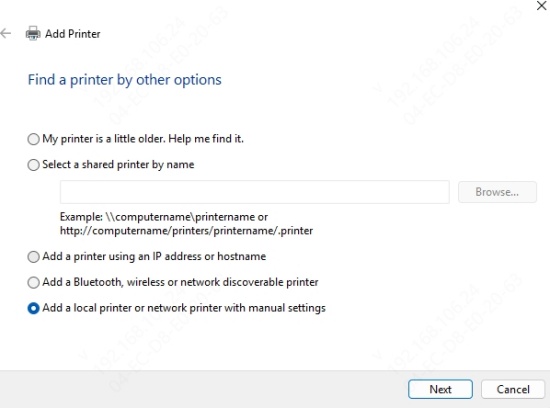
Select Use an existing port (LPT1).
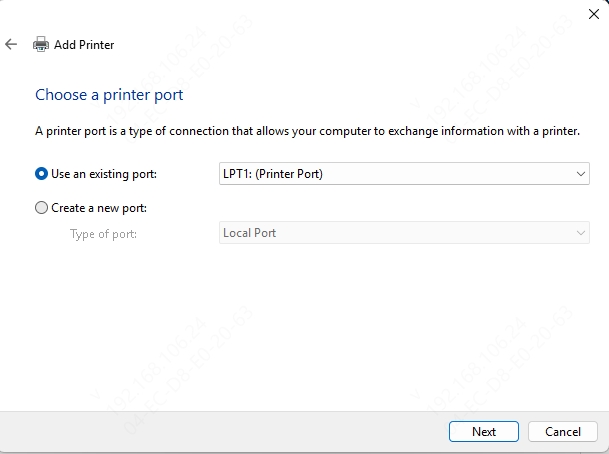
Click Windows Update inside the manufacturer/model dialog box.
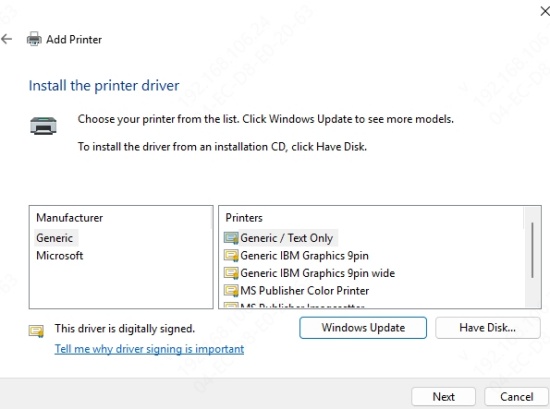
After update finishes, choose Panasonic > KX-P1121.
Continue with the wizard and name your printer.
Choose Do not share this printer, then print a test page.
If the driver is not present after Windows Update:
Download Panasonic KX-P1121 driver files manually.
Use the same INF installation method as described for Windows 10.
How to Use Driver Talent to Install Panasonic KX-P1121 Driver
Installing legacy hardware like the Panasonic KX-P1121 printer on Windows 10 or Windows 11 64-bit can often involve manual driver hunts, outdated INF files, and compatibility headaches. Driver Talent eliminates these hassles by automatically scanning your system, detecting the missing Panasonic KX-P1121 driver, and downloading the best-matched version optimized for your OS.
Whether you're dealing with unsigned drivers, broken printer connections, or unrecognized hardware, Driver Talent ensures a seamless installation process with just a few clicks.
Step-by-Step Instructions:
Download and install Driver Talent from the official website.
Launch the program and click the Scan button.
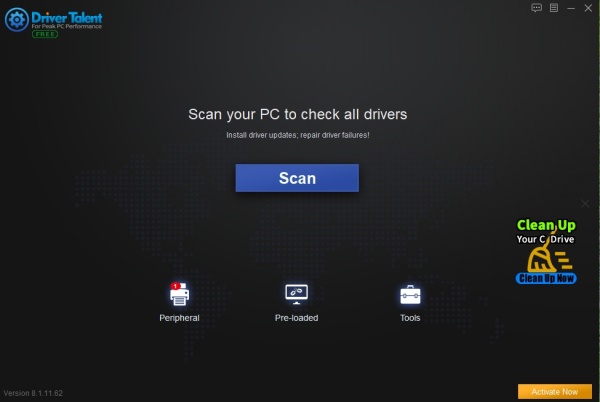
Driver Talent will identify the Panasonic KX-P1121 printer driver as missing, outdated, or incompatible.
Click Download next to the printer driver entry.
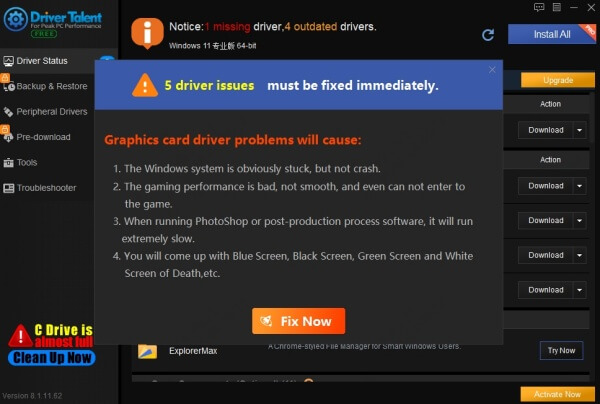
After downloading, click Install and follow the on-screen prompts.
Once the installation completes, restart your PC.
Go to Devices and Printers, set the Panasonic KX-P1121 as the default printer, and print a test page to confirm functionality.
Conclusion: Revive Your Panasonic KX-P1121 on Modern Windows
Getting the Panasonic KX-P1121 printer to work on Windows 10 and Windows 11 64-bit systems doesn’t have to be a frustrating process. With built-in Windows support and reliable third-party tools like Driver Talent, you can enjoy full printing functionality even on the latest platforms.
If you're tired of dealing with outdated drivers, missing INF files, or signature enforcement issues, Driver Talent offers the simplest, safest, and most efficient route to getting your Panasonic printer back online.









