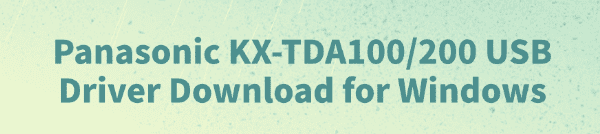
Panasonic KX-TDA100 and KX-TDA200 are common business telephone exchange systems. These devices need to be connected to a computer via USB for configuration. If the driver is not installed properly, the system may fail to recognize the device.
This article provides detailed instructions on downloading, installing, and troubleshooting the USB driver to help you quickly establish a stable connection environment.
1. Why Need to Install the KX-TDA100/200 USB Driver?
By default, Windows systems cannot automatically recognize Panasonic PBX console devices. Only with the correct USB driver installed can you:
Successfully detect the KX-TDA100/200 system on your computer.
Use the Panasonic Unified Maintenance Console to program the PBX system.
Ensure stable data transmission and avoid communication interruptions or recognition failures.
2. Supported Operating Systems for the KX-TDA100/200 USB Driver
The official Panasonic driver supports the following Windows versions:
Windows 11 (compatibility needs to be manually tested)
Windows 10 (32-bit and 64-bit)
Windows 8 / 8.1
Windows 7
Windows XP (recommended for configuring older PBX versions)
3. How to Download the KX-TDA100/200 USB Driver
Method 1: Download from the Panasonic Official Website
Visit the Panasonic Business Support website using your browser.
Enter "KX-TDA100" or "KX-TDA200" in the search bar.
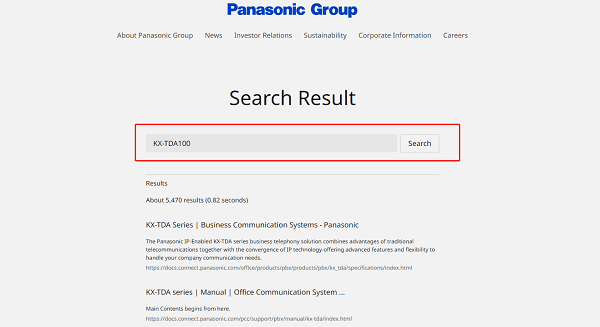
Look for a download link titled "USB Driver" or "Maintenance Console Driver".
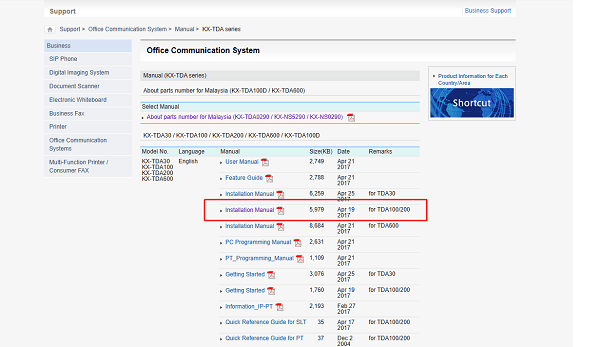
Choose the driver version that matches your operating system and download the ZIP package.
Method 2: Use Driver Talent (Recommended)
If you cannot find a compatible driver or face installation issues, it's recommended to use the Driver Talent tool. It automatically detects all missing or problematic drivers and offers one-click repair.
Click the download button to get the latest version of Driver Talent. Install and launch the software, then click "Scan".
Once the scan is complete, it will show all missing or outdated drivers. Locate the KX-TDA USB driver in the list and click "Update".
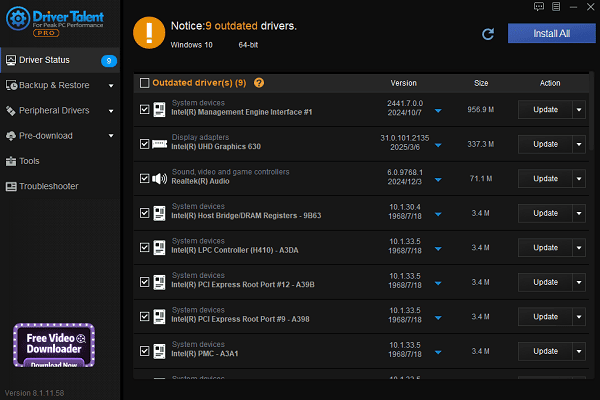
After updating, it's recommended to restart your computer to ensure the new driver is fully functional.
4. KX-TDA100/200 USB Driver Installation Steps
Extract the downloaded USB driver ZIP file.
Connect the KX-TDA100/200 device to the computer via USB.
Open Device Manager, and look under "Ports (COM & LPT)" or "Unknown Devices" for the PBX device.
Right-click it and select "Update driver", then choose "Browse my computer for drivers".
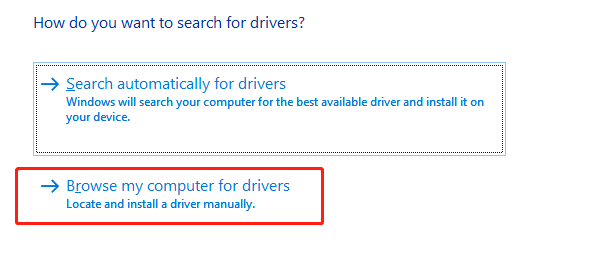
Point to the folder where you extracted the driver files and proceed with the installation.
Once completed, the device should appear as "Panasonic USB to Serial Port" or a similar name.
5. Common Issues and Solutions
Q1: The device is still not recognized after installing the driver?
A: The old driver may not have been completely removed. Try uninstalling related drivers from Device Manager, then restart your PC and reinstall.
Q2: Can I use it on Windows 11?
A: The official driver targets Windows 10/7, but some users have successfully installed it using compatibility mode. Right-click the "Driver installer" > "Properties" > "Compatibility" > "Run as Windows 7".
Q3: PBX is connected, but the programming software can't communicate?
A: Make sure the driver is correctly installed and that the COM port and connection settings are properly configured in the PBX programming software.
Installing the Panasonic KX-TDA100/200 USB driver correctly is essential for seamless PBX programming and communication.
Whether you're using Windows 7 or the latest Windows 11, the download methods and setup steps in this guide will walk you through the process clearly.
If you encounter issues like missing drivers or device not recognized, it's strongly recommended to use a professional driver management tool like Driver Talent to quickly identify and install compatible drivers—saving time and improving stability.
See also:
Getting Error Code 0x80070035 on Windows? How to Fix It
Tips to Improve PC Performance for Gaming (Windows 10/11)
How to Fix Logitech K780 Keyboard Not Pairing on Windows









