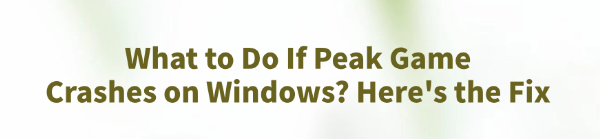
Many Windows users encounter crashes, freezes, or loading issues while playing Peak game. These problems not only affect the gaming experience but may also result in data loss.
This article outlines the common causes of Peak Game crashes and provides several effective solutions to help you quickly fix the issue and enjoy smooth gameplay.
1. Common Symptoms of Peak Game Crashes
The game crashes or goes black immediately after launch
The game crashes or closes unexpectedly after running for a while
Error message like "An exception occurred in the application", or no error message at all
The game freezes on the loading screen and fails to enter the main interface
The game fails to launch properly after an update
2. Possible Causes of Peak Game Crashes
System incompatibility: Your Windows version or missing updates may be unsupported.
Graphics driver issues: Outdated or corrupted drivers can prevent the game from rendering properly.
Missing DirectX components: Required graphics libraries or runtimes may be missing.
Background software conflicts: Antivirus or third-party tools may interfere with the game.
Insufficient system resources: High memory or CPU usage may cause instability.
Corrupted game files: Incomplete installation or update errors may damage game data.
3. Solutions to Fix Peak Game Crashes
Method 1: Update Graphics Driver
Whether your graphics driver is functioning properly is critical for ensuring correct in-game display. For users unfamiliar with manual updates, it's recommend to use Driver Talent, which automatically detects and updates drivers to avoid installation errors.
Download and install the latest version of Driver Talent.
Launch the software and click "Scan" to detect outdated or missing drivers.
Locate the graphics driver in the results and click "Update".
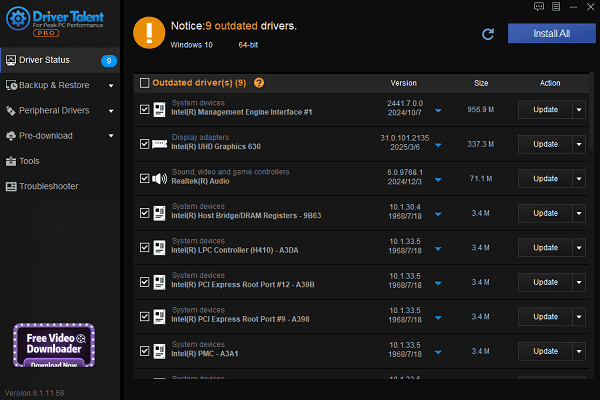
Restart your computer to apply the updated driver.
Method 2: Run the Game as Administrator
Locate the Peak game shortcut on your desktop.
Right-click > Properties > Compatibility tab.
Check "Run this program as an administrator", then click "Apply" and "OK".
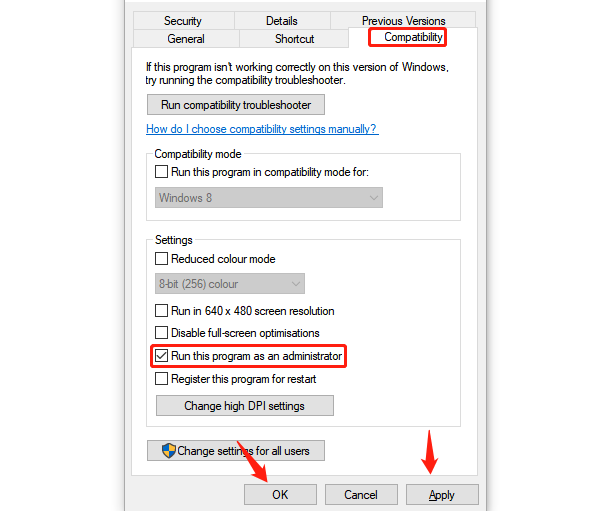
Launch the game again and see if it still crashes. Sometimes, lack of permissions prevents the game from accessing necessary system resources.
Method 3: Repair DirectX and VC++ Runtime
Go to Microsoft's official website and download the latest DirectX Runtime.
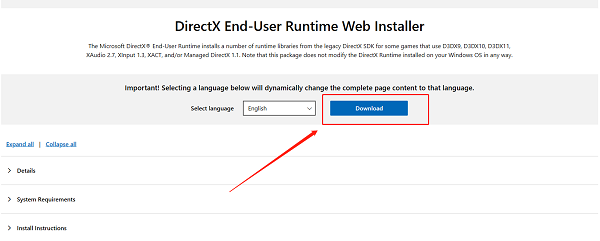
Install the complete package of Microsoft Visual C++ Redistributables (2005–2022).
Restart your PC and try launching the game again.
Most crash issues stem from missing or corrupted runtime components.
Method 4: Close Unnecessary Background Programs
Press Ctrl + Shift + Esc to open Task Manager.
End tasks that consume excessive resources or may cause conflicts (e.g., antivirus software or boosters).
Clear system memory and relaunch the game.
Method 5: Check for Windows Updates
Press Windows + I to open Settings, then go to "Update & Security".
Click "Check for updates" under "Windows Update".
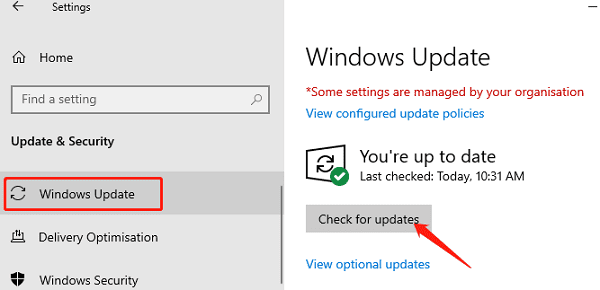
If updates are available, download and install them.
Restart your PC once installation is complete.
Method 6: Reinstall the Game
If the game files are corrupted or misconfigured, reinstalling may help:
Go to Settings > Apps, find Peak, and click "Uninstall".
Restart your PC, then download and reinstall the latest version of the game.
If cloud save is enabled, your game progress will be restored after logging in again.
Crashes in Peak on Windows are common but usually easy to fix. Most issues can be resolved by updating drivers, repairing runtimes, or adjusting system settings.
If none of the above solutions work, consider contacting the game's support team or Microsoft for further technical assistance.
See also:
How to Fix the Issue of BIOS Not Detecting the SSD
Logitech M510 Mouse Driver Installation Failed? How to Fix It
Methods to Fix Fallout 4 Crashing on Windows 10









