If you’re seeing errors like “physxloader.dll missing” while launching games such as Dragon Age: Origins, you’re not alone. This guide explains what the file is, why the error happens, and the best ways to fix it.
What is physxloader.dll?
File type: Dynamic Link Library (DLL)
Purpose: Part of NVIDIA’s PhysX engine, responsible for realistic in-game physics (explosions, falling debris, character movement).
Common use cases: Games built with PhysX, including Dragon Age: Origins and many Unreal Engine titles.
If this file is missing or corrupted, the game can’t load properly, leading to crashes or startup failures.
Common Errors Related to physxloader.dll
| Error Message | What It Means |
| physxloader.dll is missing | The file cannot be found in the system folder. |
| da origins physxloader dll missing | Specific to Dragon Age: Origins, PhysX runtime not installed or damaged. |
| The program can’t start because physxloader.dll is missing | Windows can’t load the DLL at launch. |
| Cannot register physxloader.dll | File is corrupted or improperly installed. |
Why Does physxloader.dll Go Missing?
Game installation issues: Some installers fail to package the required PhysX runtime.
Corrupt or deleted file: Antivirus software or manual cleaning may remove it by mistake.
Outdated GPU drivers: NVIDIA drivers may not include the latest PhysX components.
Windows registry errors: Broken registry entries linked to PhysX.
Solutions to Fix physxloader.dll Errors
1. Quick Fix: Use Driver Talent (Recommended)
This method ensures all missing DLLs and outdated drivers are fixed automatically. It’s safe, fast, and doesn’t require technical knowledge.
Steps:
Download and install Driver Talent.
Run a full scan.
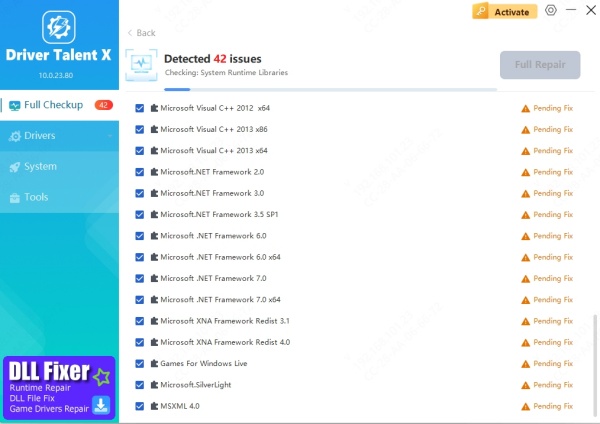
Repair missing DLL files (including physxloader.dll) with one click.
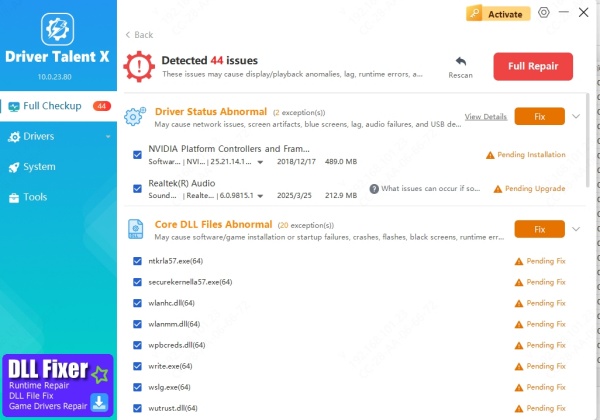
Restart your PC and launch the game.
✅ Pros: Easy, safe, reliable. Saves time. ❌ Cons: Requires installation of third-party software.
2. Reinstall NVIDIA PhysX
Sometimes, the PhysX runtime itself is missing or corrupted. Reinstalling ensures the game finds physxloader.dll correctly.
Steps:
Visit NVIDIA’s official website.
Download the latest PhysX System Software.
Install and restart your PC.
✅ Pros: Direct fix for PhysX issues. ❌ Cons: Must be done manually and updated regularly.
3. Update GPU Drivers
Outdated or corrupted GPU drivers may cause DLL conflicts.
Steps:
Open Device Manager → Expand Display Adapters.
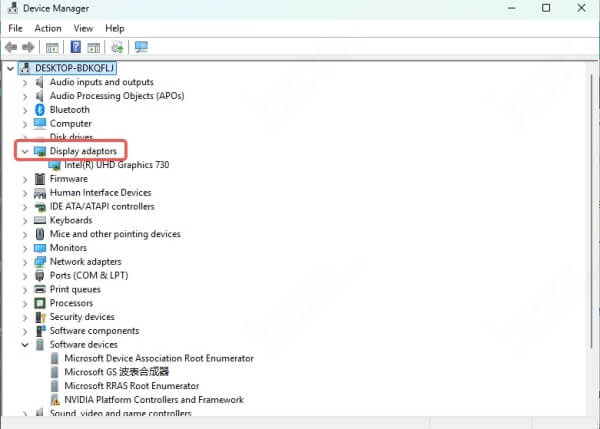
Right-click your NVIDIA GPU → Select Update driver.
✅ Pros: Improves overall gaming performance. ❌ Cons: May require multiple restarts.
4. Verify Game Files (For Dragon Age: Origins)
If you’re facing da origins physxloader dll missing, repairing game files via the game launcher often helps.
Steps (Steam):
Open Steam Library.
Right-click Dragon Age: Origins → Properties.
Go to Installed Files → Verify integrity of game files.
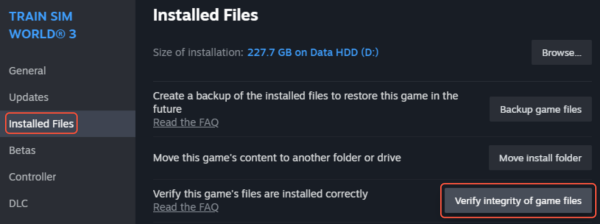
✅ Pros: Fixes only the affected game. ❌ Cons: Doesn’t fix system-wide DLL issues.
5. Manual DLL Replacement (Last Resort)
You can copy physxloader.dll from a trusted PC or download from NVIDIA’s PhysX package.
Warning: Never download DLLs from random websites. They may contain malware.
Steps:
Get physxloader.dll from a working system or official PhysX installer.
Place it in C:\Windows\System32 (for 64-bit: also C:\Windows\SysWOW64).
Restart your PC.
✅ Pros: Direct replacement. ❌ Cons: Risky and prone to errors.
Decision Matrix: Which Solution Should You Choose?
| Situation | Best Solution |
| Beginner, want fastest fix | Driver Talent (Automatic Repair) |
| Only one game affected | Verify Game Files |
| PhysX runtime is corrupted | Reinstall NVIDIA PhysX |
| GPU drivers outdated | Update Drivers |
| Advanced user | Manual DLL Replacement |
Final Thoughts
Errors like “da origins physxloader dll missing” can ruin your gaming session, but they’re fixable. For most users, I recommend starting with Driver Talent—it’s the easiest, safest way to repair missing DLLs and drivers in one click. If that doesn’t work, move on to PhysX reinstallation or game file verification.
FAQ
Q1: Can I download physxloader.dll from the internet?
A: No, avoid third-party DLL sites—they’re unsafe.
Q2: Is this error specific to Dragon Age: Origins?
A: No, but it’s common there. Any PhysX-based game can show this error.
Q3: Will reinstalling the game fix the error?
A: Sometimes, but not always. The better approach is to repair PhysX or use Driver Talent.
Q4: Does this error affect AMD GPUs?
A: Yes, even AMD GPU users need the PhysX runtime to play some games.









