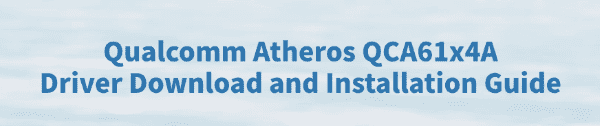
The Qualcomm Atheros QCA61x4A is a common wireless network card for Windows, supporting 802.11ac Wi-Fi and Bluetooth with stable performance.
However, after a system reinstall or driver corruption, you may need to manually install or update the driver. This guide provides detailed steps to help you quickly restore your network connection.
1. What Is Qualcomm Atheros QCA61x4A?
QCA61x4A is a wireless chipset developed by Qualcomm. It supports dual-band Wi-Fi (2.4GHz and 5GHz), high-speed data transmission, low power consumption, and broad compatibility. It is widely used in laptops from Lenovo, Dell, HP, Acer, and other major brands.
2. When Should You Install or Update the QCA61x4A Driver?
You may need to reinstall or update the wireless driver in the following situations:
Network not working after reinstalling or updating Windows
Wi-Fi or Bluetooth won't turn on
Unable to find any wireless networks
"Network Adapter Error" or a yellow exclamation mark appears in Device Manager
Frequent disconnections or extremely slow network speed
3. How to Download the Qualcomm Atheros QCA61x4A Driver
Method 1: One-Click Installation with Driver Talent
If you're not comfortable manually installing drivers, Driver Talent is a recommended tool. It automatically detects and installs the correct drivers, helping you avoid downloading the wrong one.
Click the download button to get the latest version of Driver Talent. Install and open the software, then click "Scan".
Once the scan completes, you'll see all missing or outdated drivers. Locate Qualcomm Atheros QCA61x4A in the list and click "Update".
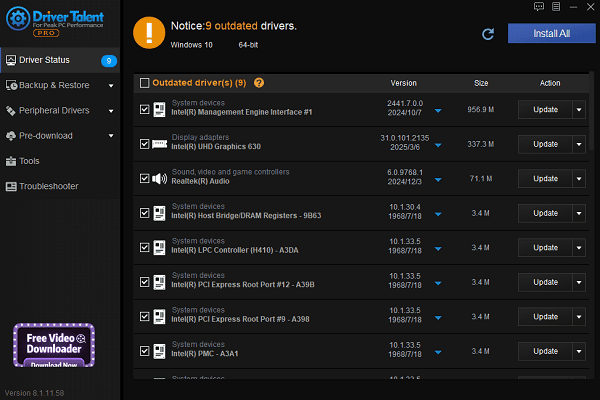
After the update, restart your computer to ensure the new driver takes effect.
Method 2: Download from Your Laptop Manufacturer's Website
Confirm your laptop brand and model.
Visit the official website of your laptop brand.
Go to the "Support" or "Drivers & Downloads" section and enter your model number.
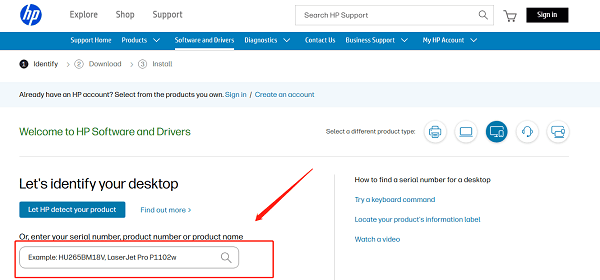
Find the "Wireless Network Adapter" driver, look for QCA61x4A or a similar name.
Choose the driver version matching your current Windows system, then download it.
Method 3: Get the Driver from Qualcomm's Website
Qualcomm's official website typically doesn't offer drivers directly to end users. However, some developer platforms may provide .inf installation packages.
These are more complex to use and recommended only for advanced users.
4. How to Install the Qualcomm Atheros QCA61x4A Driver
Double-click the downloaded installer (usually a .exe file).
Follow the on-screen instructions to complete the installation.
After installation, you should see a success message.
Restart your computer to apply the changes.
Open "Device Manager" to confirm that the QCA61x4A appears under "Network Adapters" without errors.
5. Tips for Driver Maintenance
Check for wireless driver updates regularly to maintain optimal performance.
Always download drivers from your device manufacturer's site or Driver Talent to avoid unsafe sources.
Create a system restore point before installing drivers for backup.
If you encounter BSOD or system crashes, enter "Safe Mode" to uninstall and reinstall the driver.
The Qualcomm Atheros QCA61x4A driver is essential for maintaining stable Wi-Fi performance. By following this guide, you can easily download and install the correct driver and resolve most network-related issues.
If you encounter issues you can't fix on your own, consider reaching out to technical support for assistance.
See also:
How to Fix the Issue of BIOS Not Detecting the SSD
Logitech M510 Mouse Driver Installation Failed? How to Fix It
Methods to Fix Fallout 4 Crashing on Windows 10









