Quick Fixes for 0xc00007b Error in Windows 11
Jul. 09, 2025 / Updated by Vivi to Windows 11
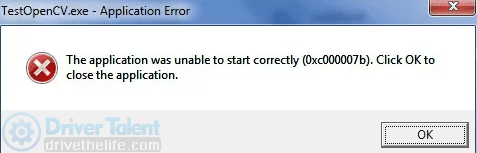
Many people are complaining that when they are trying launching any application, they keep running into the 0xc00007b error with the message "The application was unable to start correctly (0xc00007b). Click OK to close the application." This error can be triggered by many factors, such as improper Microsoft Visual C++ Redistributable, missing or corrupted DLL files, or the non-availability of administrative privileges.
Here we are going to show you 5 effective solutions that you can try to fix the error 0xc00007b "the application was unable to start correctly" on Windows 11 PC.
Contents:
Fix 1. Run the program as administrator
Fix 2. Reinstall Microsoft C++ Redistributables
Fix 5. Check for Windows Updates
Fix 1. Run the program as administrator
If the 0xc00007b error only occurs on a particular application, it is very likely that the application lacks administrative privileges. In this case, you need to run the application as administrator to resolve the "The application was unable to start correctly (0xc00007b)" problem in Windows.
Here are the steps to run the program as an administrator:
Step 1. Right-click on the application, and select Properties.
Step 2. Open the Compatibility tab, and then check the box beside Run this program as an administrator.
Step 3. Click Apply and then OK to save changes.
Step 4. Restart the computer and check to see if the problem still occurs.
Fix 2. Reinstall Microsoft C++ Redistributables
Visual C++ Redistributable can install Microsoft C and C++ (MSVC) runtime libraries that are required by many applications, especially game applications, to function properly. It is known as game component or game driver. If the Microsoft Visual C++ Redistributable is corrupted or out-of-date, chances are that you will run into error code 0xc00007b. Thus you should reinstall the Microsoft C++ Redistributables to get rid of the error.
Here we'd recommend Driver Talent to you. Driver Talent is a professional and user-friendly driver updater software. It can quickly find out the problematic drivers on your computer and then fix the issues by updating, reinstalling, uninstalling or restoring drivers. Since Microsoft Visual C++ Redistributable is also called game driver, you can certainly use Driver Talent to reinstall the Microsoft C++ Redistributable and fix the Windows 11 0xc00007b error.
Click the button below to download Driver Talent.
Then take the 3 easy steps to reinstall the Microsoft C++ Redistributable.
Step 1. Click the Scan button.
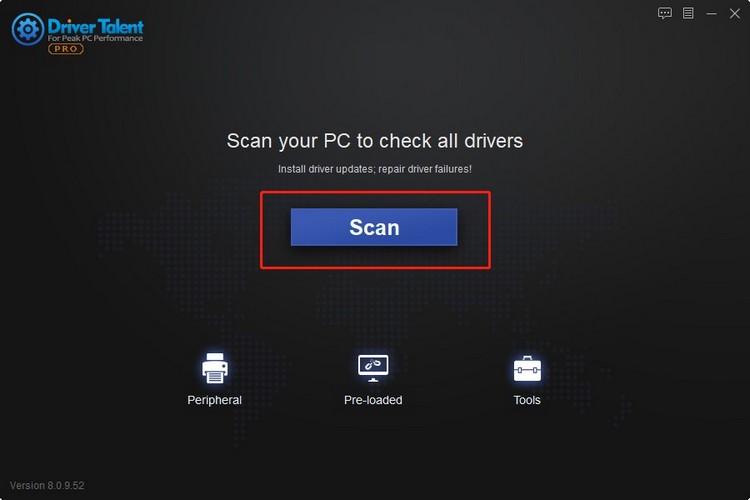
Step 2. Scroll down to find the newest Microsoft Visual C++ Redistributable, and then click on Install.
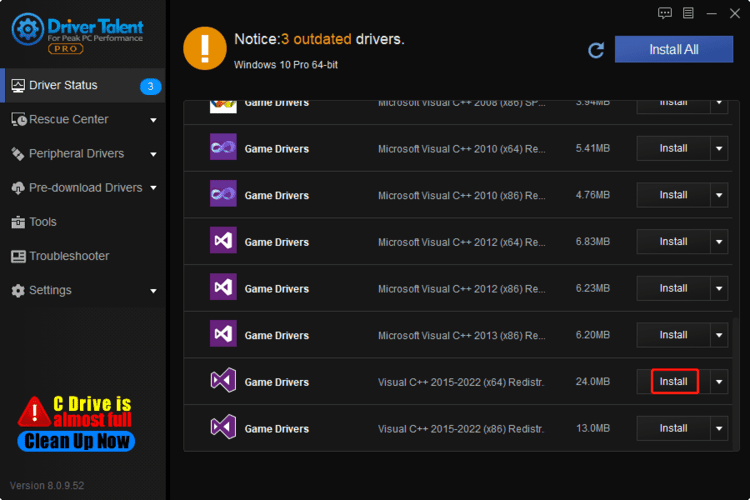
Step 3. Click Continue.
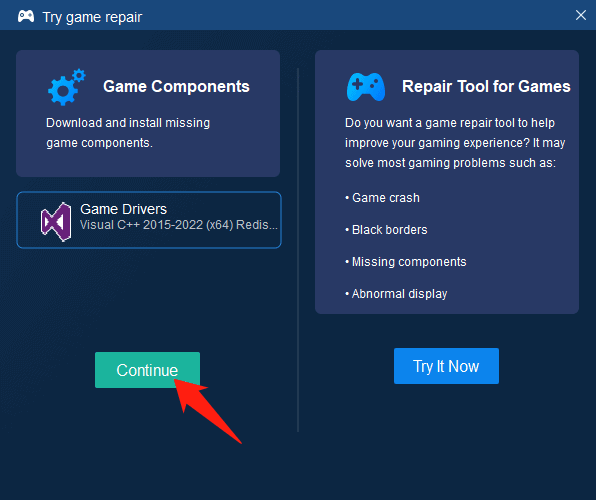
After that, restart your computer. This should be able to resolve the 0xc00007b problem.
Fix 3. Update .NET Framework
The .NET Framework can also be the culprit of the "The application was unable to start correctly (0xc00007b)" error in Windows 11. Many people wipe out this error by updating the .NET Framework. You can give it a shot.
Instructions on how to update .NET Framework are as follows:
Step 1. Press Win + R at the same time on your keyboard.
Step 2. Type "optionalfeatures" in the Run box, and click on OK.
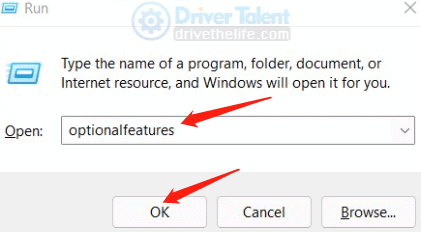
Step 3. When the Windows Features is launched, check the box beside the".NET Framework 3.5" option, and then click on OK.
Step 4. Restart the computer when Windows has finished the installation of files.
Check to see if the error 0xc00007b "Application was unable to start correctly" has fixed.
Fix 4. Update DLL
The Windows 11 code 0xc00007b error can also be caused by a corrupted or overwritten DLL file. So updating DLL may fix resolve the problem.
To do so:
Step 1. Search DLLME on Google, and then download "dll xinput1_3.dll" from DLLME.
Step 2. Extract the files with a compression tool.
Step 3. Copy the "xinput1_3.dll" file from the extracted folder, and then paste it into C:\ Windows \ SysWOW64.
Step 4. Click on Copy and Replace.
Step 5. Restart your computer and check if the program can run properly.
Fix 5. Check for Windows Updates
The latest Windows update usually comes with fixes for some known issues and bugs. So updating Windows to the latest version may fix the 0xc00007b error.
Step 1. Press Win and I on the keyboard altogether.
Step 2. Select Update & Security.
Step 3. Under the Windows Update section, find Check for updates and click on it.
Step 4. If there is a update available, click Download and install.
When the downloading and installing process is completed, the problem sould be resolved.
Hope the solutions listed above can help you fix the "The application was unable to start correctly (0xc00007b)" error in Windows 11.
Read more:
1. 5 Quick Fixes for Windows 11 "No Audio Output Device is Installed" Error
2. 5 Quick Fixes for Windows 11 Installation Assistant Error Code 0x8007007f
3. Fix "Radeon software and driver versions do not match" in Windows 11
4. 6 Quick Fixes for 0xc1900101 Error during Windows 11 Installation
5. 5 Quick Fixes for SYSTEM_SERVICE_EXCEPTION (dxgkrnl.sys) Blue Screen on Windows 10/11

|
ExplorerMax |

|
Driver Talent for Network Card | |
| Smart and advanced file explorer tool for Windows platforms | Download & Install Network Drivers without Internet Connection | |||
| 30-day Free Trial | Free Download |







