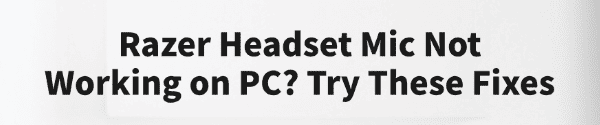
Razer headsets are popular for their excellent sound quality and microphone performance. However, many users encounter issues where the microphone doesn't work or fails to record audio when connected to a Windows PC, which can affect calls and meetings.
This article outlines the common causes and provides practical solutions to help you quickly fix microphone problems.
1. Symptoms of Razer Headset Microphone Not Working
Microphone is not detected by voice apps
Device Manager shows the microphone with a warning or doesn't recognize it
Microphone volume is 0 or muted in sound settings
Audio output works, but recording doesn't
Microphone cuts in and out or has no sound at all
2. Common Causes of Microphone Issues
Microphone not enabled: Not set as the default input device in Windows
Driver issues: Missing, outdated, or incompatible sound drivers
Incompatible ports: 4-pole plug not supported or poor contact
Privacy restrictions: Microphone access blocked by Windows settings
Software conflicts: Interference from antivirus or third-party audio tools
Hardware failure: Faulty headset cable, jack, or microphone itself
3. How to Fix Razer Headset Microphone Not Working
Method 1: Check Hardware Connections
Make sure the headset is properly plugged into the correct audio jack.
Use the original headset cable and ensure the plug is secure.
If your PC has a combo audio jack (4-pole), use the original splitter to separate the mic and audio channels into different ports.
Method 2: Update Audio Drivers
Driver issues are a common cause of microphone problems. If you're not comfortable installing drivers manually, use a tool like Driver Talent to automatically detect and update the correct drivers.
Download and install the latest version of Driver Talent.
Launch the app and click "Scan" to detect driver issues.
Find the audio driver in the list and click "Update".
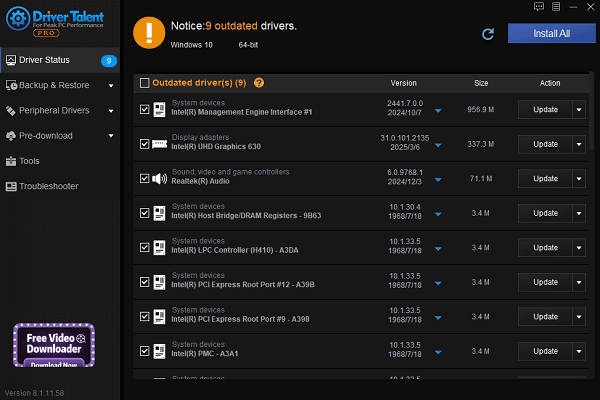
Restart your computer after the update to apply changes.
Method 3: Set Microphone as Default Device
Right-click the volume icon in the taskbar > "Open Sound Settings".
Under "Input", check if the Razer microphone is listed.
If not, click "Manage Sound Devices" and enable the disabled mic.
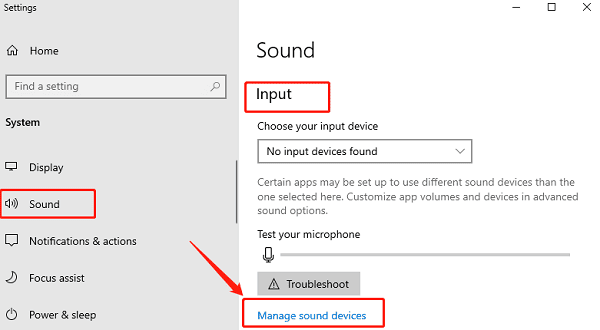
Set it as the default input device.
Click "Device Properties" to ensure the volume is up and not muted.
Method 4: Check Microphone Privacy Settings
Go to Settings > Privacy > Microphone.
Make sure "Allow apps to access your microphone" is turned on.
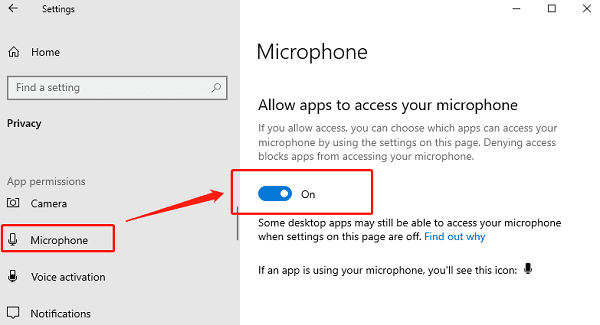
Check if your specific app has access permission enabled.
Method 5: Resolve Software Conflicts
Temporarily disable antivirus software or other audio enhancement tools (e.g., Nahimic, Realtek Audio Console).
Open Task Manager and close background apps that may be using the mic.
In your communication app, confirm that the Razer mic is selected as the input source.
Method 6: Test for Hardware Damage
Plug the headset into another device to test if the mic works there.
If it doesn't work on multiple devices, the mic may be faulty. Contact Razer support for repair or replacement.
4. Frequently Asked Questions (FAQ)
Q1: No sound or mic after plugging in Razer headset—what should I do?
A: Check whether your audio jack supports combo headset/mic plugs. If not, use a splitter to connect both separately.
Q2: Mic appears to work in Windows but not in voice apps?
A: Verify that your voice app is using the correct input device and that it has microphone permissions.
Q3: Mic volume too low or keeps cutting out?
A: Increase the input volume in sound settings, disable audio enhancements, and check the cable for wear or damage.
Razer headset mic issues on PC are usually related to driver errors, incompatible ports, or software conflicts. The methods above can solve most problems quickly.
If none of the fixes work, contact Razer support or consult a technician for further assistance.
See also:
How to Fix the Issue of BIOS Not Detecting the SSD
Logitech M510 Mouse Driver Installation Failed? How to Fix It
Methods to Fix Fallout 4 Crashing on Windows 10









