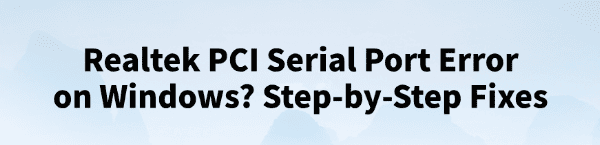
On Windows systems, many users may encounter a Realtek PCI Serial Port error, causing the device to malfunction or display a yellow exclamation mark in Device Manager. This issue not only affects the computer's hardware performance but may also lead to system instability.
This article will explain the causes of this problem in detail and provide clear repair steps to help you restore normal device operation.
1. What is the Realtek PCI Serial Port?
The Realtek PCI Serial Port is a hardware interface on the computer's motherboard, mainly used for serial communication. It connects to the motherboard via the PCI bus and supports data transfer with external devices. The port relies on a properly functioning driver, and if the driver is faulty or there is a device conflict, errors may occur.
2. Common symptoms of Realtek PCI Serial Port errors
The "Realtek PCI Serial Port" in Device Manager shows a yellow exclamation mark
Device status displays messages like "This device cannot start (Code 10)" or "Driver not installed"
The computer may experience blue screens, freezes, or abnormal hardware recognition
Certain hardware functions become unavailable, such as unresponsive serial port devices
3. Common causes of Realtek PCI Serial Port errors
Missing or corrupted drivers:
Driver files may have been accidentally deleted or infected by viruses, preventing normal loading.
Driver version incompatibility:
Old drivers may not be compatible with a new system environment after an OS upgrade.
Conflicts from system updates:
Windows updates may introduce incompatible drivers or settings.
Hardware faults or loose connections:
PCI slots may be loose, or the device hardware may be damaged.
Incorrect BIOS settings:
The serial port may be disabled or misconfigured in the BIOS.
4. Steps to fix Realtek PCI Serial Port errors
Step 1: Uninstall and reinstall the driver
Open Device Manager and locate the "Realtek PCI Serial Port" with the yellow exclamation mark.
Right-click and select "Uninstall device", and check "Delete the driver software for this device".
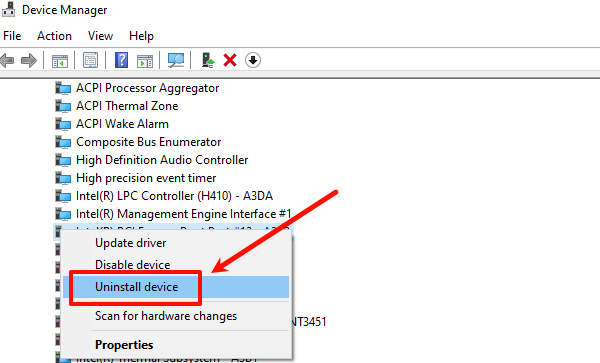
Restart the computer, Windows will attempt to reinstall the driver automatically.
If automatic installation fails, visit the official website of your motherboard or laptop brand (e.g., HP):
Search for and enter the HP official site in your browser, go to the "Support" or "Driver Download" page.
Enter your device model, download the corresponding Realtek PCI Serial Port driver, and install it manually.
After installation, restart your computer to ensure the driver takes effect.
Step 2: Use Driver Talent for automatic repair
If you are not familiar with manually installing drivers, using a third-party driver manager can greatly improve convenience and efficiency. Driver Talent is recommended, a professional driver management tool, to automatically detect driver issues and repair them with one click.
Download the latest version of Driver Talent and install it. Open the software and click "Scan".
After the scan, it will display any missing or outdated drivers. Find the Realtek PCI Serial Port driver in the list and click "Update".
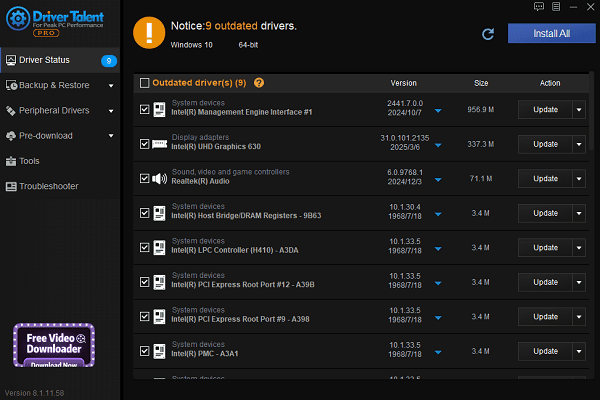
After updating, restart your computer to ensure the updated driver works properly.
Step 3: Check BIOS settings
Restart your computer and enter the BIOS setup (usually by pressing F2, Del, F10, etc.).
Find the Integrated Peripherals or Onboard Devices section.
Make sure the PCI Serial Port is enabled.
Save the settings and exit BIOS, then restart the system.
Step 4: Uninstall recent system updates
Go to Settings > Update & Security > Windows Update > View update history.
Locate recent updates and choose "Uninstall updates".
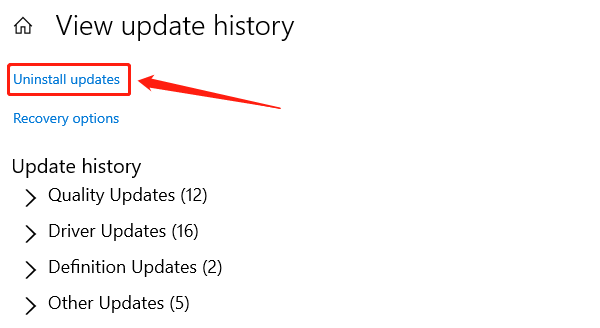
Restart your computer and check if the issue is resolved.
Step 5: Check for hardware issues
Ensure the PCI device is securely installed and that the connector is clean and dust-free.
For desktops, try a different PCI slot.
If you have a spare serial port device, try swapping it for testing.
5. Tips to prevent Realtek PCI Serial Port errors
Regularly back up your drivers and system data.
Use official or well-known brand drivers.
Avoid frequent hardware changes or installing unknown software.
Keep your system and drivers up to date.
Although Realtek PCI Serial Port errors are common, most cases can be easily resolved by updating drivers, adjusting BIOS settings, or checking the hardware.
If you encounter such issues, follow the steps outlined in this article to troubleshoot and repair the problem, restoring system stability and normal device functionality.
See also:
Canon CanoScan LiDE 100 Not Recognized? Try These Fixes
How to Fix Knup Keyboard Connection Issues – Working Driver Solutions
Canon IR2520 UFRII LT Driver Not Recognized? Try These Fixes
Can't Print with HP LaserJet M1120 MFP? Complete Troubleshooting Guide









