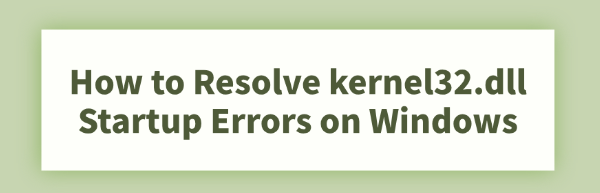
Some Windows users may encounter a kernel32.dll error during startup, such as "kernel32.dll not found" or "kernel32.dll is missing", which can prevent the system from booting properly.
This article explains the common causes of this issue and provides simple, effective solutions to help you quickly restore your system.
1. What Is kernel32.dll?
kernel32.dll is a core dynamic link library file in the Windows operating system. It is responsible for managing essential functions such as memory, input/output operations, processes, and threads. Nearly all Windows programs rely on it to run properly. If this file is missing or damaged, it may cause programs to crash or prevent the system from starting.
2. Common Causes of kernel32.dll Errors
Corrupted System Files: Power failures, virus infections, or disk errors can damage DLL files.
Driver or Software Conflicts: Installing incompatible drivers or programs can trigger DLL errors.
Malware Attacks: Certain viruses or trojans may delete or replace critical system files.
Hard Drive Failure: Bad sectors or file system errors can prevent DLL files from being read.
Incomplete System Updates: Interrupted or failed Windows updates may result in missing core files.
3. How to Fix kernel32.dll Errors
Method 1: Boot into Safe Mode
Repeatedly press F8 or Shift + F8 while starting the computer to access "Advanced Boot Options".
Select "Safe Mode" to boot the system.
If Safe Mode works, proceed with the following repair steps.
Method 2: Check for Driver Updates
Faulty or outdated drivers are a common cause of kernel32.dll errors. For users unfamiliar with manual updates, it's recommended to use Driver Talent, which can automatically detect and update drivers, minimizing errors.
Download and install the latest version of Driver Talent.
Open the software and click "Scan" to detect outdated or missing drivers.
Locate the drivers that need updates and click "Update".
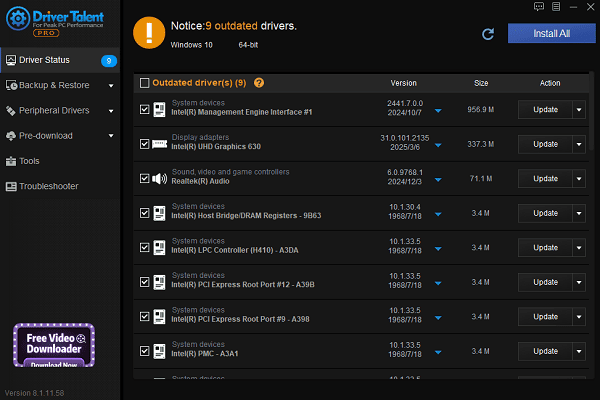
Restart your computer after the update.
Method 3: Run System File Checker (SFC)
Open Command Prompt as Administrator (Win + R > type "cmd" > right-click and choose "Run as administrator").
Enter the command: sfc /scannow
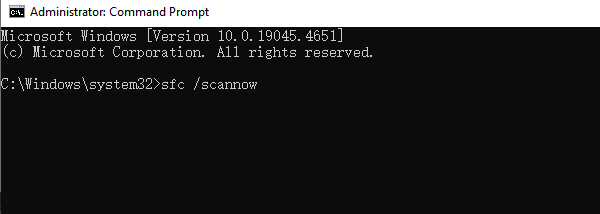
The system will automatically scan and repair missing or corrupted files, including kernel32.dll.
Method 4: Use DISM to Repair System Image
Open Command Prompt as Administrator.
Enter the following command and press Enter:
DISM /Online /Cleanup-Image /RestoreHealth
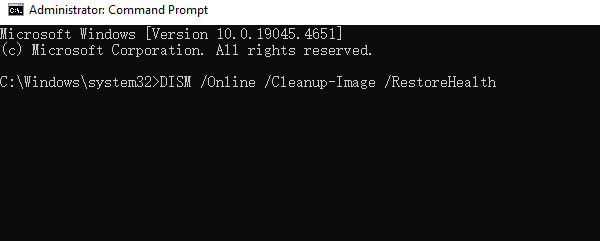
Wait for the process to complete, then restart your computer.
Method 5: Check for Disk Errors
In Command Prompt, type: chkdsk C: /f /r
Restart the computer. Windows will automatically scan and fix disk issues.
Method 6: Use System Restore
Enter Windows Recovery Environment (WinRE) during startup.
Go to Troubleshoot > Advanced Options > System Restore.
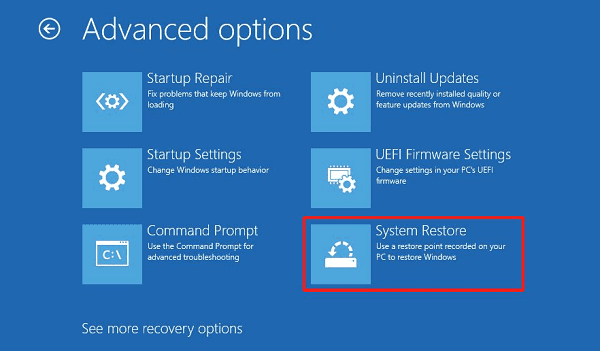
Choose a restore point from when the system was working properly and follow the instructions.
Method 7: Repair with Windows Installation Media
Boot the computer using a Windows installation USB or DVD.
Choose "Repair your computer" > "Troubleshoot" > "Startup Repair".
Follow the on-screen instructions to complete the repair.
4. Tips to Prevent kernel32.dll Errors
Keep Windows and drivers up to date.
Install reliable antivirus software and perform regular scans.
Avoid modifying or deleting system files.
Back up your system and important files regularly.
Although kernel32.dll errors can be troublesome, most of them can be resolved by following the above steps.
It's best to troubleshoot step-by-step and avoid downloading random DLL files from the internet, which may cause more harm. If the issue persists, consider contacting professional support or reinstalling Windows.
See also:
How to Download and Install Epson L3110 Driver on Windows
Fallout 4 Crashing on Startup? Try These Methods
How to Fix PC Not Detecting Graphics Card Issue









