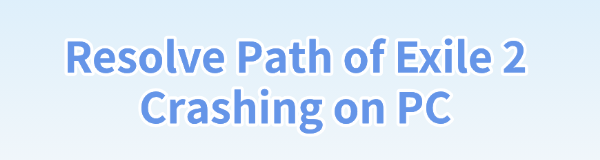
Some Path of Exile 2 players may experience crashes, affecting gameplay. This article offers solutions to fix the issue and restore a smooth experience.
1. Update Graphics Drivers
Outdated or corrupted graphics drivers are one of the common causes of game crashes. Updating to the latest version of your graphics driver can ensure Path of Exile 2 runs smoothly on your PC. We recommend using Driver Talent to automatically detect and update drivers, saving you time and effort while avoiding the risks of downloading or installing incorrect drivers.
Click the download button to get the latest version of Driver Talent, install the software, and open it. Click "Scan".
After the scan is complete, it will display any drivers that are missing or need updating. Find the graphics driver in the result list and click the "Download" button.
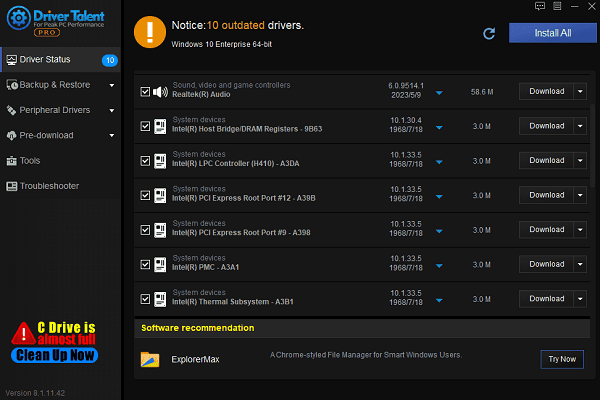
After the update is complete, it's recommended to restart your computer to ensure the updated drivers take effect.
2. Check Minimum System Requirements
OS: Windows 10 64-bit
CPU: Intel Core i7-7700 or AMD Ryzen 5 2500X
RAM: 8 GB (this is the bare minimum)
GPU: NVIDIA GeForce GTX 960 (3GB), Intel Arc A380, or AMD Radeon RX 470
DirectX: Version 12
Storage: 100 GB free space (HDD will work, but expect longer loading screens)
Network: Broadband internet connection (56K is not supported)
3. Verify Game File Integrity
Open the Steam client and find "Path of Exile 2".
Right-click on the game name and select "Properties".
Under the "Local Files" tab, click "Verify Integrity of Game Files".
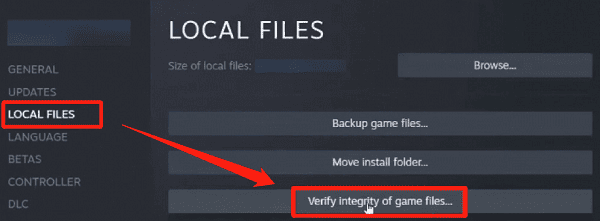
Steam will check and fix any missing or corrupted game files.
Once file verification is complete, restart the game and check if the crash issue is resolved.
4. Adjust Game Settings
Launch Path of Exile 2 and go to the game settings menu.
In the "Graphics Settings", try lowering the resolution, texture quality, and shadow effects to reduce the load on the GPU and CPU.
Disable Vertical Sync (V-Sync) and Anti-Aliasing, as these can sometimes improve stability and reduce crashes.
Set a frame rate limit to avoid overloading the GPU and CPU.
5. Run the Game as Administrator
Locate the Path of Exile 2 icon on the desktop or Start menu, right-click on it.
From the context menu, select "Run as Administrator".
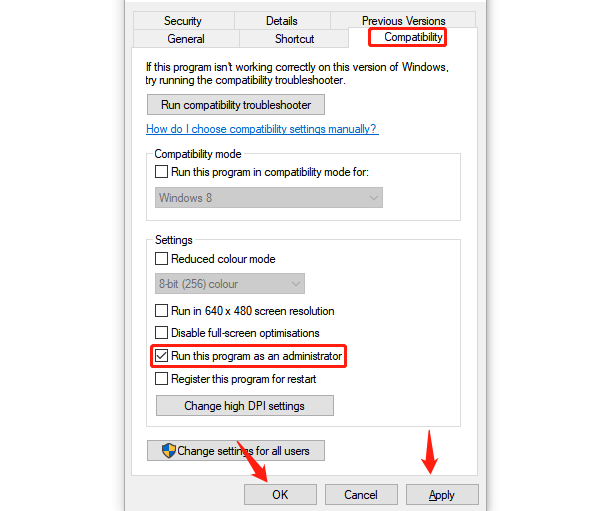
If running the game as an administrator resolves the crash, consider creating an administrator shortcut for the game to avoid manually adjusting settings each time.
6. Check Antivirus Software Settings
Launch your antivirus software and go to the settings menu.
Check if there are any warnings or blocked records related to Path of Exile 2. If so, add the game files to the antivirus whitelist.
Temporarily disable the antivirus software and try restarting the game. If the game no longer crashes, the antivirus software may be causing the issue.
7. Reinstall the Game
Right-click Path of Exile 2 in Steam and select "Manage" > "Uninstall".
After uninstalling the game, check the game's installation directory to ensure all residual files are deleted to prevent old files from affecting a fresh installation.
Reinstall Path of Exile 2 via Steam or from the game's official website.
After reinstalling, launch the game and check if the crash issue is resolved.
By following these steps, players can fix the crashing issue in Path of Exile 2. If the problem continues, contact the game's technical support for further assistance.
See also:
Ways to Fix Internet Keeps Disconnecting Error
How to Fix Disabled WiFi Adapter on Windows 10
Solutions for Windows Realtek Audio Drivers









