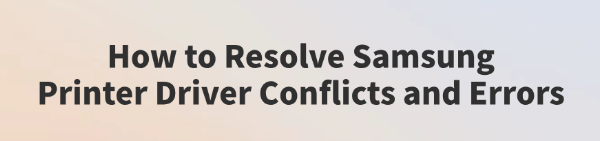
While using a Samsung printer, many users may encounter issues such as driver conflicts or installation errors. These problems often manifest as the printer not being recognized, print jobs failing to execute, or even system crashes (blue screen errors).
This article explains the common causes of Samsung printer driver conflicts and provides effective solutions to help you quickly restore normal printer operation.
I. Common Causes of Samsung Printer Driver Conflicts
Outdated drivers incompatible with new systems: Some older Samsung printer drivers are not optimized for the latest Windows 10/11 systems, causing compatibility issues.
Multiple versions of drivers installed: Failing to completely uninstall previous drivers may result in conflicting driver files.
Third-party software interference: Antivirus programs, firewalls, or system cleaning tools may mistakenly delete essential driver files.
System updates breaking driver functionality: Windows updates may overwrite printing components, making existing drivers fail.
Incorrect installation path or insufficient permissions: Drivers not installed with admin rights or in the wrong path may not load correctly.
II. Effective Methods to Fix Printer Driver Conflicts
Method 1: Completely Uninstall Old Drivers
Press Win + R, type "appwiz.cpl", and open "Programs and Features".
Locate the Samsung printer driver and click "Uninstall".
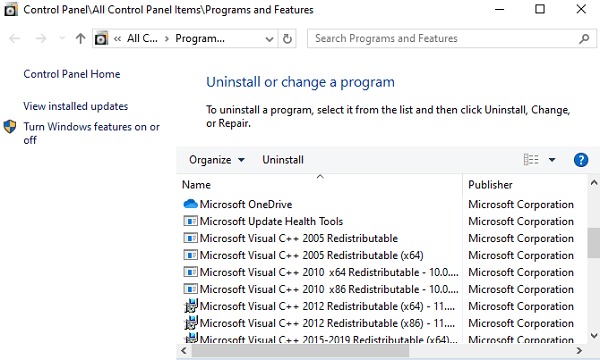
After uninstallation, press Win + R again and enter "printui /s /t2" to open the print driver management panel.
Delete all driver files related to Samsung printers.
Restart your computer to ensure a clean system state.
Method 2: Install Official Compatible Drivers
Visit HP's official Samsung printer support page and select your printer model.
Download the latest compatible driver for your operating system.
Right-click the installer and select "Run as administrator". Follow the on-screen instructions to complete the installation.
Method 3: Use Driver Talent
For users unfamiliar with manual driver installation, a driver management tool can simplify the process. It's recommend to use Driver Talent, which can automatically detect and update drivers, saving time and avoiding potential installation errors.
Click the download button to get the latest version of Driver Talent. Install and launch the software, then click "Scan".
After scanning, it will show which drivers are missing or outdated. Locate the printer driver in the list and click "Update".
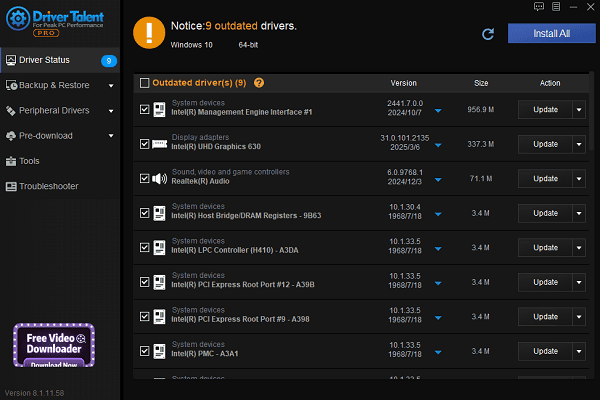
Once the update is complete, restart your computer to apply the new driver.
Method 4: Temporarily Disable Security Software
Temporarily disable Windows Defender or any third-party antivirus software.
Ensure the print service ports are not being blocked by security software.
Re-enable antivirus protection after driver installation to avoid disrupting printing functionality.
Method 5: Update the Windows System
Go to "Settings" > "Update & Security" > "Windows Update".
Click "Check for updates" and install all available updates.
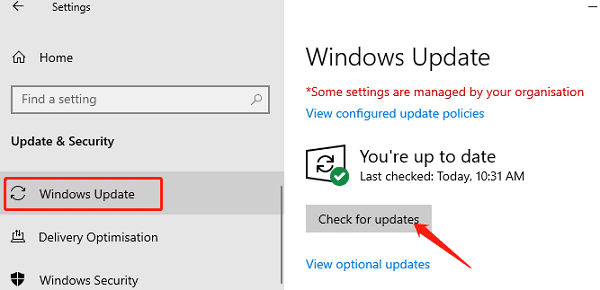
Restart your computer after the update and test the printer again.
III. Tips to Prevent Driver Conflicts
Always uninstall older driver versions before installing new ones to avoid version confusion.
Only download drivers from the official Samsung or HP website to avoid unreliable sources.
Regularly check driver status and system compatibility, especially after Windows updates.
For older printer models, try installing in compatibility mode or contact official support.
By following the methods in this article, you can effectively diagnose and resolve Samsung printer driver conflicts and errors. If the problem persists, we recommend contacting Samsung/HP customer service or a technical expert for further assistance.
See also:
Canon CanoScan LiDE 100 Not Recognized? Try These Fixes
How to Fix Knup Keyboard Connection Issues – Working Driver Solutions
Canon IR2520 UFRII LT Driver Not Recognized? Try These Fixes
Can't Print with HP LaserJet M1120 MFP? Complete Troubleshooting Guide









