The Ricoh MP C2003 is a reliable multifunction color printer designed for businesses seeking productivity and high-quality prints. To unleash its full potential, installing the correct Ricoh MP C2003 driver on your Windows system is essential. Whether you're using Windows 11, Windows 10, or Windows 7, this guide provides a comprehensive walkthrough for downloading, installing, and updating the Ricoh MP C2003 driver with precision.

Why the Ricoh MP C2003 Driver Matters
The Ricoh MP C2003 driver acts as a communication bridge between your operating system and the printer hardware. Using the correct driver ensures that your Ricoh MP C2003 can perform all intended functions—printing, scanning, copying—with stability and efficiency. Without the right driver, you may encounter errors, printing issues, or limited functionality.
Ricoh MP C2003 Driver Download for Windows 11
Installing the Ricoh MP C2003 driver on Windows 11 is simple when you follow the correct steps. Since Windows 11 is newer, compatibility is crucial.
Steps to Download and Install on Windows 11:
Visit the Official Ricoh Website:
Go to the official Ricoh Support page and search for MP C2003.
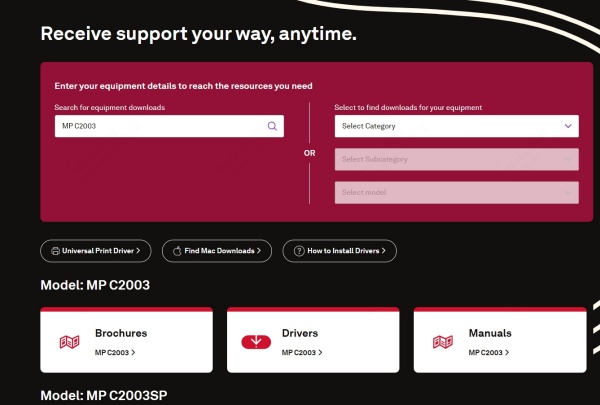
Choose Windows 11 as Your OS:
Under the OS section, select Windows 11 64-bit or 32-bit based on your system configuration.
Download the Latest PCL6 or PostScript Driver:
Choose the PCL6 Driver for Universal Print for standard users or the PostScript3 Driver for high-quality graphics printing.
Run the Installer:
After downloading, double-click the .exe file to initiate the installation.
Connect the Printer:
Connect your Ricoh MP C2003 via USB or over the network, and follow the prompts to complete installation.
Ricoh MP C2003 Driver Download for Windows 10
Many users still rely on Windows 10, making it crucial to ensure smooth driver integration.
Installation Instructions for Windows 10:
1. Open Device Manager:
Right-click the Start button > Device Manager.
2. Locate Printer:
If the printer is connected, it may appear under “Other Devices” as an unidentified device.
3. Manual Driver Installation:
Download the Ricoh MP C2003 driver for Windows 10 from the Ricoh website.
Right-click on the unidentified printer > Update Driver > Browse my computer for drivers.
Navigate to the folder where the driver is downloaded.
4. Complete the Setup:
Follow the on-screen instructions. After successful installation, the printer will be listed under "Printers."
Ricoh MP C2003 Driver Download for Windows 7
Despite being outdated, Windows 7 is still used in many office environments. Fortunately, Ricoh still provides legacy support.
How to Install on Windows 7:
1/ Access Ricoh’s Legacy Driver Archive:
Navigate to the Ricoh driver archive and select Windows 7 as your OS.
2. Select and Download the PCL6 or PostScript Driver:
For typical business use, the PCL6 driver is ideal.
3. Unzip and Install:
Extract the zip file.
Open Devices and Printers > Add a Printer > Add a local printer.
Choose “Use an existing port” and select the correct one.
Click Have Disk, browse to the extracted folder, and select the .inf file.
4. Finalize Setup:
Assign a printer name and set it as the default if desired.
Driver Ricoh MP C2003 Not Working? Troubleshooting Tips
If you're facing issues after installing the Ricoh MP C2003 driver, here are some proven solutions:
1. Incompatible Driver Version
Ensure the driver matches your Windows version and system architecture (32-bit or 64-bit).
Reinstall using the correct version from Ricoh’s site.
2. Firewall or Antivirus Blocking Connection
Temporarily disable security software during installation.
3. USB or Network Connectivity Issues
Test the cable or Wi-Fi connection.
Try using a different USB port or reconnecting the printer to the network.
Automatically Update the Ricoh MP C2003 Driver with Driver Talent
For users who prefer an automated solution, Driver Talent is a powerful tool that simplifies the process of downloading and installing the latest drivers for your system—including the Ricoh MP C2003 driver.
Driver Talent Features:
One-click driver update for over 1 million devices.
Backup & restore features to secure current configurations.
Easy rollback option if a newer driver causes conflicts.
Compatible with Windows 11/10/8/7.
How to Use Driver Talent:
Download and Install Driver Talent from the official website.
Launch the Program and click Scan.
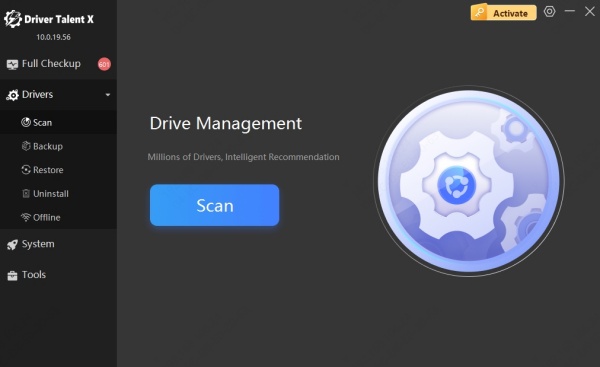
Locate the Ricoh MP C2003 driver in the scan results.
Click Download to install the latest certified version.
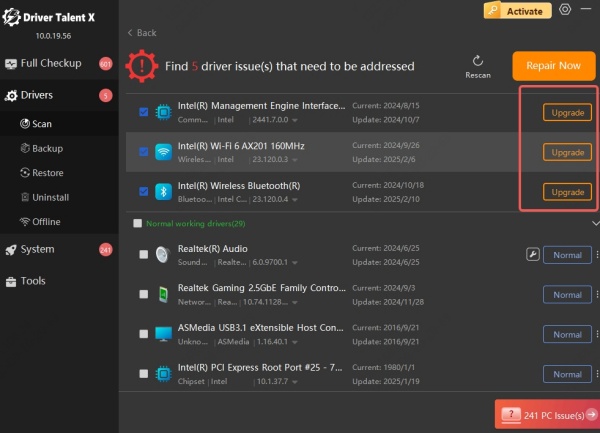
Restart your computer to finalize the update.
This method saves time, avoids manual errors, and ensures your driver remains up to date.
Ricoh MPC2003 Driver vs Ricoh MP C2003 Driver: Are They the Same?
Yes. The terms Ricoh MP C2003 driver and Ricoh MPC2003 driver refer to the same printer model. The variation in naming typically results from different regional or vendor naming conventions. However, the drivers are identical in function and compatibility.
How to Check Driver Version Installed
To confirm that you have the correct MPC2003 driver installed:
Open Control Panel > Devices and Printers.
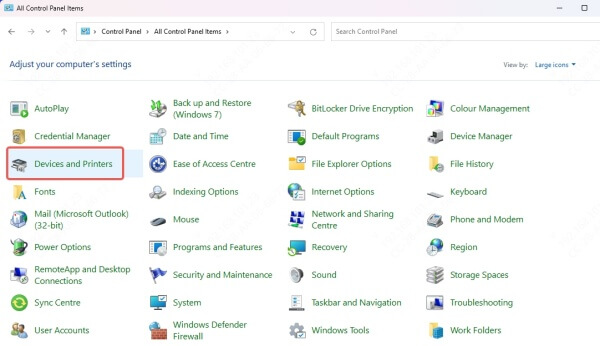
Right-click the Ricoh MP C2003 printer > Printer Properties.
Go to the Advanced tab > Driver.
The driver name and version will be displayed here.
Frequently Asked Questions
Can I use a universal print driver for the Ricoh MP C2003?
Yes. Ricoh offers Universal Print Drivers (PCL6/PS) compatible with multiple models, including the MP C2003.
Does Windows automatically install Ricoh MP C2003 drivers?
Windows may install a basic driver, but it often lacks full functionality like scanning or advanced finishing options. It's best to manually install the full-featured driver from Ricoh or use Driver Talent.
Where can I get a Ricoh MP C2003 scanner driver?
The TWAIN/WIA scanner drivers are available on the same download page as the printer drivers on Ricoh’s official site.
Conclusion: Get the Most Out of Your Ricoh MP C2003
Installing the correct and most updated Ricoh MP C2003 driver is crucial for maximizing print performance and minimizing downtime. Whether you're using Windows 11, Windows 10, or Windows 7, following the proper installation steps ensures a smooth, reliable printing experience.
For hassle-free updates and installations, we strongly recommend using Driver Talent, a trusted tool designed to keep all your drivers—including the Ricoh MP C2003 driver—up to date automatically. Download it today to ensure your printer runs smoothly, efficiently, and with the latest features.









