Introduction to Ricoh SP112 Driver
The Ricoh SP112 printer requires the correct driver software to function properly on your Windows PC. Without the driver, the printer cannot communicate with the system. Here, we provide a comprehensive guide for downloading, installing, and troubleshooting the Ricoh SP112 driver on Windows 10 and Windows 7.
Why You Need the Ricoh SP112 Driver
A driver acts as a translator between your printer and operating system. Installing the correct Ricoh SP112 driver ensures:
Full printer functionality
Stable performance and compatibility
Access to advanced printing features
Elimination of printing errors or connection issues
Using outdated or incompatible drivers can cause problems such as printer not responding, print jobs stuck in the queue, or missing features.
Download Ricoh SP112 Driver for Windows 10
If you are using Windows 10, follow these steps to download the correct driver for your Ricoh printer:
Go to the official Ricoh support website.
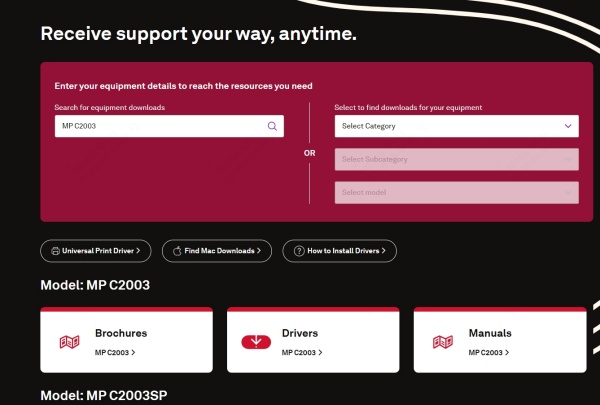
Search for Ricoh SP112 driver Windows 10.
Choose the latest driver version compatible with your 64-bit or 32-bit system.
Click Download and save the setup file to your computer.
After downloading, proceed with installation to make the printer work seamlessly with your PC.
Ricoh SP112 Driver Installation on Windows 10
Once you have the driver, follow this installation process:
Locate the downloaded file in your Downloads folder.
Double-click the setup file to start installation.
Follow the wizard instructions on-screen.
Choose USB connection or network connection depending on your setup.
Restart your PC after installation.
Your Ricoh SP112 printer should now be ready to use on Windows 10.
Download Ricoh SP112 Driver for Windows 7
Many users still operate on Windows 7, and Ricoh provides compatible drivers for this system as well. To download the Ricoh SP112 driver Windows 7:
Visit the Ricoh global support portal.
Enter your printer model: SP112.
Select Windows 7 (32-bit or 64-bit) from the OS dropdown menu.
Download the appropriate driver package.
Ricoh SP112 Driver Installation on Windows 7
Installing the driver on Windows 7 is straightforward:
Open the downloaded driver file.
Run the installer wizard.
Accept the license agreement and follow prompts.
Connect your Ricoh SP112 printer via USB when prompted.
Restart your system to apply changes.
The printer should now work properly on Windows 7 after installation.
Fix Ricoh SP112 Driver Issues Automatically with Driver Talent
Sometimes, even after installing the driver manually, you may face issues such as driver conflicts, outdated versions, or installation failures. To simplify the process, we recommend using Driver Talent, a trusted driver management tool.
Why Choose Driver Talent?
Automatically detects outdated or missing drivers
Installs the latest official Ricoh SP112 driver in one click
Fixes corrupted drivers causing printer errors
Works with both Windows 10 and Windows 7
Provides fast, secure, and reliable updates
Steps to Install Ricoh SP112 Driver Using Driver Talent
Download and install Driver Talent on your PC.
Launch the program and click Scan.
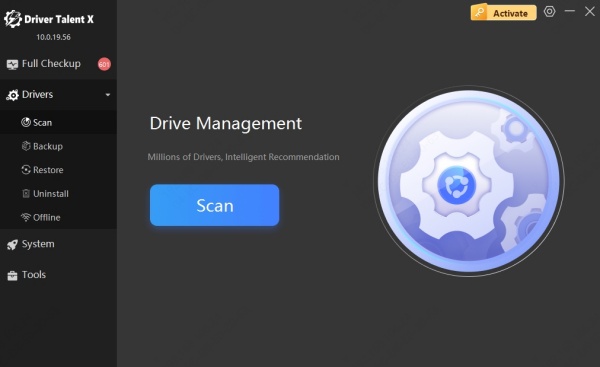
Driver Talent will automatically detect your Ricoh SP112 printer driver status.
Click Update or Repair to install the correct driver.
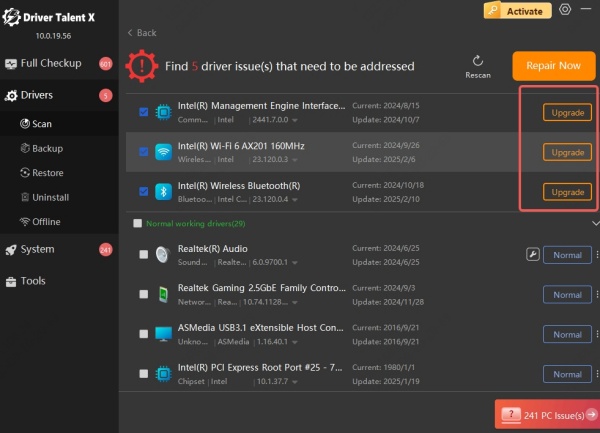
Restart your PC and enjoy smooth printing.
This method is ideal for users who prefer a quick and automated solution without manually searching for drivers.
Frequently Asked Questions (FAQ)
1. Can I use Ricoh SP112 without installing a driver?
No. The printer requires the driver to communicate with the operating system.
2. Is Ricoh SP112 driver available for Windows 11?
At the moment, Ricoh provides drivers mainly for Windows 10 and Windows 7. However, many users find the Windows 10 driver works on Windows 11.
3. Can Driver Talent install Ricoh SP112 driver automatically?
Yes. Driver Talent scans your system, finds the missing or outdated Ricoh driver, and installs the correct one instantly.
Conclusion
Installing the correct Ricoh SP112 driver is essential for smooth printer performance on Windows 10 and Windows 7. While manual installation is possible, using Driver Talent offers a faster, safer, and more reliable way to manage drivers. Ensure your Ricoh SP112 is always running with the latest driver updates to avoid printing errors and maximize efficiency.









