The Samsung ML-1520 remains a reliable choice for basic monochrome printing, but installing it on modern systems like Windows 10 and Windows 11 can be tricky due to discontinued official support. In this guide, we offer expert instructions on how to download, install, and troubleshoot the Samsung ML-1520 printer driver, especially for newer operating systems.
Understanding the Compatibility Challenges
Installing the Samsung ML-1520 driver on Windows 11 or Windows 10 can result in failed installations or unsupported device messages. This is because Samsung no longer provides active driver updates, and the hardware is now managed by HP after the acquisition.
However, with the right approach and tools, you can still get the printer working perfectly. This includes manual driver downloads, compatibility modes, and the help of driver management software like Driver Talent.
Where to Download Samsung ML-1520 Printer Driver
To ensure safety and avoid malware, always download drivers from trusted sources.
Official Samsung/HP Sources
While Samsung's printer support has migrated to HP, the ML-1520's drivers are often absent from HP's main site. However, you can try searching:
HP Support Website
Legacy Samsung Printer Driver Pages (archived or region-specific)
Windows Update Catalog
Microsoft maintains a repository of older printer drivers, including Samsung ML-1520.
Visit the Windows Update Catalog.
Search for “Samsung ML-1520”.
Download the version compatible with your OS architecture (32-bit or 64-bit).
Manually install it through the Device Manager.
Use Driver Talent for Hassle-Free Installation
Driver Talent is a professional-grade driver manager that detects outdated, missing, or incompatible drivers. It offers a one-click solution to install the most compatible driver version for the Samsung ML-1520, even if the official website no longer hosts it.
How to Use Driver Talent:
Download and install Driver Talent from the official site.
Launch the program and click Scan.
It will detect the Samsung ML-1520 and recommend the best-fit driver.
Click Install or Update.
Restart your PC for changes to take effect.
Driver Talent is especially helpful if your printer is not detected or marked as an unknown device in Windows 10/11.
How to Install Samsung ML-1520 Driver on Windows 10
If you're using Windows 10, here's how to manually install the ML-1520 driver:
Step-by-Step Manual Installation:
Download the Driver File: Either from Windows Update Catalog or a reliable third-party archive.
Extract the Files: If it’s in ZIP format, right-click and select “Extract All”.
Open Device Manager: Press Win + X, then click on Device Manager.
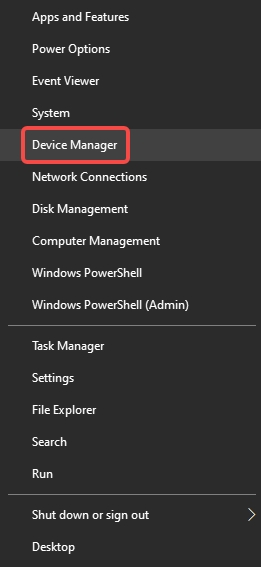
Locate Printer or Unknown Device: If not listed under “Printers,” check “Unknown Devices.”
Right-Click and Select "Update Driver".
Choose "Browse my computer for drivers".
Navigate to the extracted driver folder.
Click Next, and Windows should install the driver.
If this method fails, use Driver Talent for automatic detection and installation.
How to Install Samsung ML-1520 Driver on Windows 11
Installing the Samsung ML-1520 driver on Windows 11 requires more caution since the OS may block legacy drivers. Here's how to work around it.
Method 1: Compatibility Mode Installation
Right-click the driver setup file.
Select Properties > Compatibility.
Check Run this program in compatibility mode for and choose Windows 7 or Windows XP.
Click Apply and run the installer as administrator.
Method 2: Manual INF Installation
Unzip the driver package.
Open Device Manager and find the printer or unknown device.
Right-click and choose Update driver > Browse my computer.
Click Let me pick from a list of available drivers.
Select Have Disk and point to the folder with the .INF file.
Follow the installation wizard.
If Windows 11 still blocks installation, Driver Talent offers verified drivers compatible with modern OS versions.
Fix Samsung ML-1520 Printer Not Working on Windows 10/11
Even after installation, you might run into issues like printing errors, the device not showing up, or offline status. Here’s how to resolve them.
1. Check Printer Port and Status
Open Control Panel > Devices and Printers.
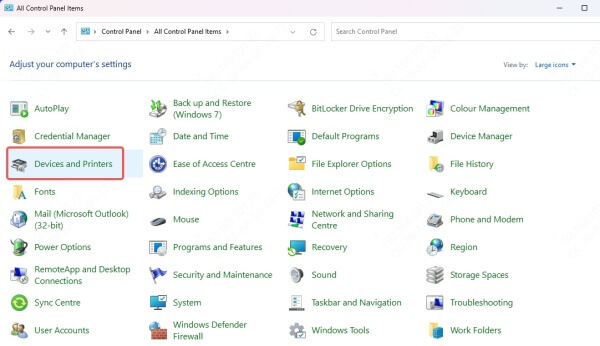
Right-click the Samsung ML-1520 > select Printer Properties.
Under the Ports tab, ensure it’s set to the correct USB or LPT port.
2. Reinstall Driver with Driver Talent
A corrupted or incompatible driver might prevent printing. Use Driver Talent to uninstall and reinstall a stable version:
Open Driver Talent.
Navigate to Driver > Uninstall Driver.
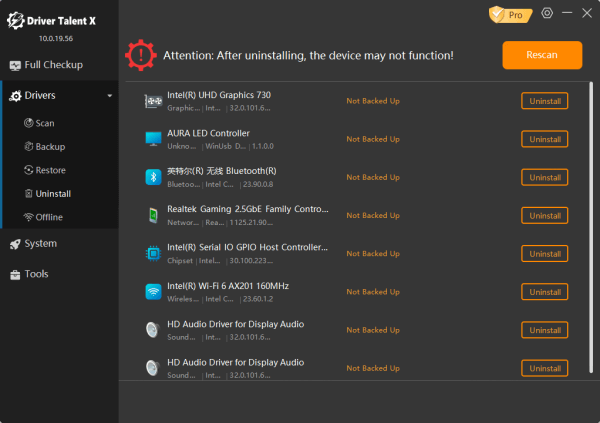
After removal, restart your PC.
Run a fresh scan and reinstall the recommended driver.
3. Disable Driver Signature Enforcement (If Required)
Some unsigned or legacy drivers won’t install due to Windows’ security settings.
Open Command Prompt as admin.
Run: bcdedit /set nointegritychecks on
Reboot your system.
Try the driver installation again.
Once done, re-enable signature checks: bcdedit /set nointegritychecks off
Why Use Driver Talent for Samsung ML-1520
When official support ends, the best solution is a reliable third-party tool. Here’s why Driver Talent stands out:
Automatically finds the most compatible legacy drivers
Fixes printer detection issues
Eliminates guesswork with manual installation
Supports backup and restore of current drivers
Speeds up troubleshooting for print errors
Driver Talent is trusted by millions for handling outdated and unsupported hardware.
Conclusion: Keep Your Samsung ML-1520 Working on Modern OS
Despite its age, the Samsung ML-1520 printer can still operate smoothly on Windows 10 and Windows 11. By following the steps outlined in this guide—manual installation, compatibility mode, and using Driver Talent—you can revive and continue using your trusted printer without hassle.
Make sure you always download drivers from secure sources and avoid unofficial third-party downloads unless verified. For stress-free installation and full compatibility, we strongly recommend using Driver Talent as your go-to driver management solution.









